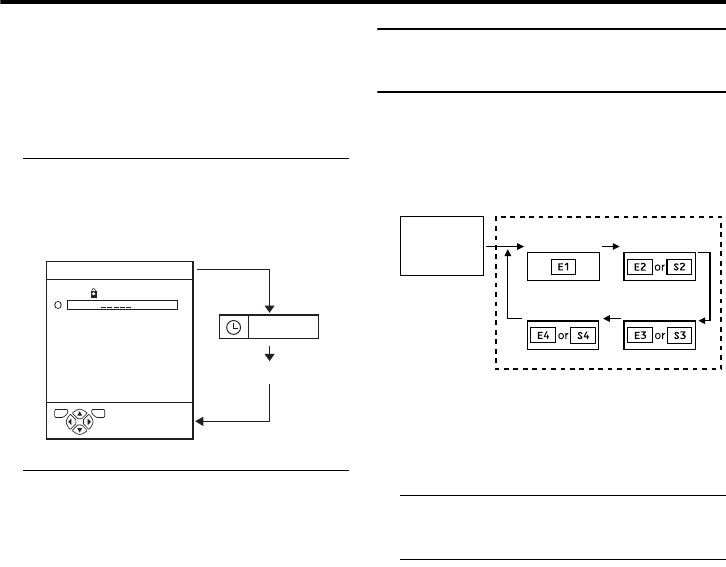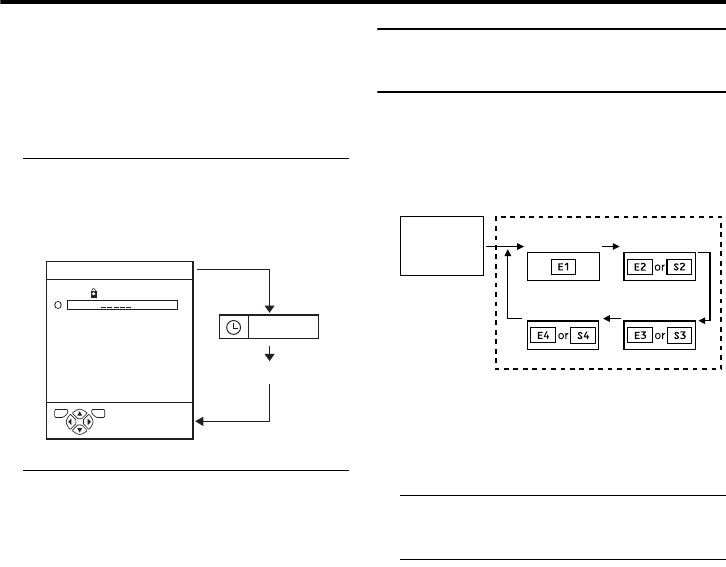
12
Remote control buttons and functions
AV-32/28H50/32H57SU / LCT1803-001A-U / English
Use the 6 buttons:
Press the 6 buttons to choose
the programme number (PR) you
want.
Use the PR LIST:
1 Press the
h
(Information) button to
display the PR LIST
Pressing the
h
(Information) button
changes the display as follows:
2 Press the 5 and 6 buttons to
choose a Programme number (PR).
Then press the a button
• For Programme numbers (PR) with the
CHILD LOCK function set, the n
(CHILD LOCK) mark is displayed
next to the Programme number (PR) in
the PR LIST.
• Even if you try to choose a Programme
number (PR) with the CHILD LOCK
function set, the n (CHILD LOCK)
mark will appear, and you cannot
watch the TV channel. To watch the
TV channel, see “CHILD LOCK” on
page 24.
• If the picture is tilted, correct it. See
“PICTURE TILT” on page 31.
Watch images from external
devices
Use the o button:
Press the o button to choose
an EXT terminal.
Use the 6 buttons:
Press the 6 buttons to choose
an EXT terminal.
Use the PR LIST:
1 Press the
h
(Information) button to
display the PR LIST
2 Press the 5 and 6 buttons to
choose an EXT terminal. Then
press the a button
• The EXT terminals are registered after
the Programme number PR 99.
• You can choose a video input signal
from the S-VIDEO signal (Y/C signal)
and regular video signal (composite
signal). For details, see “S-IN (S-
VIDEO input)” on page 33.
• If you do not have a clear picture or no
colour appears, change the colour
system manually. See “COLOUR
SYSTEM” on page 21.
• If you choose an EXT terminal with no
input signal, the EXT terminal number
becomes fixed on the screen.
• This TV set has a function which can
automatically change over the input
according to a special signal output
from an external device. (The EXT-4
terminal does not support it.)
PR ID
BBC1
D0011
12 : 00
PR LIST
TV OK
-EN
1
2
AV
3
4
5
6
7
8
9
No indication
EXT-1
EXT-4
EXT-2
EXT-3
TV mode EXT modes
Programme
numbers
PR 1 – PR 99
AV-32&28H50SU_Eng.book Page 12 Monday, February 21, 2005 10:08 AM