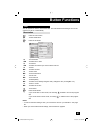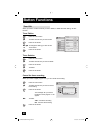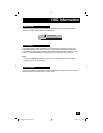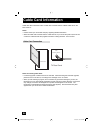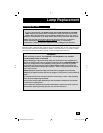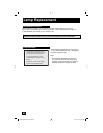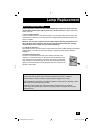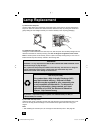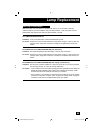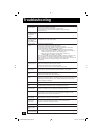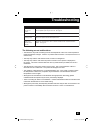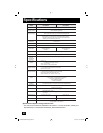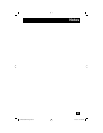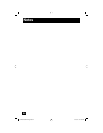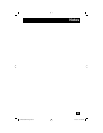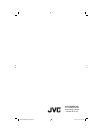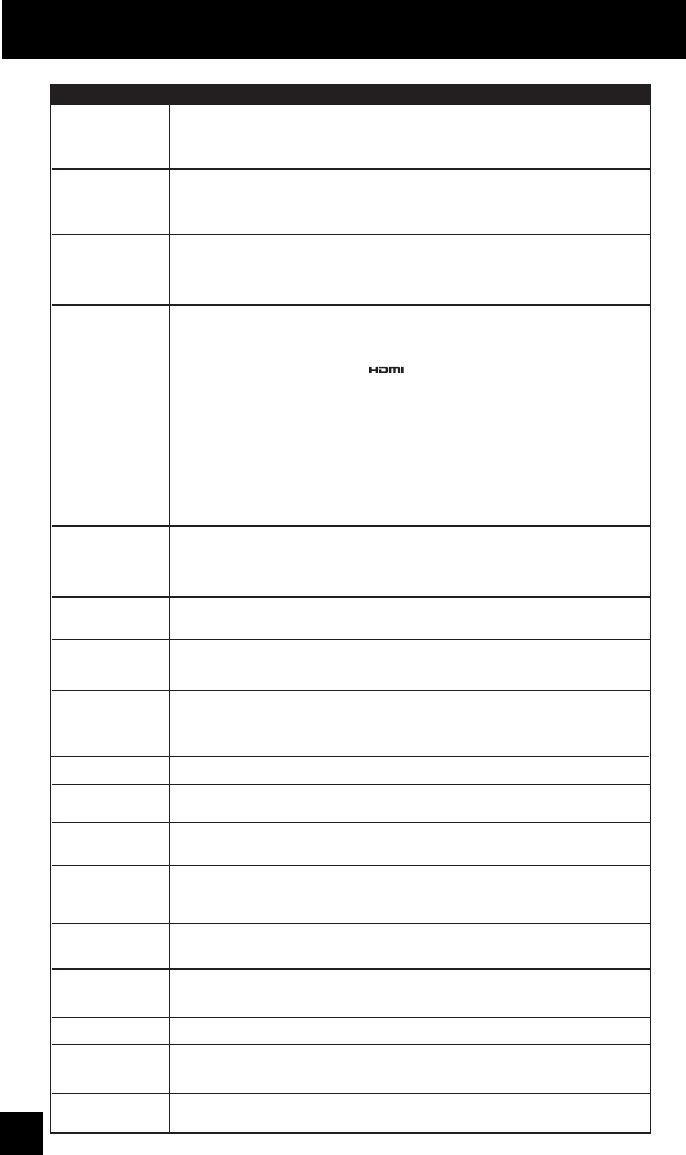
90
Troubleshooting
There is no power
There is no picture
or sound
You cannot select a
certain channel
The power turns off
by itself
The clock is wrong
The color quality
is poor
There are lines
across the picture
The picture is spotted
There are double
pictures (ghosts)
Picture is snowy
(image noise)
Screen is 80% black
Stereo or bilingual
programs can't be
heard
Remote control is not
operating properly or
at all
• See if the power cord became unplugged.
• Check for a blown fuse or circuit breaker or a power outage.
• It is possible the fan is stuck or the inside temperature is rising abnormally.
Consult your dealer.
• Check to see that the batteries are still working and properly installed.
• Make sure the remote has a clear sight path to the TV.
• Check that the TV/CATV switch is in the proper position.
• You may be too far from the TV. You must be within 23 feet (7 meters).
• Make sure the channels have been programmed. See "Channel Summary", page 38.
• Check to see if the channel is locked. See "Channel Summary - Lock" page 39.
• Make sure the set did not become unplugged.
• Perhaps the On/Off Timer is set. See page 64.
• Check to see if the Sleep Timer was set. See page 72.
• The power was interrupted and the clock was not reset. See page 63.
• Tint and Color may be improperly adjusted. See page 59.
• The Video Status mode may be turned to the wrong setting. See page 71.
• There could be interference from another electrical appliance, such as a computer,
another TV or VCR. Move any such appliances further away from the TV.
• There could be interference from a high-wattage appliance, like a hairdryer or vacuum,
operating nearby. Move the antenna away from the appliance or change to a coaxial
cable connection which is less prone to interference.
• A building or passing airplane can reflect the original signal and produce a second,
slightly delayed one. Adjust your antenna position.
• Your antenna may be damaged, disconnected or turned. Check the antenna
connection. If the antenna is damaged, replace it.
• The Closed Caption Text mode is on. Turn it off in the Closed Caption Menu, page 73.
• Make sure the MTS settings are correct. See page 72.
PROBLEMS CHECK
It does not operate
correctly
• This television is operated by a microprocessor. It is possible that external noise or
interference is causing the problem. If the television does not function correctly, remove the
electrical plug from the wall outlet and wait a while before inserting it into the wall outlet
again and operating the television.
The POWER LED
and LAMP/PROGRAM
LED are blinking
alternately.
• It may be a malfunction that the fan is locked or the temperature has increased.
The POWER LED
and LAMP/PROGRAM
LED are blinking
rapidly simultaneously.
• The lamp may not have been installed correctly, or it may be due to a malfunction.
• The lamp door may not be closed correctly.
The LAMP/PROGRAM
LED continues blinking
• It may be a malfunction of the internal electrical circuits.
• The antenna could be disconnected.
• The input mode could be set improperly. See page 68.
• The tuner (Auto Tuner Setup) could be set improperly. See page 37.
• The TV station may be having difficulties. Check to see if other stations are working.
• Use the HDMI cable with HDMI logo . See page 22.
• You can not output audio using the AUDIO OUTPUT under the following conditions:
1) When you have digital sound from an HDMI device connected to the HDMI 1 or
HDMI 2 connection on the back of your TV. (See page 22).
2) When you have analog sound from a DVI device connected to the
AUDIO IN "HDMI 1" connection. (See page 21).
• When you have an HDMI device connected to the HDMI 1 connection on the back of your
TV, your TV detects it, and blocks the analog audio signal coming into the "HDMI 1”
jacks. Therefore, you can not hear any analog sound from the other device conected to the
"HDMI 1" jacks, while you are viewing the images from the HDMI device.
(See page 22).
LCT2067-002A-A Eng.indd 90LCT2067-002A-A Eng.indd 90 4/17/07 9:17:19 AM4/17/07 9:17:19 AM