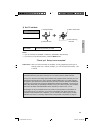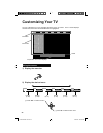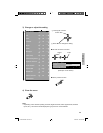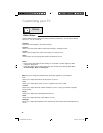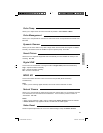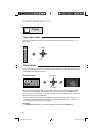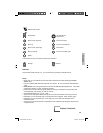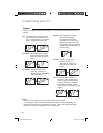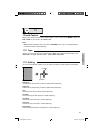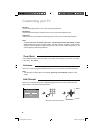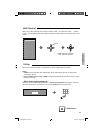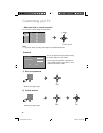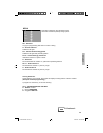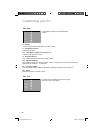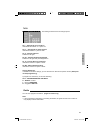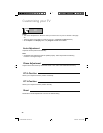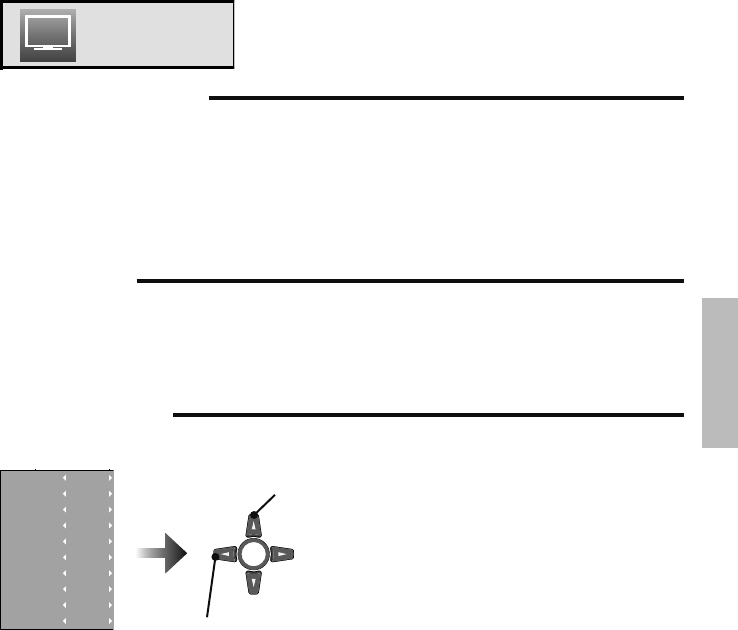
31
Closed Caption
Allows you to select the mode of the closed caption. First you must set the MODE to either TV,
STB or VCR on your remote. On / Smart / Off
TV
C.C. Setting
You can choose between caption or text in mode to decide how closed captioning will appear.
1 Select
2 Adjust
Analog CC
Digital CC
Font
Font Size
Font Style
Text Color
Text Opacity
BG Color
BG Opacity
Edge Color
CC1
Service1
Default
Standard
Default
Default
Default
Default
Default
Off
Analog CC
Choose the CC feature that you like for analog closed captioning.
Digital CC
Choose the CC feature that you like for digital closed captioning.
Font
Choose the font that you like for closed captioning.
Font Size
Choose how big the text appears in closed captioning.
Font Style
Choose the style of the font in closed captioning.
Text Color
Choose the color of the text in closed captioning.
Text Opacity
Choose how translucent the text appears in closed captioning.
Note:
• Smart caption will appear when you press the MUTING button only on channels where the
broadcast contains closed captioning.
C.C. Type
Allows you to select the type of the closed caption. Basic is for analog channel’s caption, and
Advanced is for digital channel’s caption. Auto / Basic / Advanced
Advanced
LCT2520-002C-A.indd 31LCT2520-002C-A.indd 31 6/29/09 3:09:14 PM6/29/09 3:09:14 PM