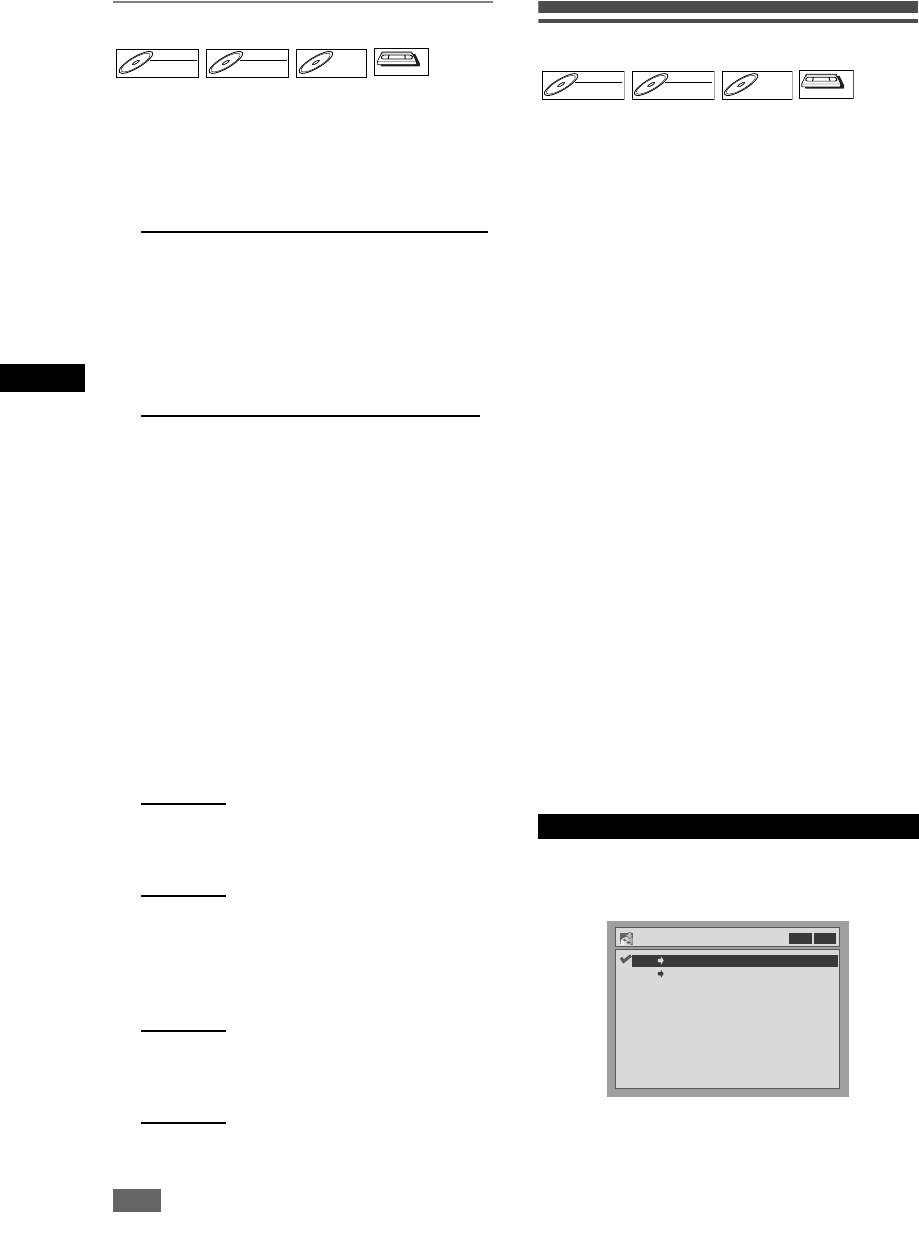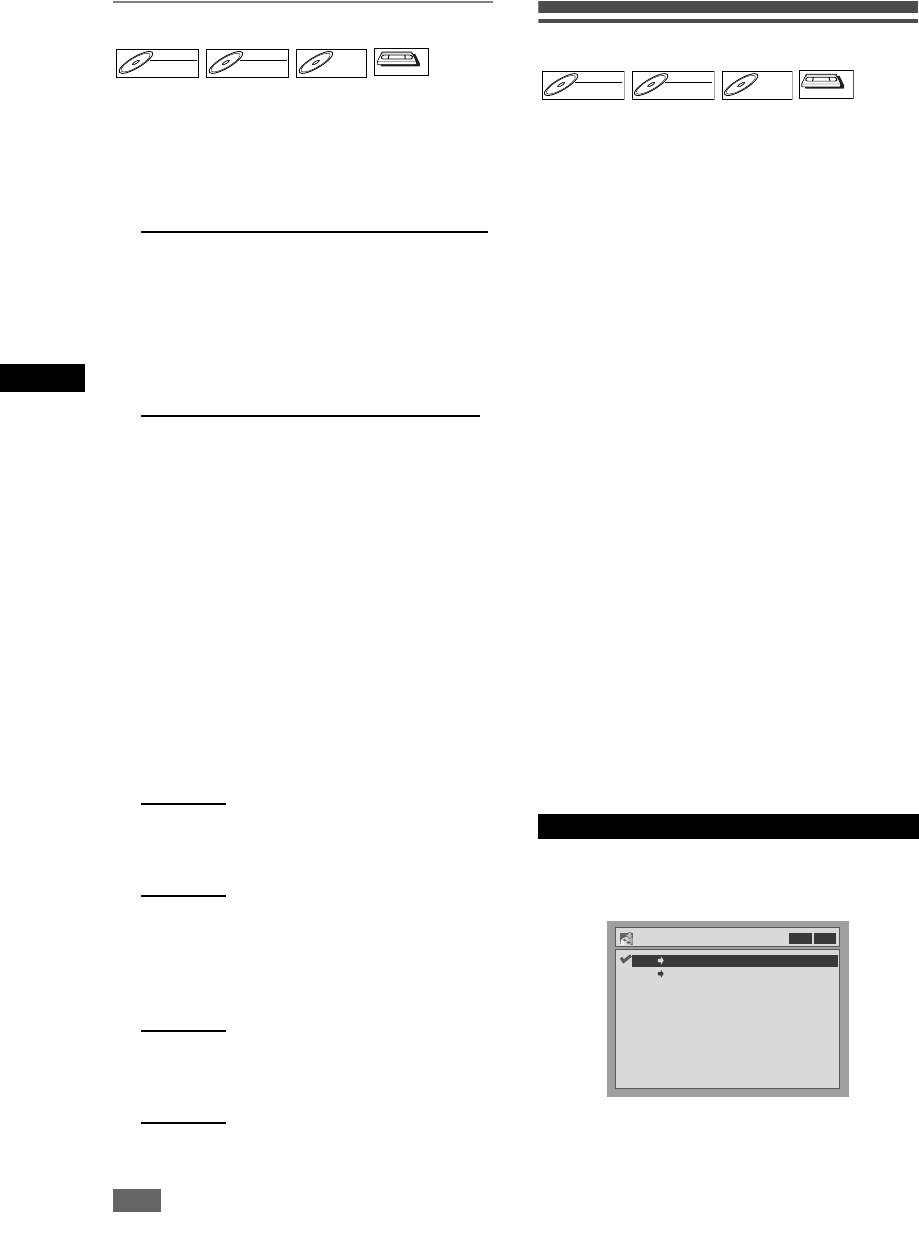
34
Recording
EN
Recording from External Equipment
Before recording from external equipment, see page
17 for connection instructions.
1 Turn the TV and the unit on, and
select the input of the TV to which
the unit is connected.
2 When you want to record to the disc:
Press [DVD].
Press [OPEN/CLOSE/EJECT O] to
open the disc tray, then place the
disc to record on.
Press [OPEN/CLOSE/EJECT O]
again to close the disc tray.
When you want to record to a tape:
Press [VCR].
Insert the tape with a record tab into
the cassette compartment.
3 Select the input terminal to which the
external equipment is connected.
(AV1, AV2 or AV3)
To use the input jacks on the back of the unit,
select the “AV1” or “AV2” position by pressing [0],
[0], [1] or [0], [0], [2] on the remote control or
using [PR
+/
-
].
To use the input jacks on the front of this unit,
select “AV3” position by pressing [0], [0], [3] on
the remote control or using [PR
+/
-
].
4 Select a recording speed using
[REC SPEED].
(Refer to “Recording Speed”
on page 23 for DVD or page 64 for VCR.)
5 For disc:
Press [DVD REC I] on the unit to
start recording.
For tape:
Press [VCR REC I] on the unit to
start recording.
6 Press the PLAY button on the
external recording component.
7 For disc:
Press [DVD STOPS] on the unit to
stop recording.
For tape:
Press [VCR STOP/EJECT S/O] on
the unit to stop recording.
Note
• During recording, if a signal other than PAL is
detected (such as NTSC), recording is paused.
Dubbing Mode
You can copy a DVD disc to a videotape or copy a
videotape to a DVD disc. This function will be
available only if the DVD disc or the tape is not copy
protected. Before starting this function, prepare for the
recording on the DVD-R / RW disc or the videotape.
See pages 23 and 64.
Note for recording to a tape:
• The tape’s record tab is intact.
• The videotape is long enough to record the DVD
disc.
Note for recording to a disc:
• The DVD disc is satisfied with the recording status.
See pages 23 and 24.
Insert a disc and a tape with a record
tab.
1 In stop mode, press [SET UP].
2 Select “Advanced Setting Menu”
using [Cursor U / D], then press
[ENTER].
It has already appeared, proceed to step 3.
3 Select “Recording” using
[Cursor U / D], then press [ENTER].
4 Select “Dubbing Mode” using
[Cursor U / D / L / P], then press
[ENTER].
Option window will appear.
5 Select “VCR→DVD” using
[Cursor U / D], then press [ENTER].
6 Press [SET UP] to exit the setting
menu.
7 Press [DVD].
Make sure to select a recording speed using
[REC SPEED]. (See page 23.)
8 Press [VCR].
DVD-RWDVD-RW
Video
DVD-RWDVD-RW
VR
DVD-RDVD-R
VCR
VCR
VCR to DVD
DVD-RWDVD-RW
Video
DVD-RWDVD-RW
VR
DVD-RDVD-R
VCR
VCR
Dubbing Mode
DVD VCR
VCR DVD
VCR DVD
E9770ED_EN.book Page 34 Wednesday, August 3, 2005 6:35 PM