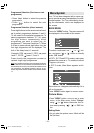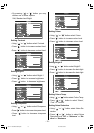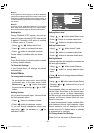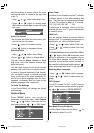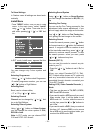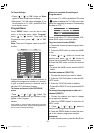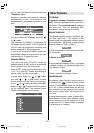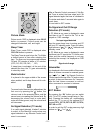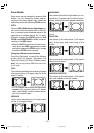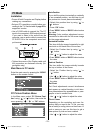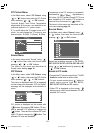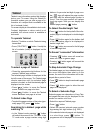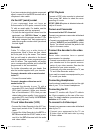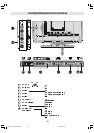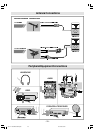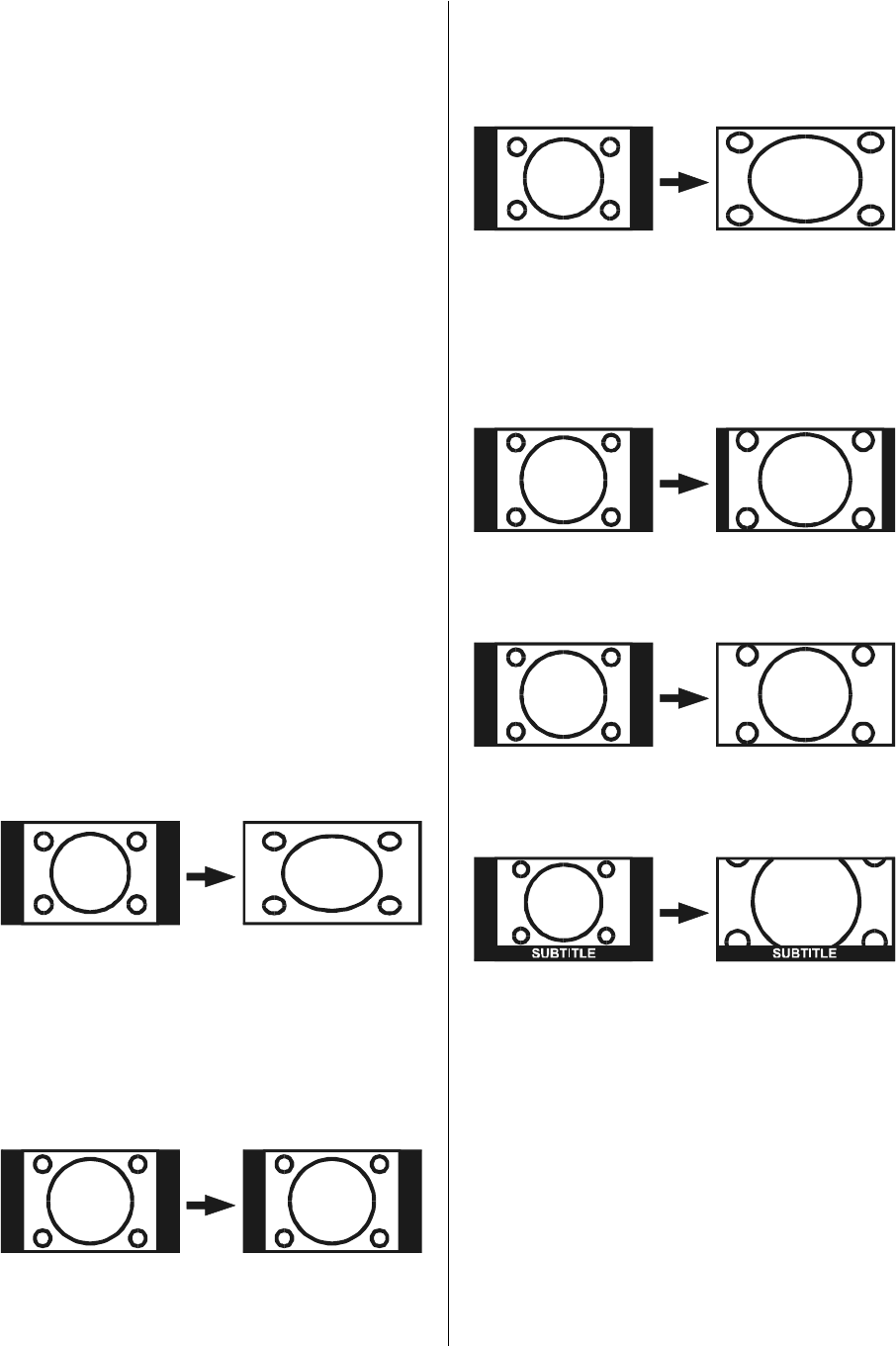
- 22 -
Zoom Modes
Zoom mode can be changed by pressing Red
button. You can change the screen size ac-
cording to the picture aspect ratio. Select the
optimum one from the following ZOOM modes.
AUTO:
When a WSS (Wide Screen Signalling) sig-
nal, which shows the aspect ratio of the pic-
ture, is included in the broadcast signal or the
signal from an external device, the TV auto-
matically changes the ZOOM mode to 16:9
ZOOM mode PANORAMIC or FULL mode ac-
cording to the WSS signal.
When the AUTO mode does not function cor-
rectly due to poor WSS signal quality or when
you want to change the ZOOM mode, change
to another ZOOM mode manually.
Using the different screen formats
Press the Red button to select the different
modes: Auto,Full, Regular, Panoramic,14:9
Zoom,16:9 Zoom,16:9 Zoom Subtitle modes.
Note: You can only choose REGULAR and FULL
in PC mode
FULL:
This uniformly stretches the left and right sides
of a normal picture (4:3 aspect ratio) to fill the
wide TV screen.
For 16:9 aspect ratio pictures that have been
squeezed into a normal picture (4:3 aspect
ratio), use the FULL mode to restore the pic-
ture to its original shape.
REGULAR
Use to view a normal picture (4:3 aspect ratio)
as this is its original shape.
PANORAMIC:
This stretches the left and right sides of a nor-
mal picture (4:3 aspect ratio) to fill the screen,
without making the picture appear unnatural.
The top and bottom of the picture are slightly
cut off.
14:9 ZOOM:
This zooms up the wide picture (14:9 aspect
ratio) to the upper and lower limits of the
screen.
16:9 ZOOM:
This zooms up the wide picture (16:9 aspect
ratio) to the full screen.
16:9ZOOM SUBTITLE:
This zooms up the wide picture (16:9 aspect
ratio) with subtitles to the full screen.
JVC LT-17C50BJ-50058073.p65 19.10.2004, 08:4022