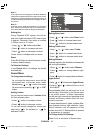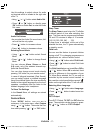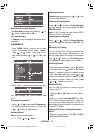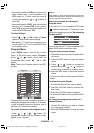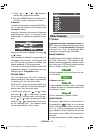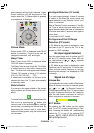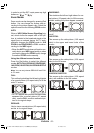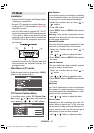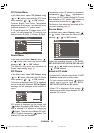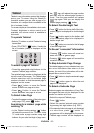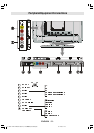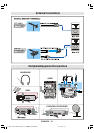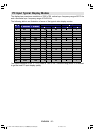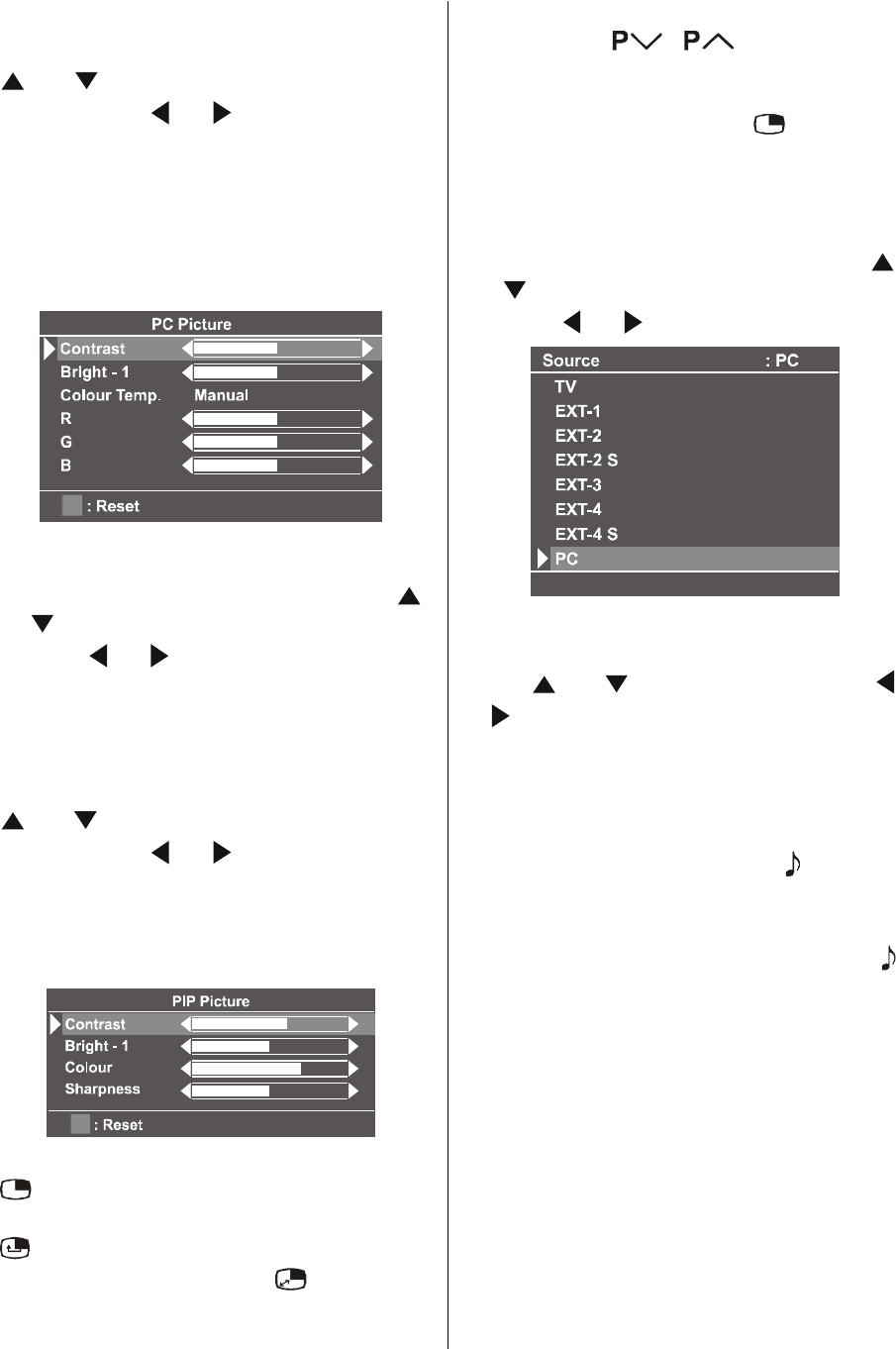
ENGLISH - 24 -
PC Picture Menu
In the Main menu, select PC Picture using
or button, then enter the PC Picture
menu pressing / or OK buttons.
Contrast, Bright-1 and Colour Temperature
adjustments in this menu are identical to ad-
justments defined in TV picture menu.
R, G, and B adjust the TV image colour in PC
mode. You can change the TV colour to your
desired colour: R (Red), G (Green), B (Blue)
Sound Menu
In the main menu select Sound using
or
button then enter the Sound menu
pressing / or OK buttons.
The items in this menu are described at
Sound menu starting page 16.
PIP Picture
In the Main menu, select PIP Picture using
or button, then enter the PIP Picture
menu pressing / or OK buttons.
This menu is displayed when PIP is displayed
on the screen and otherwise PIP No Signal
message will be displayed at the bottom of
menu.
PIP picture is displayed on the screen with
button. By pressing OK button, PIP win-
dow is selected. PIP position is changed by
button. There are four different PIP posi-
tions. PIP size is changed by
button. Two
different PIP size are available.
Programme in the PIP window is increased /
decreased by
/ , digit buttons or
AV button. All EXT modes (Except EXT-3) are
also available in PIP window. PIP window is
removed from the screen by
button.
The items in this menu are described at Pic-
ture menu starting page 14.
Source Menu
In the Main menu, select Source using
or button, then enter the Source menu
pressing / or OK buttons.
Select the available sources of TV, EXT-1,
EXT-2, EXT-2 S, EXT-3, EXT-4, EXT-4 S or PC
using
or button and by pressing
/ or OK buttons.
Sound in PC mode
Connect the PCs Audio output to the TVs PC
Audio In socket with an audio cable.
On your remote control,using button to
select sound source from TV, EXT-1,
EXT-2, EXT-3, EXT-4 and PC options.
When PIP is displayed on the screen,
allows you to switch sound between PC and
selected PIP source.
01-ENG-1724W-17MB08P-1860UK-(LT-17C50BU&SU)-50058334.p65 18.11.2004, 14:1024