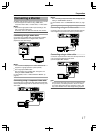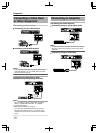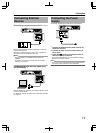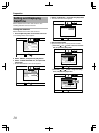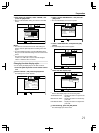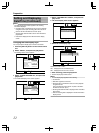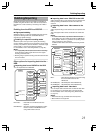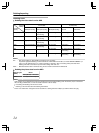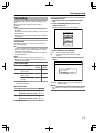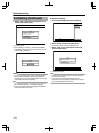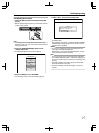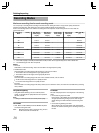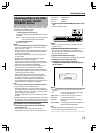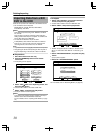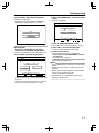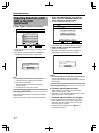Formatting
Unused discs or SD cards may require formatting in some
cases.
When the need arises, format the disc or SD card
accordingly.
Memo:
v
Formatting a disc or SD card erases all existing data from
the media.
Double-check carefully before formatting so as not to erase
important titles.
v
When using a DVD-R disc in the Video mode, formatting is
not required.
Format chart
Refer to the following chart for the disc types and format
when formatting a disc.
Note:
v
If a disc is formatted using an equipment not manufactured
by JVC, the disc may not be read correctly even though it
corresponds to the chart below.
In this case, reformat the disc using this unit, or make use
of another blank disc.
Memo:
v
BD-R and DVD-R discs can only be formatted once.
v
When a disc is re-formatted into another format, remove
the disc and load it again.
m
DVD format chart
Format VR
Format
Video
Format
DVD-RW Single-sided, single
layer (4.7 GB)
V V
DVD-R Single-sided, single
layer (4.7 GB)
V V(*)
Single-sided, dual layer
(8.5 GB)
V V (*)
V: Format supported.
* : Formatting not required.
m
BD format chart
Format
BD-RE Single-sided, single layer (25 GB) V
Single-sided, dual layer (50 GB) V
BD-R Single-sided, single layer (25 GB) V
Single-sided, dual layer (50 GB) V
V: Format supported.
Formatting a disc
1
Set the DVD or BD to be formatted on the disc
tray
2
Press the [MEDIA MANAGE] button on the
remote control unit
v
The Media Management menu screen appears.
.
/'&+#/#0#)'/'06
$&&8&
(14/#6
(+0#.+<'
4'0#/'&+5%
5&%#4&
$&8+&'1#'4#5'
*&&
(14/#6
(14/#6
3
Select “FORMAT” from “BD/DVD”
DVD : A format selection screen appears.
BD : A confirmation screen to execute formatting
appears.
4
Select a format mode from the format selection
screen
.
%10(+4/
6*'&+5%9+..$'(14/#66'&
5'.'%6#(14/#6/1&'
84/1&' 8+&'1/1&'
DVD-RW : Select a “Format mode” from “VR MODE” or
“VIDEO MODE”.
Memo:
v
This screen does not appear when a BD or DVD-R disc is
used.
Dubbing/Importing
25