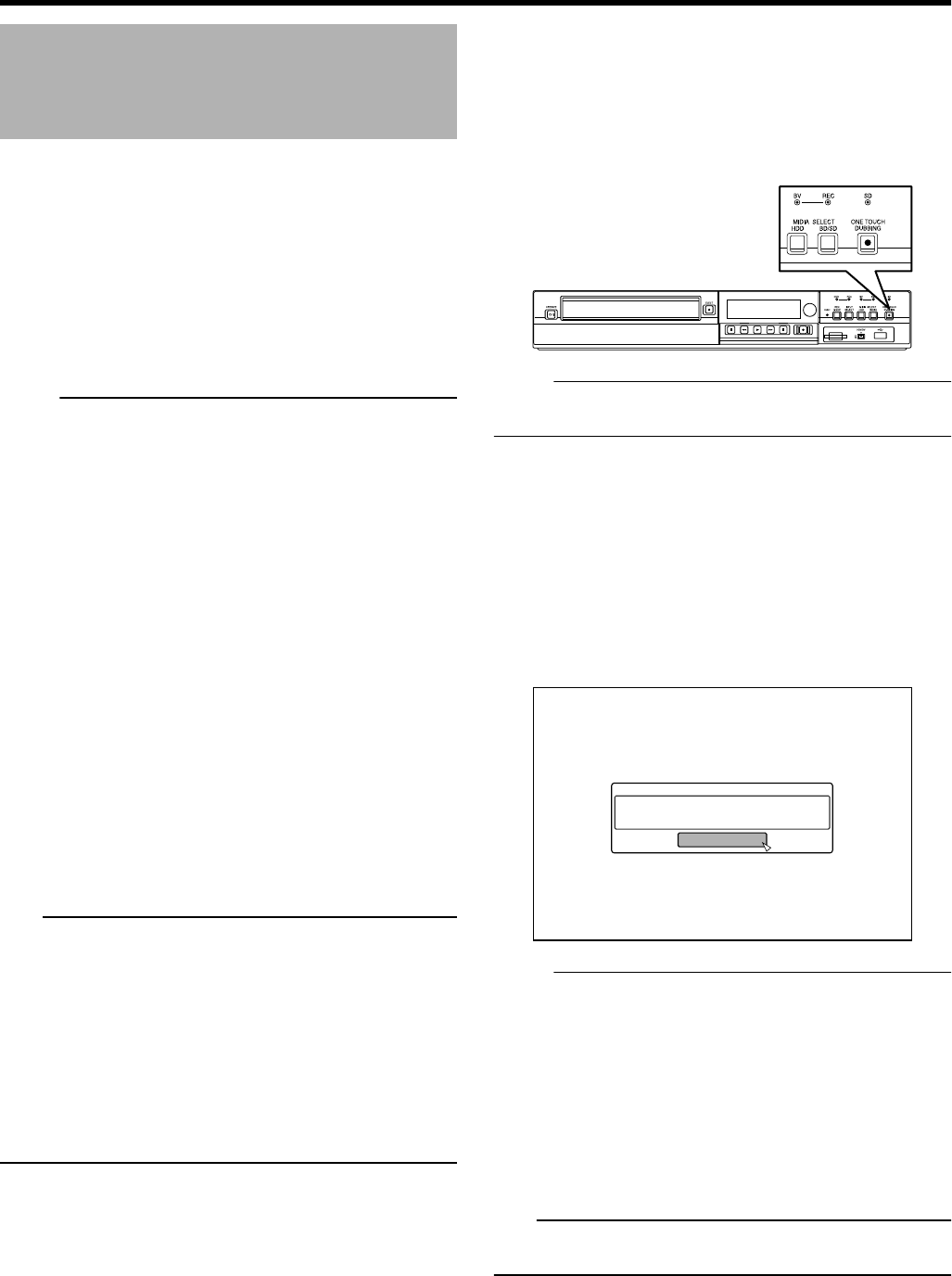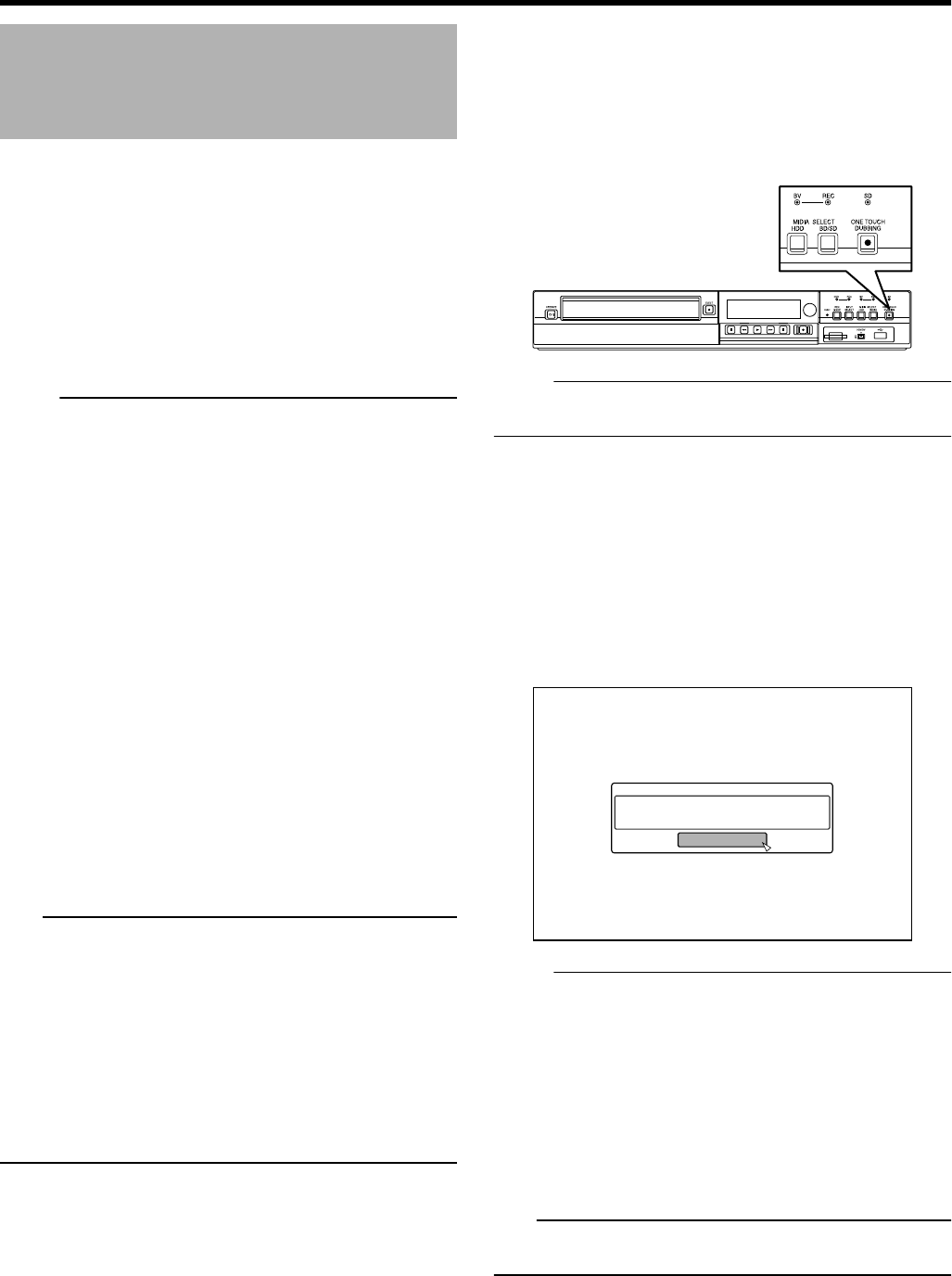
Importing Data to the HDD
Using the ONE TOUCH
DUBBING Button
Titles can be imported to the HDD from an SD card or device
connected to the USB or i.LINK terminal simply by pressing
the [ONE TOUCH DUBBING] button.
v
File formats that can be imported
① USB connection device, SD card
AVCHD, SD-VIDEO(JVC Everio MPEG2 TS, PS), MOV*,
and JPEG
MOV* : MOV files that are taken in SP mode using the
JVC ProHD Camcorder GY-HM700/100
② i.LINK-connected device
DV and HDV content
Memo:
v
Data is searched according to the order of priority listed
below when multiple devices are connected to this unit.
USB h SD card h i.LINK
Data is retrieved only from the first device and imported to
the HDD. Connect only the device that contains data you
want to import to the HDD.
The i.LINK connected device can only be used to import
from tape media.
v
All video files (scenes) imported using “ONE TOUCH
DUBBING” are combined into one title.
This unit does not support combining of titles during the
editing operation after import is complete. To combine and
import data, select “ONE TOUCH DUBBING”.
v
Titles of two or more scenes cannot be combined if the
recording criteria, such as video size, are different.
v
Import of MOV files recorded using JVC GY-HM700/100
SP mode 1080i (25 Mbps) requires a duration that is about
1.3 times longer than the usual time.
v
When importing DV contents with shooting date/time
information, the date/time information at the beginning of
the contents will be taken as the shooting date/time
information. For HDV contents or DV contents without
shooting date/time information, the importing date/time will
be taken as the shooting date/time information.
Note:
v
Do not unplug the cable while importing to the HDD is in progress.
Doing so may result in loss or damage of the titles.
v
For MOV format videos, only videos in MOV format (SP
mode) taken using JVC ProHD camcorder GY-HM700/100
are compatible. There is no guarantee for importing videos
taken on devices by other company.
In addition, MOV videos cannot be imported using the SR-
HD1250.
v
Only titles that are not copyright-protected can be imported.
v
Recognizing the device and importing the files may take a long
time depending on the amount of files in the device or media.
m
Procedure for one-touch importing
1
Connect the device to be used. Alternatively,
insert an SD card.
v
Once preparations for importing have been done, the
message below will be shown on this unit’s display window.
i.LINK device : “HDV/DV RDY”
USB device : “USB RDY”
SD card : “SD RDY”
2
Press the [ONE TOUCH DUBBING] button on the
unit
v
One-touch importing starts.
.
Memo:
v
Refer to the following for the flow of operations by the
system of this unit.
3
System checks the device connection
v
The system of this unit detects the connected device.
Search for devices is performed in the sequence of USB,
SD card, followed by i.LINK.
4
System detects the titles to import
v
All titles that can be imported will be detected and imported.
5
Importing of titles by this unit starts
6
After titles are successfully imported, a
“DUBBING IS COMPLETED” message appears
on the monitor
.
%10(+4/
&7$$+0)+5%1/2.'6'&
1-
Memo:
v
The following buttons are enabled when importing is in
progress.
[ A ] : Continues importing while switching this
unit to the Standby mode.
[ONE TOUCH
DUBBING]
: Press this button for three seconds or
longer to cancel importing.
[OPTION] : Displays a pop-up menu for canceling
importing.
[ON SCREEN] : Pressing this button each time displays or
hides the importing information.
Note:
v
Importing stops and a message appears on the monitor if
an error occurs during the importing process.
Dubbing/Importing
29