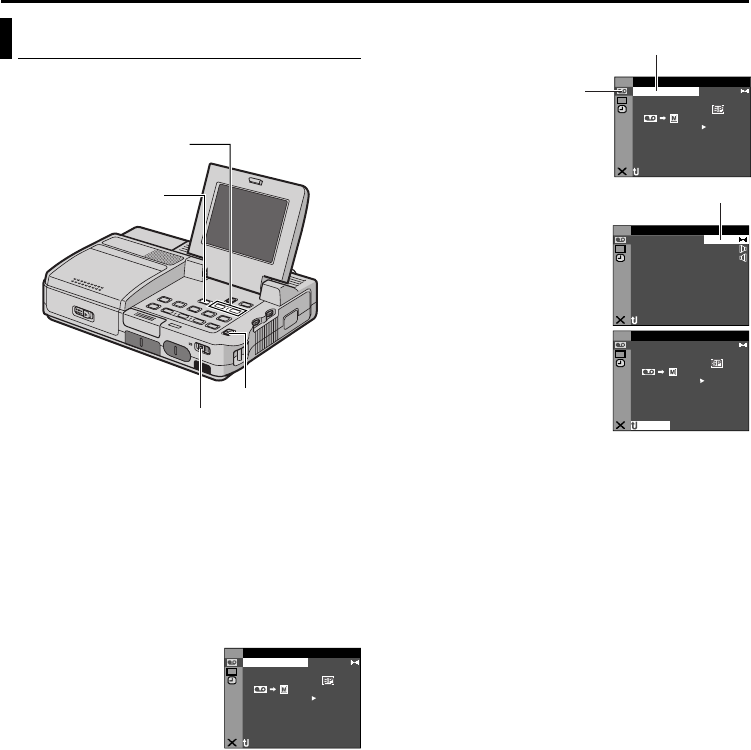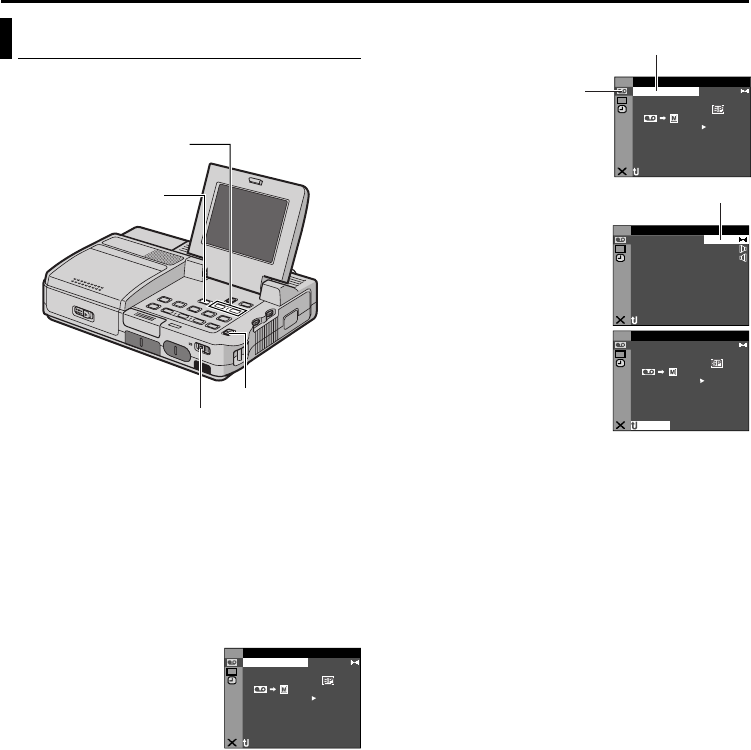
Master Page: Left-start
28 EN
ADVANCED FEATURES
MENUS FOR DETAILED ADJUSTMENT
This player is equipped with an easy-to-use, on-
screen menu system that simplifies many of the
more detailed player settings. (੬ pg. 29 – 31)
1 Open the LCD monitor fully.
● Set the Video Output Mode Switch to “LCD
MONITOR”. (੬ pg. 13)
2 For Video Playback Menus:
1) Set the Playback Mode Switch to “VIDEO”.
2) Set the Power Switch to “ON” while pressing
down the Lock Button located on the switch.
For D.S.C. Playback Menus:
For details, refer to “D.S.C. PLAYBACK”
(੬ pg. 22).
3 Press MENU. The Menu
Screen appears.
4 Press R or T to select the
desired function, and press
MENU. The selected
function menu appears.
5 Press R or T to select the desired function, and
press MENU. The Sub Menu appears.
Example: t VIDEO Menu
6 Press R or T to select the
desired parameter.
7 Press MENU. Selection is
complete.
● Repeat the procedure if
you wish to set other
function menus.
8 Press MENU. The Menu
Screen returns.
● Repeat the procedure if you wish to set other
function menus.
9 Press MENU again. The Menu Screen closes.
NOTES:
● The “n” (DISPLAY) settings are effective only for
video playback.
● The date indication can also be turned on/off by
pressing the DISPLAY Button on the remote
control (provided). (੬ pg. 21, 34)
Changing The Menu Settings
Power Switch
Playback Mode
Switch
MENU Button
RT Button
ID
O V E
OF. –ARR DV N F
E C–MOD RE
ONCO Y P –
OFPU
A
IN S/ V T F–
NRETUR
L.V.DENA I
ST RE–EO D
U
DMSO N EO
ID
O
V
E
OF. –ARR DV N F
E C–MOD RE
ONCO Y P –
OFPU
A
IN S/ V T F–
NRETUR
L.V.DENA I
ST RE–EO D
U
DMSO N EO
Selected menu icon blinks.
Selected function
ID
O V E
OU DNSL
OSU D NR
NRETUR
DU
DMSO N EO
ST RE– EO
Sub Menu
ID
O V E
OF. –ARR DV N F
E C–MOD RE
ONCO Y P –
OFPU
A
IN S/ V T F–
L.V.DENA I
ST RE–EO DU
DMSO N EO
NRETUR
CU-VH1US_07Advanced.fm Page 28 Monday, December 1, 2003 12:01 PM