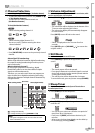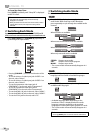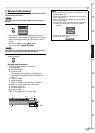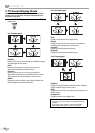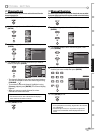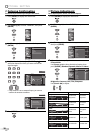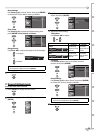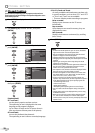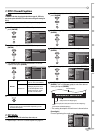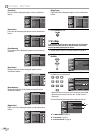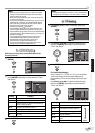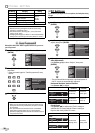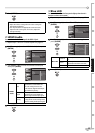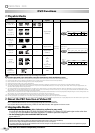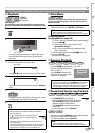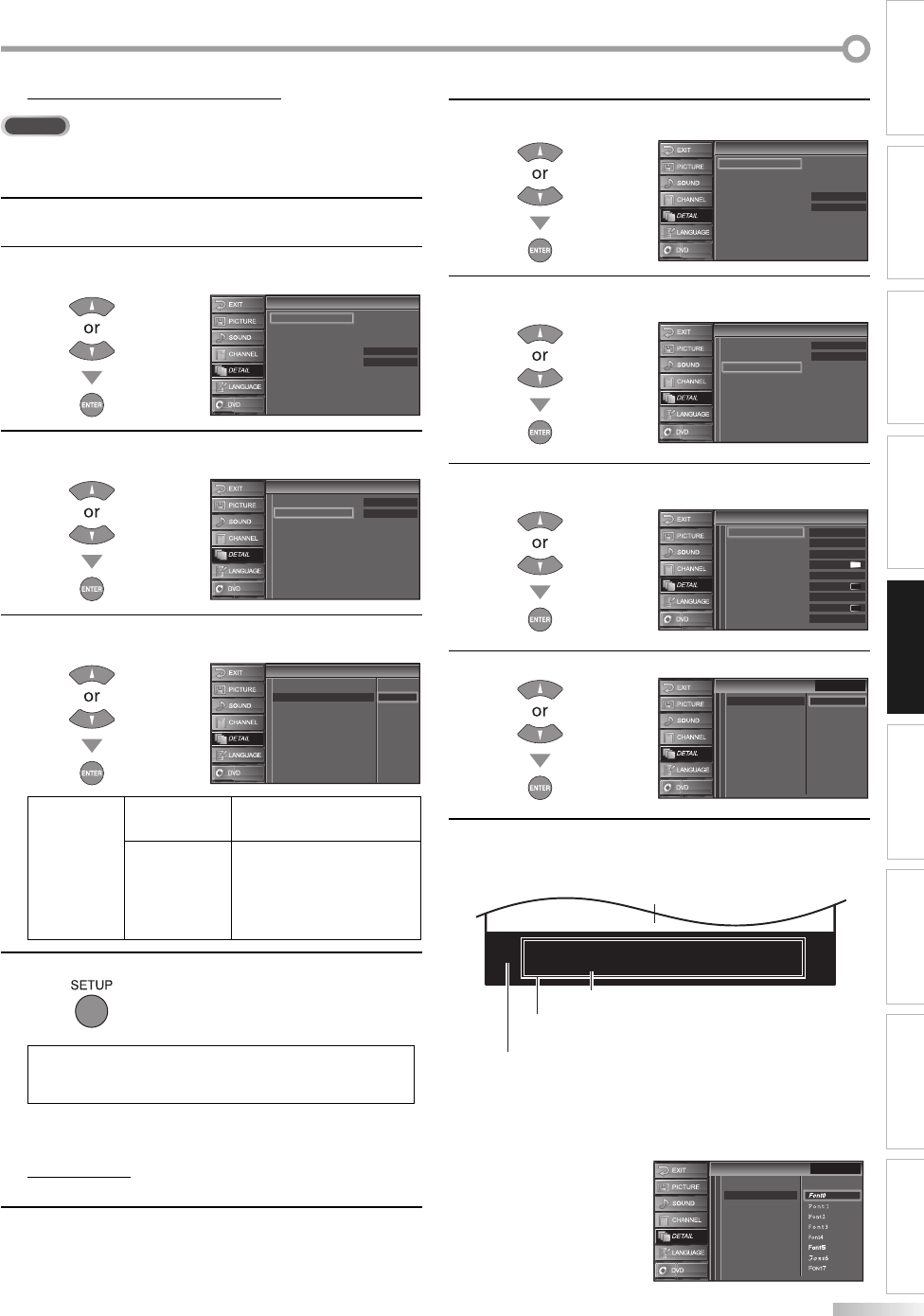
23
EN
INTRODUCTION
CONNECTION
INITIAL SETTING
OPTIONAL SETTING
WATCHING TV
OPERATING DVD
SETTING DVD TROUBLESHOOTING INFORMATION
DTV Closed Caption
DTV
In addition to the basic closed caption described on page 22, DTV has its
own closed caption called DTV CC. Use this menu to change the settings for
DTV CC.
1
Repeat steps 1 and 2 in “Closed Caption”on page 22.
2
Use [Cursor
K
/
L] to select “Closed Caption”, then
press [ENTER].
Detail
Detail
Auto
Closed Caption
V–chip
PC Settings
HDMI1 Audio
Blue LED
Power on
3
Use [Cursor
K
/
L] to select “DTV CC”, then press
[ENTER].
Closed Caption
Closed Caption
Off
Off
Conventional CC
DTV CC
CC Style
4
Use [Cursor
K
/
L] to select the desired DTV closed
caption, then press [ENTER].
Closed Caption
Closed Caption
Off
Conventional CC
Service1
Service2
Service3
Service4
Service5
Service6
DTV CC
CC Style
DTV CC
Off
Select if you do not want
DTV CC. This is the default.
Service1~6
Select one of these before
changing any other item
in “Closed Caption” menu.
Choose “Service1” under
normal circumstances.
5
Press [SETUP] to exit.
Note:
• “DTV CC” that you can switch differs depending on the
broadcast description.
CC Style
You can change the style of CC such as font, color or size, etc.
1
Repeat steps 1 and 2 in “Closed Caption”on page 22.
5
5
2
Use [Cursor
K
/
L] to select “Closed Caption”, then
press [ENTER].
Detail
Detail
Auto
Closed Caption
V–chip
PC Settings
HDMI1 Audio
Blue LED
Power on
3
Use [Cursor
K
/
L] to select “CC Style”, then press
[ENTER].
Closed Caption
Closed Caption
Off
Off
Conventional CC
DTV CC
CC Style
4
Use [Cursor
K
/
L] to select “User Setting”, then press
[ENTER].
CC Style
CC Style
Off
Font0
Middle
White
Solid
Black
Black
None
Solid
User Setting
Font Style
Font Size
Font Color
Font Opacity
Back Color
Back Opacity
Edge Color
Edge Type
5
Use [Cursor
K
/
L] to select “On”, then press [ENTER].
CC Style
CC Style
Font Style
Font Size
Font Color
Font Opacity
Back Color
Back Opacity
Edge Color
Edge Type
User Setting
Closed Caption
Off
On
6
Use [Cursor
K
/
L] to select an item, then press
[ENTER]. Then use [Cursor
K
/
L] to select the desired
setting and press [ENTER].
ABCDEFGHIJKL
ABCDEFGHIJKL
The setting description for each item is shown below.
[Font Style]
Closed Captioning font style can be changed as below.
CC Style
CC Style
User Setting
Font Size
Font Color
Font Opacity
Back Color
Back Opacity
Edge Color
Edge Type
Font Style
Closed Caption
•
Back
(Back Color and Back Opacity)
Picture display
Edge
(Edge Color and Edge Type)
Font
(Font Style, Font Size, Font Color and Font Opacity)