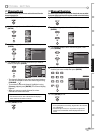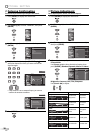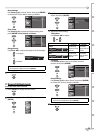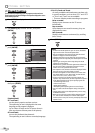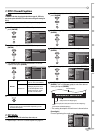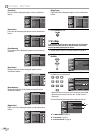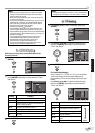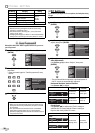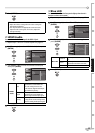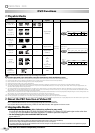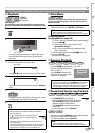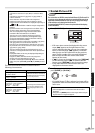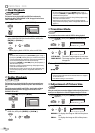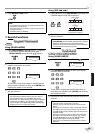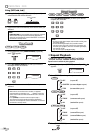27
EN
INTRODUCTION
CONNECTION
INITIAL SETTING
OPTIONAL SETTING
WATCHING TV
OPERATING DVD
SETTING DVD TROUBLESHOOTING
INFORMATION
5
Press [SETUP] to exit.
Note:
• Adjust the “Phase” setting after the “Clock” setting has
been properly adjusted.
• You may not obtain an appropriate screen with auto
adjustment for some signals. In this case, adjust the
settings manually.
HDMI Audio
You can set the method of sound input for the HDMI 1-IN jack.
1
Repeat steps 1 and 2 in “Closed Caption”on page 22.
2
Use [Cursor
K
/
L] to select “HDMI1 Audio”, then press
[ENTER].
Power on
Auto
Closed Caption
V–chip
PC Settings
HDMI1 Audio
Blue LED
Detail
Detail
3
Use [Cursor
K
/
L] to select the desired sound input,
then press [ENTER].
Detail
Detail
Closed Caption
Auto
Digital
Analog
V–chip
PC Settings
HDMI1 Audio
Blue LED
HDMI1
Audio
Auto
Select if you have connected both
digital device to the HDMI 1-IN
jack and analog device to the
audio sources. Digital audio input
signal will have priority.
Digital
Select if you have connected
digital device to the HDMI 1-IN
jack for digital audio input signal.
Analog
Select if you have connected
analog device to the analog audio
jacks for analog audio input signal.
4
Press [SETUP] to exit.
5
Blue LED
You can set the blue LED on the front panel to light up when the unit is
turned on or when a disc is inserted.
1
Repeat steps 1 and 2 in “Closed Caption”on page 22.
2
Use [Cursor
K
/
L] to select “Blue LED”, then press
[ENTER].
Power on
Auto
Closed Caption
V–chip
PC Settings
HDMI1 Audio
Blue LED
Detail
Detail
3
Use [Cursor
K
/
L] to select the desired setting, then
press [ENTER].
Disc in
Power on
Off
Blue LED
Blue LED
This function sets the Blue LED.
When TV is on,
Power on:
LED is always on.
Disc in:
When disc is inserted, LED is on.
When disc is not inserted, LED is off.
Off:
LED is always off.
Blue LED
Power on
Lights up while the unit is turned
on.
Disc in
Lights up when a disc is inserted.
Lights off when there is no disc.
Off Turns off the Blue LED.
4
Press [SETUP] to exit.
5