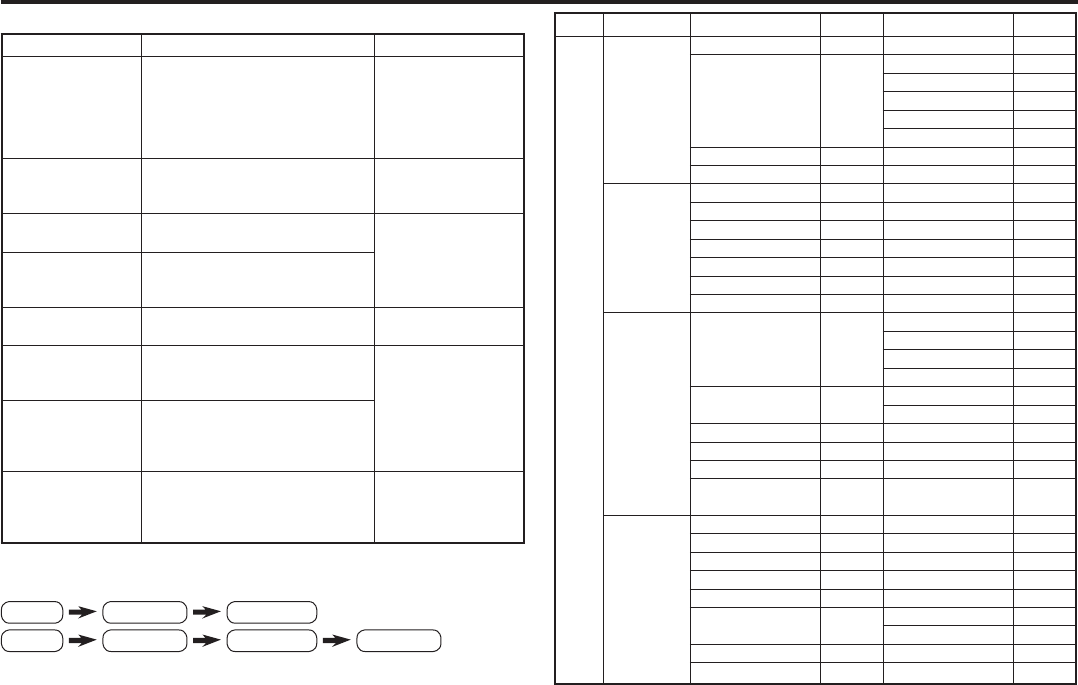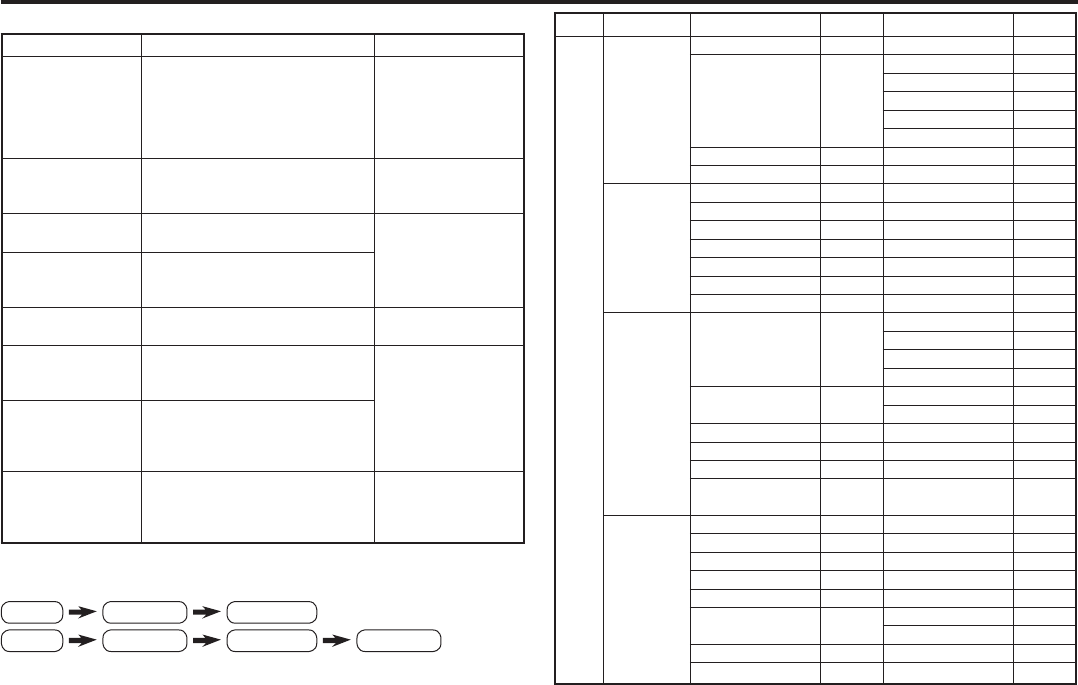
5
Remote control buttons and basic functions (continued)
The following chart shows locations of functions in menus. In this manual,
location of a function is described as follows:
Note: Some functions have the 4th menus as the sub-menus.
How to operate menus and menus locations
To Operation Note
Display the MENU
Press the MENU/OK button 2.
PICTURE MENU is displayed on
fi rst press.
To exit the MENU,
press the DISPLAY/
BACK button 8 or
choose EXIT menu
or TV/VIDEO/EXIT
button 6.
Choose a Top
menu
Press 2/3 buttons 3 to choose
a menu title when the cursor is
pointing at MENU.
—
Choose a 2nd
menu
Press 5/∞ buttons 3 to choose a
2nd menu title.
Press ∞ button 3
to display the next
functions.
Display the 3rd
menu
Press 5/∞ buttons 3 to choose a
2nd menu title. Then press MENU/
OK button 2.
Return to the
previous menu
Press the DISPLAY/BACK button
8.
—
Choose the setting
of a function
Press 5/∞ buttons 3 to choose
a function. Then press the 2/3
buttons 3 to change the setting.
Press the TV/ VIDEO/
EXIT button 6 to exit
from the menu.
Adjust the effect
level of a function
Press 5/∞ buttons 3 to choose
a function. Then press the 2/3
buttons 3 to adjust the effect
level.
Display the sub
menu of a function.
Press the 5/∞ buttons 3 to
choose a function. Then press
MENU/OK button 2 to display
the sub menu.
—
Top menu 2nd menu Location 3nd menu Location
MENU
PICTURE PICTURE MODE P.9 – –
PICTURE SETTING P.10 PICTURE P.10
BRIGHT P.10
DETAIL P.10
COLOR P.10
TINT P.10
WHITE BALANCE P.10 – –
VNR P.16 – –
SOUND MTS P.13 – –
AI VOLUME P.14 – –
SOUND MODE P.12 – –
EQUALIZER P.14 – –
BALANCE P.12 – –
CINEMA SURROUND
P.13 – –
MaxxBass P.13 – –
FEATURES DVD MENU P.15
AUTO SIGNAL DETECT
P.15
DVD PICTURE MODE
P.15
DVD THEATER STATUS
P.15
DVD SOUND MODE
P.15
ON TIMER P.16 CH P.16
ON TIMER P.16
OFF TIMER P.17 – –
CHILD LOCK P.16 – –
COMPRESS (16:9)
P.11 – –
AI ECO SENSOR/
ECO MODE
P.11 – –
INSTALL AUTO PROGRAM P.18 – –
CHANNEL SUMMARY
P.18 – –
COLOR SYSTEM P.9 – –
VIDEO-2 SETTING P.17 – –
BLUE BACK P.11 – –
CLOSED CAPTION P.16 CAPTION P.16
TEXT P.16
PICTURE TILT P.11 – –
BEEP P.17 – –
Top menu 2nd menu 3rd menuMENU
Top menu 2nd menuMENU
GGT0121-001A-H.indd 5GGT0121-001A-H.indd 5 23.06.2006 9:26:22 Uhr23.06.2006 9:26:22 Uhr