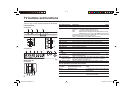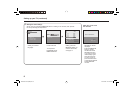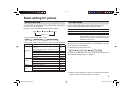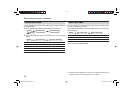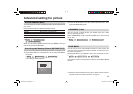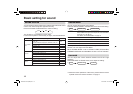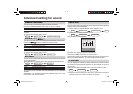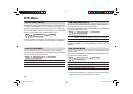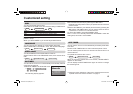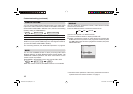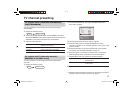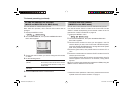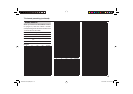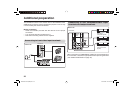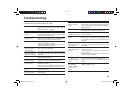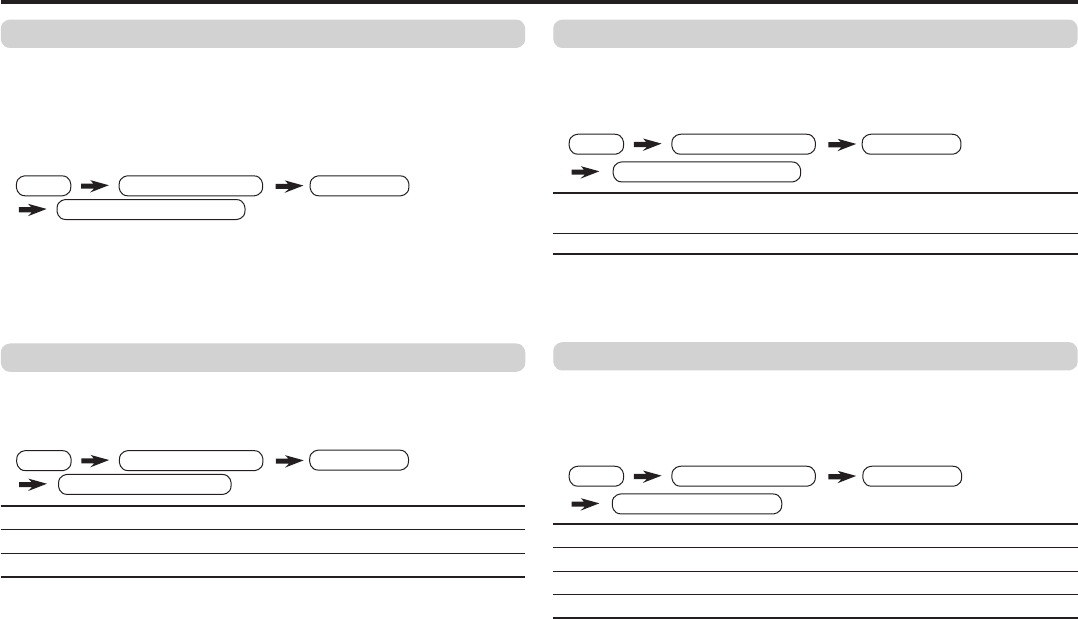
14
DVD Menu
AUTO SIGNAL DETECT
When the DVD input signal is detected, the input mode will be changed
to VIDEO-2 automatically. And when the DVD input signal is not
detected, the input mode will be changed to RF previous input mode.
Select AUTO SIGNAL DETECT in DVD MENU under FEATURES
menu then choose ON or OFF (Factory setting is ON).
Press the “POWER ON” button on the DVD players or VCRs (follow
by the “PLAY” button for VCRs) so that the signal can be detected.
ON Enjoy movie playback with suitable colour temperature, sharp
subtitles and improved gradation for black, like in a theater.
OFF
Cancel the function.
When you set DVD THEATER STATUS to ON, PICTURE MODE,
WHITE BALANCE and AI ECO SENSOR functions are not
available.
MENU
FEATURES menu
DVD MENU
AUTO SIGNAL DETECT
DVD THEATER STATUS
MENU
FEATURES menu
DVD MENU
DVD SOUND MODE
MENU
FEATURES menu
DVD MENU
About the basic operations of the menu, please see the “How to
operate menus and menus locations” on page 5.
DVD SOUND MODE
You can choose different sound setting for viewing different types
of DVD content.
Select DVD SOUND MODE in DVD MENU under FEATURES menu,
then choose the desired setting.
MUSIC Select when watching a music concert.
USER
Select if you want to adjust the sound setting to your preference.
DRAMA
Select when watching a drama movie.
THEATER
Select when watching an action movie.
DVD THEATER STATUS
You can enjoy an enhanced picture quality for movie playback in a
dark room, like watching a movie in the theater.
Select DVD THEATER STATUS in DVD MENU under FEATURES
menu, then choose ON or OFF.
DVD PICTURE MODE
You can enhance the picture quality of the DVD or VIDEO-2.
Select DVD PICTURE MODE in DVD MENU under FEATURES
menu, then choose the desired setting.
OFF Cancel the function.
CLEAR-1
Select when the disc is with lots of noise (To soften the picture).
CLEAR-2
Select when the disc is with less noise (To sharpen the picture).
DVD PICTURE MODE
MENU FEATURES menu
DVD MENU
GGT0118-001A-H(EN).indd 14GGT0118-001A-H(EN).indd 14 25.05.2006 14:22:30 Uhr25.05.2006 14:22:30 Uhr