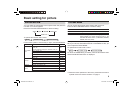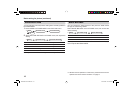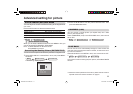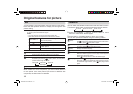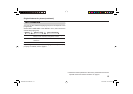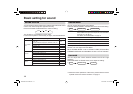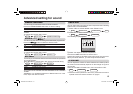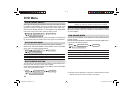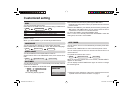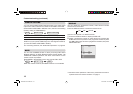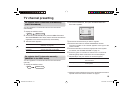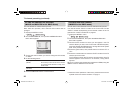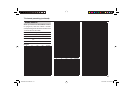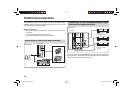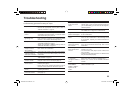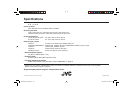20
To add in the new channel
(INSERT in the EDIT menu)
You can add in new channels in the TV channel list as you like.
You need to fi nd the “CH/CC” number for the TV channel. Find the
“CH/CC” number corresponding to the channel number of the TV
channel from “CH/CC number list” on page 21.
1 Display the INSTALL menu.
2 Choose EDIT/MANUAL, then press the MENU/OK button.
EDIT menu appears.
3 Choose the PR number for which you will register a new TV
channel. When you add a new TV channel of NTSC-M system,
press the SOUND SYSTEM button to change the sound system
to M. Then proceed to the next step.
4 Press the green button, then press 3 button to choose “CC” or
“CH”.
5 Press the number button to enter the CH/CC number for the TV
channel you wish to add.
The TV starts to search the TV channel, and the picture of the TV
channel appears. If the TV fi nds no TV channel, a noisy picture
appears.
When a TV channel has already been registered in PR99, using the
INSERT function deletes that TV channel.
TV channel presetting (continued)
To edit the channel list (PR LIST)
(MOVE and DELETE in the EDIT menu)
You can edit the TV channel list as you like.
Note: After this operation, other channel’s PR numbers will be
changed.
1 Display the INSTALL menu.
2 Choose EDIT/MANUAL, then press the MENU/OK button.
EDIT menu appears.
3 Choose the channel which you want to change its PR number,
or delete.
4 Do the following action:
To change the PR number
(MOVE)
Press the 3 button. Then move it to the new
PR number you want to use for the channel
by pressing the 5/∞ button. Finally press
the 2 button.
To delete the channel
(DELETE)
Press the yellow button.
5 Press the MENU/OK button to exit the menu.
EDIT
MENU : OK
MOVE
■
INSERT
■
DELETE
■
MANUAL
■
■
■
■
PR CH/CC
AV
1 CH 04
2 CH 76
3 CH 78
4 CH 05
5 CH 28
3
6 CH 10
MENU INSTALL menu
MENU INSTALL menu
About the basic operations of the menu, please see the “How to
operate menus and menus locations” on page 5.
GGT0120-001A-H-EN.indd 20GGT0120-001A-H-EN.indd 20 03.05.2006 14:26:48 Uhr03.05.2006 14:26:48 Uhr