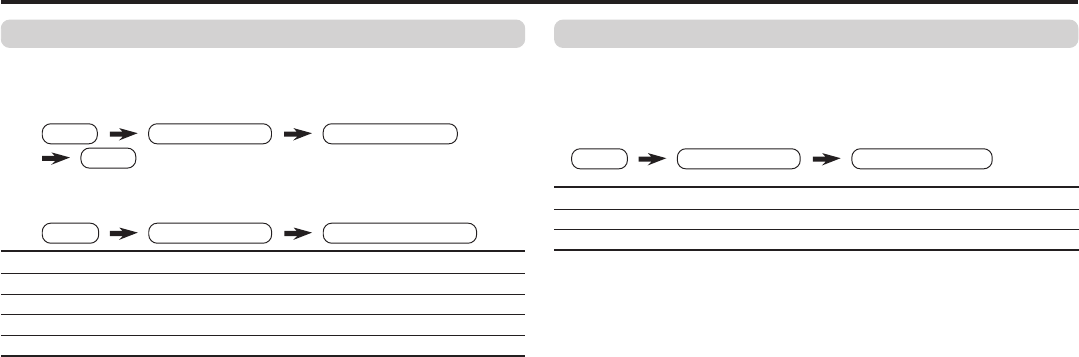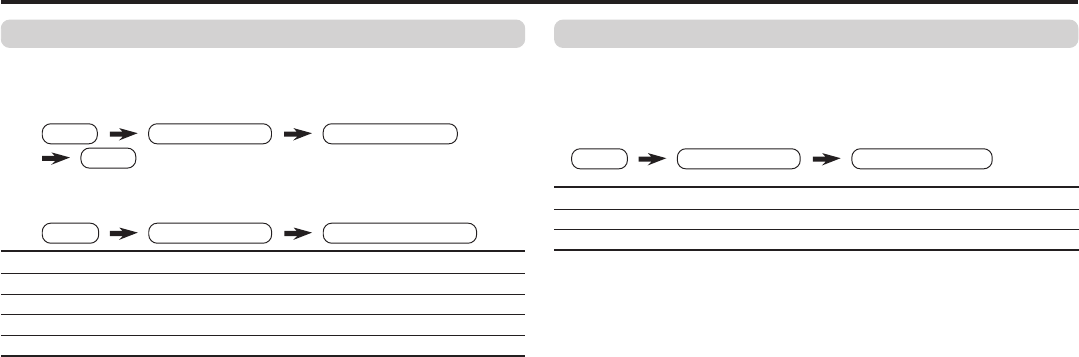
10
PICTURE SETTING
You can adjust the desired picture setting when selecting USER
in PICTURE MODE.
1 Select the USER in PICTURE MODE under PICTURE menu.
2 Select the PICTURE SETTING in PICTURE menu, then adjust
the setting.
PICTURE 2 : Lower contrast 3 : Higher contrast
BRIGHT 2 : Darker 3 : Brighter
DETAIL 2 : Softer 3 : Higher
COLOR 2 : Lighter 3 : Deeper
TINT* 2 : Reddish 3 : Greenish
When you select to VIDEO-2 Mode. You cannot adjust DETAIL
and TINT.
* TINT can only be adjusted in NTSC system.
Basic setting for picture (continued)
WHITE BALANCE
You can change the white balance of the picture to better match
the type of video being viewed.
Select the WHITE BALANCE in the PICTURE menu, then choose
the desired setting.
NORMAL Normal white balance.
COOL Bluish white.
WARM Reddish white.
When you select to VIDEO-2. You cannot adjust WHITE BALANCE.
You can adjust it in DVD Menu.
❇ About the basic operations of the menu, please see the “How
to operate menus and menus locations” on page 5.
MENU
PICTURE menu
WHITE BALANCE
MENU
PICTURE menu
PICTURE MODE
USER
MENU
PICTURE menu
PICTURE SETTING
❇
❇
❇
GGT0072-001B-H-EN 29/04/2005, 9:19 AM10