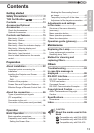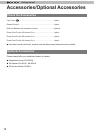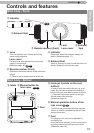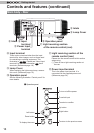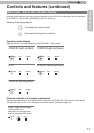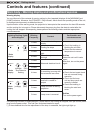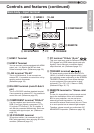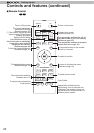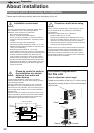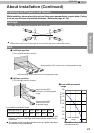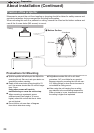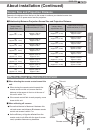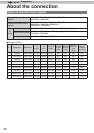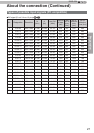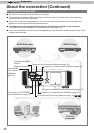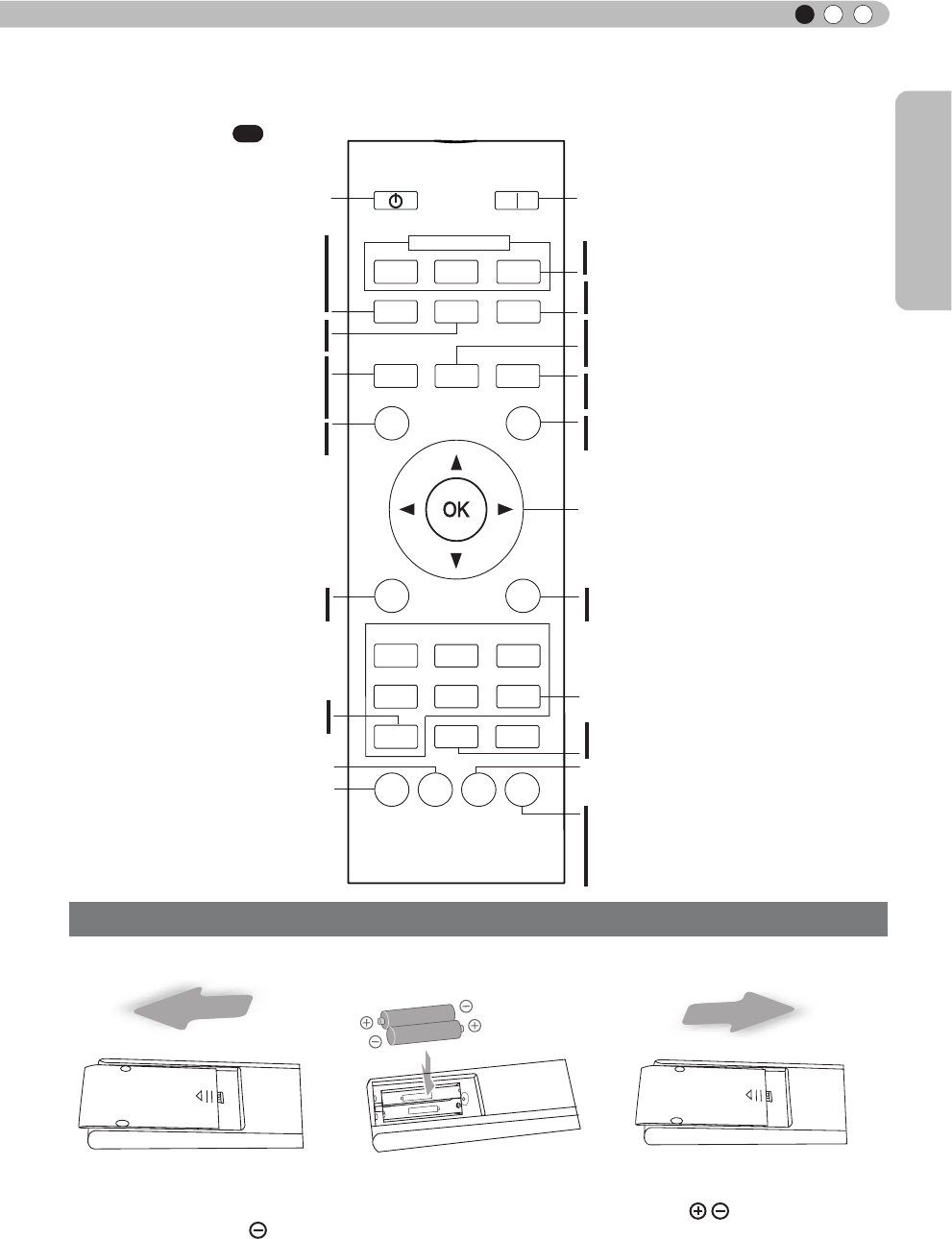
21
Getting Started
ENGLISH
Controls and features (continued)
■
Remote Control
How to insert batteries into the remote control
●
If the remote control has to be brought closer to the projector to operate, it means that the batteries are
wearing out.
When this happens, replace the batteries. Insert the batteries according to the marks.
●
Be sure to insert the end rst.
●
If an error occurs when using the remote control, remove the batteries and wait for 5 minutes. Load the
batteries again and operate the remote control.
①
②
③
X
7
To turn on the power
To select input mode
(Reference page: 36)
To illuminate buttons on the remote
control for 7 second
To select or conrm
To return to the previous menu
(Reference page: 50)
To switch picture mode
Color Space
Display the information menu
(Reference page: 73)
Sequentially switched picture
adjust items, such as contrast and
brightness.The switching items are
not the same for different models, or
different picture modes.
This sequentially switches the call up/
save/edit modes of your lens memory
(Reference page: 65)
To adjust Lens Aperture
(Reference page: 57)
BACK
HIDE
LIGHT
LENS
MEMORY
LENS AP.
HDMI 1
STAND BY
3D
FORMAT
HDMI 2
COMP
.
LENS.
CONTROL
MENU
GAMMA
SPACE
COLOR
ADJ.
PIC.
ON
FILM
NATURAL
STAGE 3D
USER
INFO
C.M.D.
ANIME
CINEMA
PICTURE MODE
INPUT
TEMP
COLOR
ANAMO.
3D
SETTING
This sequentially switches anamorphic
modes. (Reference page: 64)
To set gamma
To adjust color temperature
This sequentially switches
between users 1-5.
To hide the image temporarily
(Reference page: 41)
To turn off the power
Display the 3D setting menu
(Reference page: 63)
To display/close the menu
(Reference page: 50)
This button sequentially switches
3D formats (Reference page: 63)
(*) This function cannot be used
when inputting 2D and frame
packing 3D signals
X
7
30
Use this function to sequentially
select focus, zoom and shift
adjustment lens controls.
(Reference page: 65)