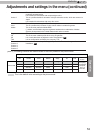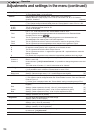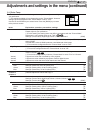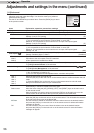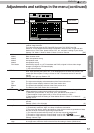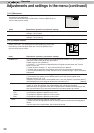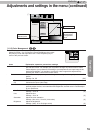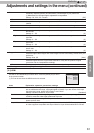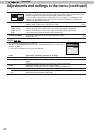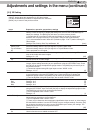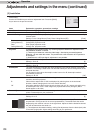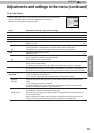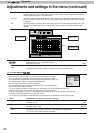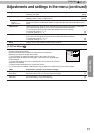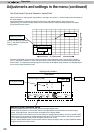Operation
61
ENGLISH
Adjustments and settings in the menu (continued)
Mask
It hides the upper, lower, left and right borders of the screen with a black mask. Can be
individually adjusted vertically and horizontally. Please adjust to your preference.
(*) When there is a 3D input signal, adjustment is not possible.
Settings: Off, 2.5%, 5%, Custom [Off]
Off Not masked.
2.5%
Compared to the original video images, around 2.5% around the video images are
masked.
5%
Compared to the original video images, around 5% around the video images are masked.
Custom
Left
Compared to the original video images, around 5% of the video images are masked on
the left side.
Settings: 0 ~ 5% [0]
Right
Compared to the original video images, around 5% of the video images is masked on the
right side.
Settings: 0 ~ 5% [0]
Top
Compared to the original video images, around 5% of the video images are masked at the
upper side.
Settings: 0 ~ 5% [0]
Bottom
Compared to the original video images, around 5% of the video images are masked at the
bottom side.
Settings: 0 ~ 5% [0]
Progressive
Interlaced signals (480i/576i/1080i) are converted to progressive signals. Interpolates
interlaced signal video images with video images from the surrounding. Please set to your
preference.
Settings: Auto, Off [Auto]
Auto It is automatically detected if the 24p video images, which can be seen in the lm screens,
interlaced signals from the original video material or if they are the product of signal
conversion and are interpolated accordingly.
Off The interpolation of video images as interlaced video signals, e.g. video material is done.
3D Setting
Go to "[2-3] 3D settings" in the submenu.
[2-1] HDMI
Congure this when using the HDMI terminal.
Use the UP and DOWN keys to select items. Press the [BACK] key to return
to the previous screen.
(*) This can be set when the HDMI terminal is selected.
Items Explanation, operation, precautions, settings
Input
Sets the dynamic range of the input video images (scale). Dark and bright areas, which
are not matched to the range, might get brighter or darker. If you are unsure of the input
signal dynamic range, please check under "Level Check".
Settings: Standard, Enhance, Super White [Standard]
Standard It gets set if the dynamic image range of the gradation level of the input image is set to
16-235. In case of a video signal, please set it up here.
Enhanced
It is set if the dynamic range of the input video scale level is 0-255.If these are PC signals,
please set them here.
Super White
It is set if the dynamic range of the input video scale level is 16-255.Please set the output
to video equipment compatible with Super White for Super White-enabled DVD / BD etc.
Level Check
HDMI
Off
Control with HDMI
Auto
Color Space
Standard
Input