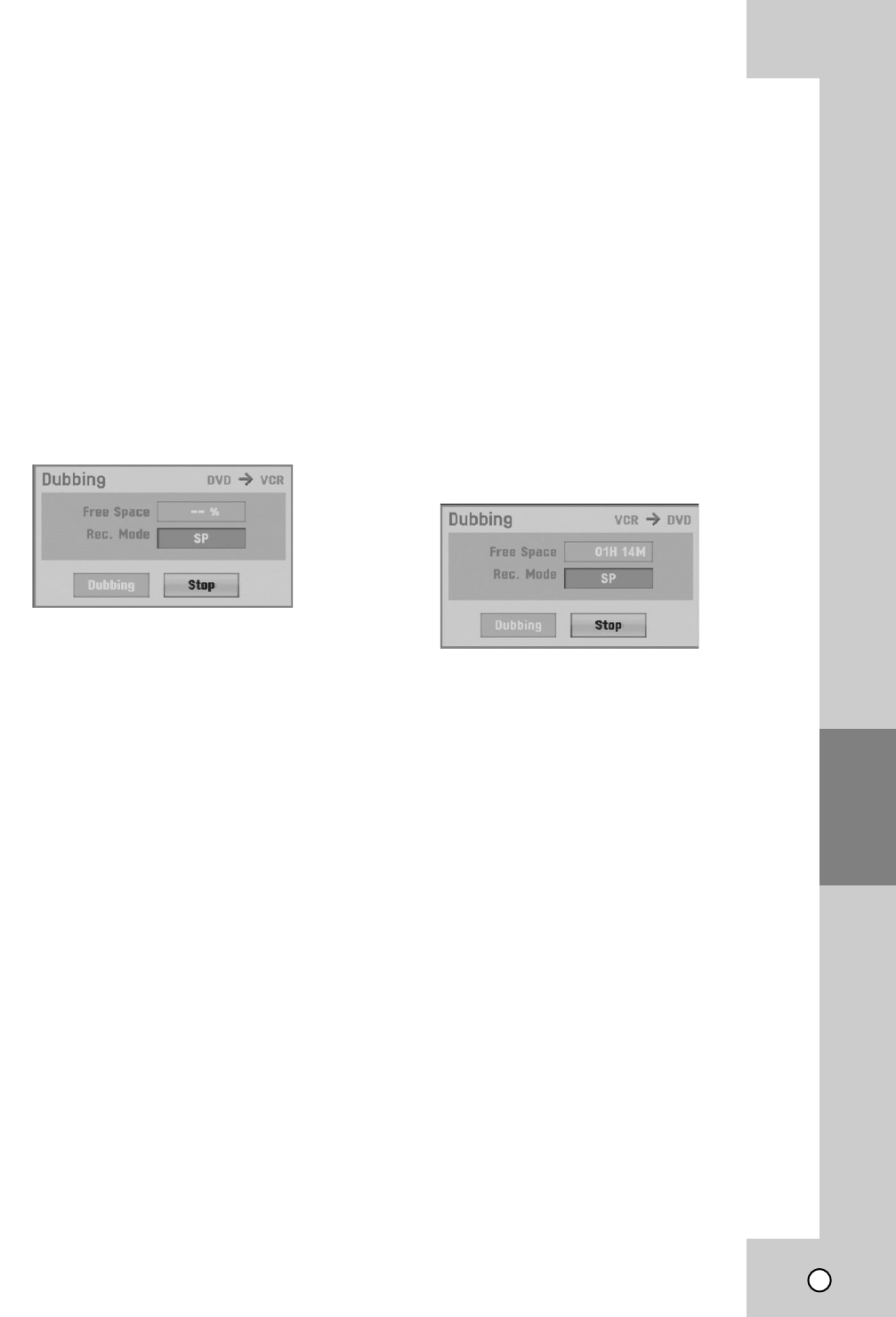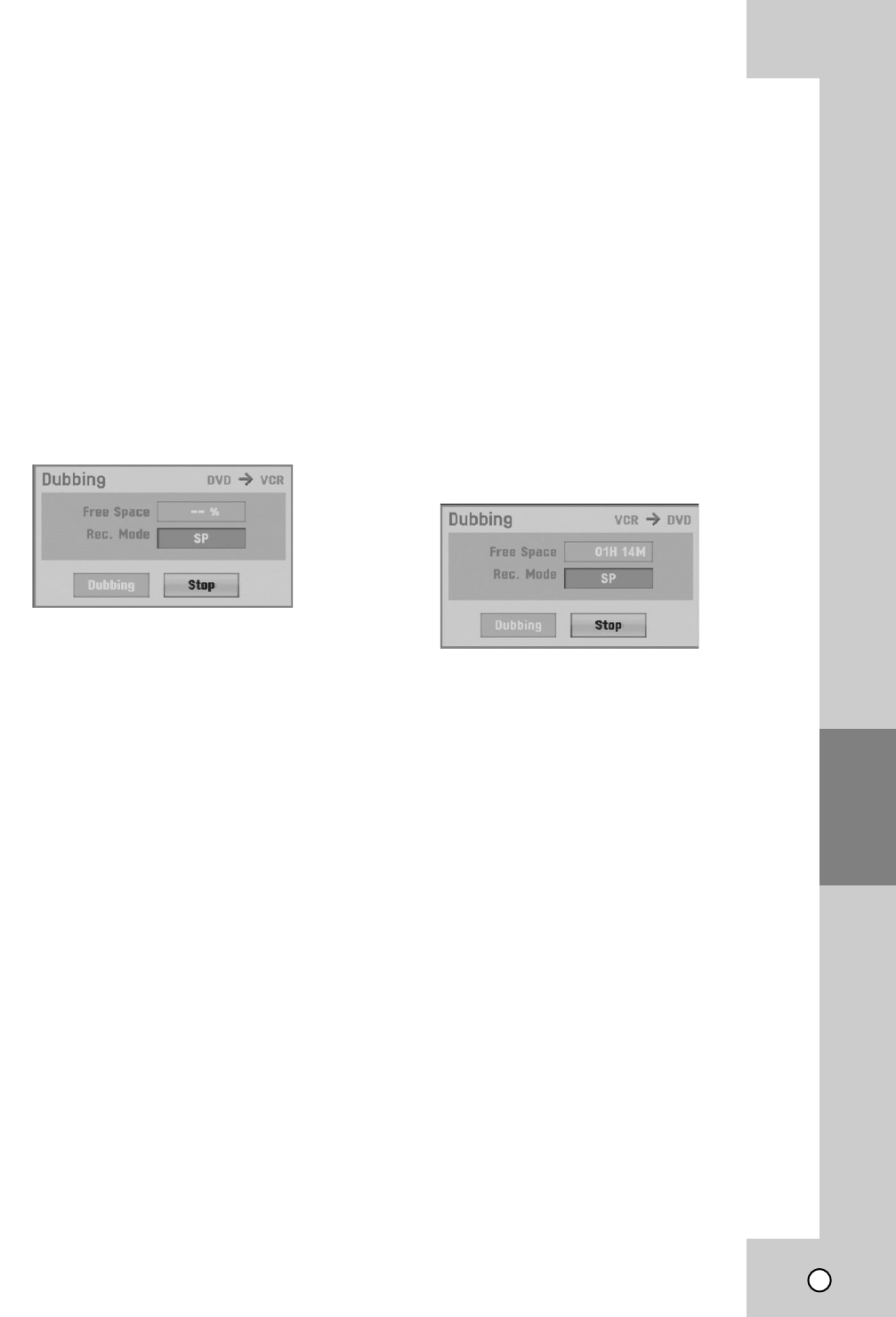
39
RECORDING
Dubbing from DVD to VCR
Dubbing from DVD to VCR
You can copy the contents of a DVD to a VHS tape
using the DUBBING button.
1. Insert a blank VHS videotape into the VCR deck.
2. Insert the disc you wish to copy in the DVD deck
and close the disc tray.
3. Select DVD mode by pressing DVD on the remote
control or pressing DVD/VCR on the front panel.
4. Find the place on the DVD (or Disc) from which
you want to start dubbing using the PLAY, FF,
REW and PAUSE functions.
For best results, pause playback at the point from
which you want to record.
5. Press the DUBBING button.
The Dubbing menu appears.
6. Use v / V / b / B to select the desired Record
Rec. Mode: SP or SLP (3 times SP).
7. Select [Dubbing] then press ENTER or DUBBING
to start copying.
8. To stop dubbing at any other time,
press STOP (x).
You must stop the dubbing process manually
when the DVD movie ends, or the unit may replay
and record over and over again.
Note:
If the DVD (or Discs) you are attempting to copy is
copy protected, you will not be able to copy the disc.
It is not permitted to copy Macrovision encoded
DVDs (or Discs). [Copy-protected. Cannot record.] is
displayed on the TV screen.
Tip:
If you press PAUSE during Dubbing mode, both the
DVD and VCR decks go into Pause mode and the
DUBBING button blinks on the front panel. While in
Pause mode, you can adjust the DVD playback posi-
tion using PLAY, REW, FF, PAUSE/STEP, etc. The
VCR deck will remain in Pause mode. To resume
Dubbing, press the DUBBING button twice.
Dubbing from VCR to DVD
Dubbing from VCR to DVD
You can copy the contents of a VHS tape to a DVD
using the DUBBING button. This allows you to
archive your old VHS tapes to DVD.
1. Insert a blank DVD disc in the DVD deck and
close the disc tray.
2. Insert the VHS video tape you wish to copy into
the VCR deck.
3. Select VCR mode by pressing VCR on the remote
control or pressing DVD/VCR on the front panel.
4. Find the place on the VHS tape from which you
want to start dubbing using the PLAY, FF, REW
and PAUSE functions. For best results, pause
playback at the point from which you want to
record.
5. Press the DUBBING button.
The Dubbing menu appears.
6. Use v / V / b / B to select the desired Record
Rec. Mode: XP, SP, LP or EP.
7. Select [Dubbing] then press ENTER or DUBBING
to start copying.
8. To stop dubbing at any other time,
press STOP (x).
Dubbing will stop automatically when the VHS
tape ends.
Note:
If the VHS video tape you are attempting to copy is
copy protected, you will not be able to copy the tape.
It is not permitted to copy Macrovision encoded
tapes.
Tip:
If you press PAUSE during Dubbing mode, both the
DVD and VCR decks go into Pause mode and the
DUBBING button blinks on the front panel. While in
Pause mode, you can adjust the VCR playback
position using PLAY, REW, FF, PAUSE/STEP, etc.
The DVD deck will remain in Pause mode.
To resume Dubbing, press the DUBBING button
twice.