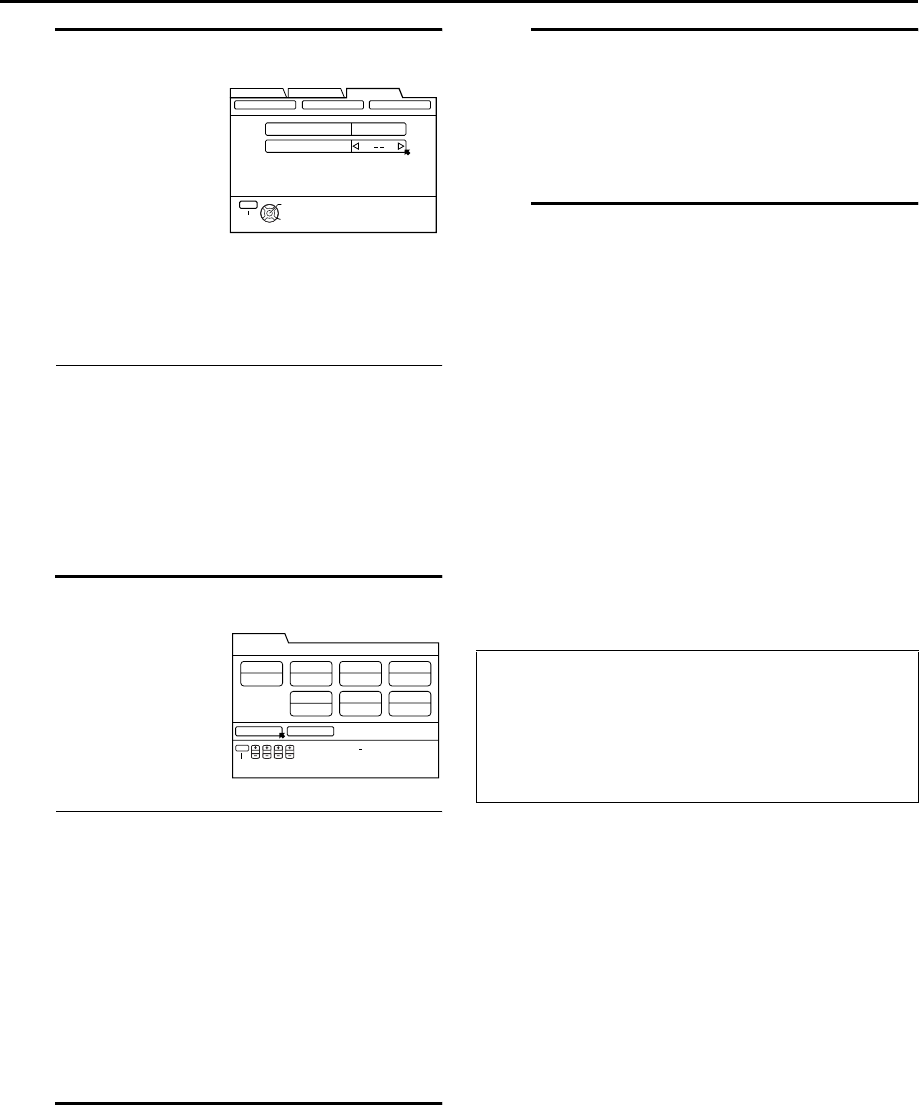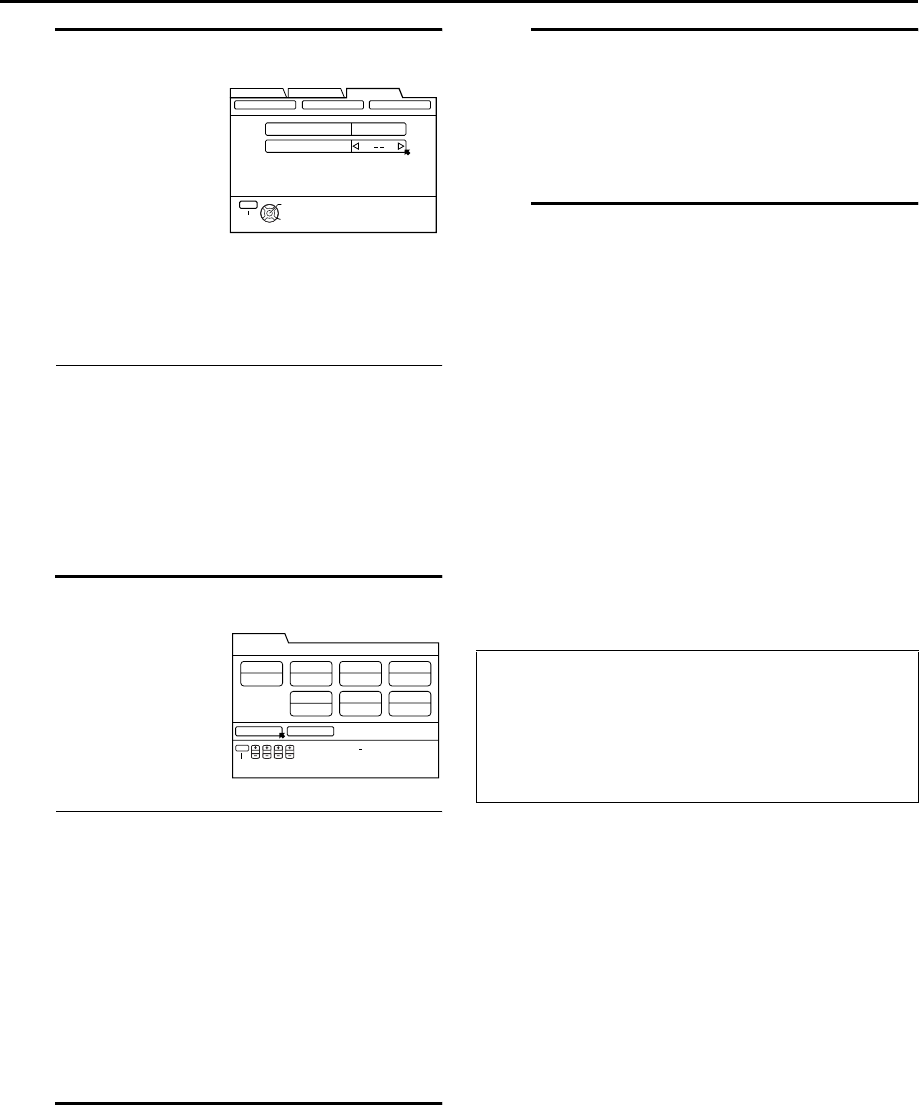
Masterpage:Right-FullCol
EN 41
Filename [HM-DH5U_Eng.fm]
D Input receiving channel number
Press [D E] to input the number of the channel
on which the broadcast for the PlusCode number
is received on the VCR or cable box, then press
[OK].
•The Guide Channel Set screen appears only
when you input the PlusCode number of a
station for which the guide channel number has
not been set previously.
•If you receive your channels with a cable box
and if you have properly set your Controller,
“CABLE CH” appears in place of “VCR CH”. If
not, refer to pages 22 - 24.
In that case, it is possible to change the channel
by 10 channels by pressing and holding [D E].
E Check program data
•To change the start/stop time, date or channel
setting, press the corresponding buttons to
change the settings; [START +/–], [STOP +/–],
[DATE +/–], [TV/VCR CH +/–].
•To timer-record daily or weekly serials, press
[DAILY] (number [8]) or WEEKLY (number [9]).
“MON – FRI”, “MON – SAT”, “SUN – SAT” or
“EVERY _ _ _” appears on the Program screen.
•Pressing the button again makes each
corresponding display disappear.
•For the “SOURCE” setting, refer to page 45.
•If you made a mistake, press [BACK] to access
the VCR Plus+ screen again and input the
correct PlusCode number.
F Set recording speed
Press [REC SPEED] to set the recording speed.
G Return to normal screen
Press [D E] to move the arrow to “CONFIRM”,
then press [OK].
“PROGRAM COMPLETED PRESS [TIMER] TO
ENTER TIMER STANDBY MODE” appears on the
screen, then press [OK] to return to normal
screen.
H Engage timer recording standby
mode
Press [TIMER (j)].
The VCR turns off automatically and [j] is
displayed on the front display panel.
To use the VCR while it is in timer recording standby
mode
Press [TIMER (j)] to cancel the timer recording standby
mode, then press [POWER] to turn on the VCR.
DO NOT forget to put the VCR into timer recording
standby mode again by pressing [TIMER (j)] after you use
the VCR; otherwise, you cannot record the broadcasts
you want.
•When “AUTO TIMER” (A page 66) is set to “ON”, the
timer recording standby mode is automatically engaged
when the VCR is turned off. It is temporarily canceled
when the VCR is turned on. You do not have to press
[TIMER (j)] to engage or disengage the timer recording
standby mode.
NOTES:
• Even if a power failure occurs, the VCR keeps your timer
programs. However, the clock time is lost if it lasts for more
than 10 minutes.
As a result, when the power is supplied again to this VCR after
the power failure, the following will take place.
1. This VCR starts Auto Clock Set automatically to restore the
clock time.
2. If the clock time is restored correctly and “AUTO TIMER”
is set to “ON”, each timer program you have made will
start at its start time unless its end time has elapsed.
• If the tape reaches its end during timer recording, [j], [X], and
[E] blink.
• To timer-record cable channels received through a cable box,
be sure to keep the cable box turned on.
The guide channel
number, which is
assigned to the TV or
cable station for the
PlusCode number
that you entered in
step
C, will appear
automatically on the
Guide Channel Set
Up screen.
The PlusCode
number you entered
and the
corresponding timer
recording program is
displayed on the
Program screen.
Check to make sure it
is accurate.
THEN PRESS [OK]
GUIDE CH 12
VCR CH
SELECT WITH ARROW KEYS
SELECT
OK
EXIT
MENU
FUNCTION SET UP
INITIAL SET UPTUNER SET UP
CLOCK SET GUIDE CHANNEL
OTHER
CONFIRM CANCEL
10:00 PM
STD (SP)
3/31/04 (WED) 12 CH
CATVEVERY WED
8:00 PM
START TIME
PLUSCODE NO.
12345
STOP TIME DATE
REC SPEED DAILY/WEEKLY
CH
SOURCE
SET PROGRAM WITH [+/ , REC SPEED,
8=DAILY, 9=WEEKLY] THEN PRESS "CONFIRM"
STARTSTOP DATE CHEXIT
PROG.
TIMER PROGRAM
IMPORTANT:
If you have moved to a different area or if a broadcasting
station’s channel number has been changed, the wrong VCR
CH or CABLE CH number will be displayed on the Program
screen in step E. When this happens, set the correct guide
channel number for that station. (
A page 42, ‘Changing
VCR Plus+ C
3
® Setting’)
HM-DH5U_Eng.fm Page 41 Friday, June 25, 2004 11:42 AM