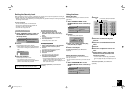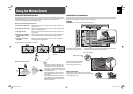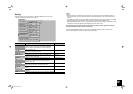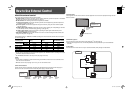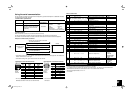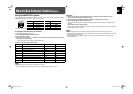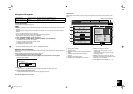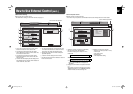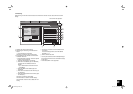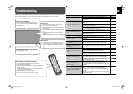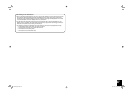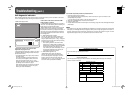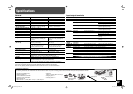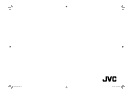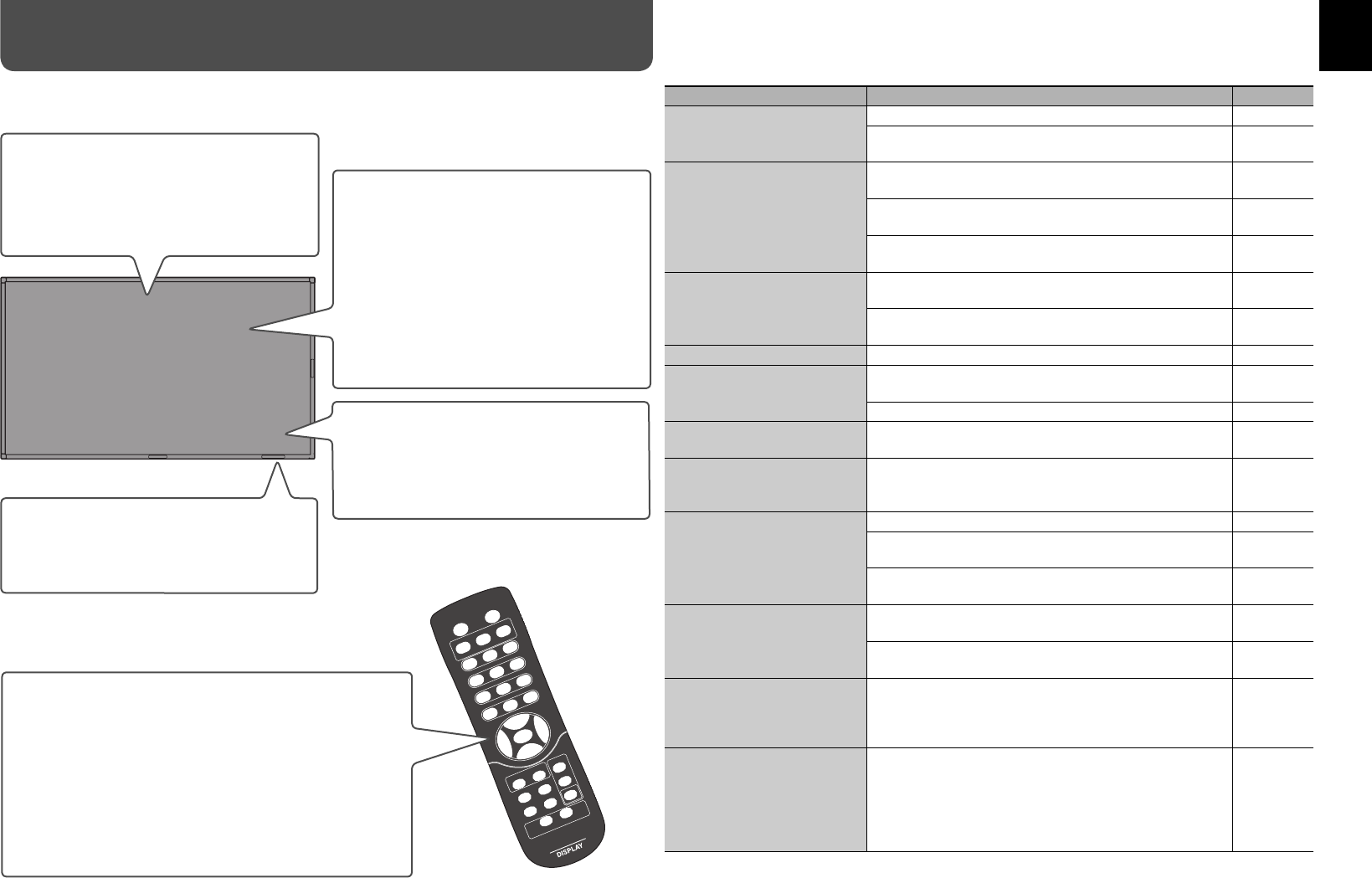
26
Troubleshooting
Solutions to common problems related to the monitor are described here. If none of the solutions presented
here solves the problem, unplug the monitor and consult an authorized dealer or service center.
No picture.
] Is the correct input selected (see page 10)?
] Connect the signal cable firmly.
] Check if the input signal format is acceptable
on the monitor.
] Are the devices connected correctly (see page
6)?
] Are signals being input from the connected
devices?
] Is brightness adjusted correctly (see page 13)?
No sound.
] Is the volume set at minimum (see page 10)?
] Is the muting function activated (see page 10)?
] Is “AUDIO ASSIGN” set correctly (see page
13)?
Self-diagnostic lamp lights (flashes).
] See page 28 for details.
Power is not supplied.
] Is the power cord connected (see page 6)?
] Is the main power switch (POWER) turned on
(see page 10)?
The remote control does not work.
] Are the batteries installed correctly (see page 5)?
] Are the batteries exhausted?
] Is the front end of the remote control pointing toward the
remote sensor?
] Is there any object blocking the path between the remote
control and the remote sensor?
] Is the monitor too far away from you?
] Are the functions of motion sensor set to “ON”?
Symptom Probable cause and corrective action Page
Power is suddenly turned on
or off.
• The Power-on/off Timer is activated. Deactivate it. 17
• “AUTO POWER” of “MOTION SENSOR” is set to “ON.”
Deactivate it.
19
The picture becomes blurred.
• Adjust “CONTRAST” or “BRIGHT” of “PICTURE
SETTING.”
13
• For RGB input, adjust “DOT CLOCK” and “CLOCK
PHASE” on the main menu.
13
• If the connection cable used for the RGB IN terminal is
long, set “SYNC TERM.” to “LOW.”
16
Color is abnormally bright or
dark.
• Adjust the picture quality on “PICTURE SETTING” of the
main menu.
13
• If “TEMP. OVER” is displayed, follow the procedure
described on page 28.
28
Color is poor or unstable. Select the correct color system. 14
The picture is cut or shifted
toward one side.
• Input signals (scanning frequency, etc.) are not
appropriate.
8
• Adjust the size and position properly. 13
Some items cannot be selected
on the menu.
Items not available for the current input or signal format
cannot be selected. Change the input or signal format.
—
“PLEASE ENTER PASS ID”
appears when trying to turn on
the monitor.
The Security Lock is activated. Enter the password to turn
on the monitor, and then deactivate the Security Lock.
15, 17
Buttons on the main unit do not
work.
• The Control Lock is activated. Deactivate it. 16
• You cannot use the buttons for the items controlled by the
external control. Disable the external control.
—
• You cannot use the buttons for the items controlled by the
motion sensor. Deactivate the control by the sensor.
19
The motion sensor does not
work.
If the detection parts (lens) of the sensor is dirty, the
sensing level decreases. Wipe the lens with soft cloth.
—
• The motion sensor does not work when all the motion
sensor settings are “OFF.”
19
The motion sensor does not
detects the human in the
detection area.
• The sensor will not detect a human who is not moving.
• The detectivity of the sensor decreases when the
temperature difference between a body and environment
is small.
—
The motion sensor works while
no human is in the detection
area.
In the following cases, the sensor detects the motion and
makes the monitor perform the specified operation.
• Animals such as dogs and cats are moving around the
monitor.
• Clothes (such as curtain) or plants swaying in the wind is
around the monitor.
—
GM-F470S_EN.indd 26GM-F470S_EN.indd 26 08.12.26 10:35:53 AM08.12.26 10:35:53 AM