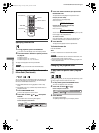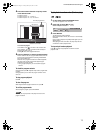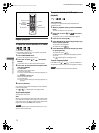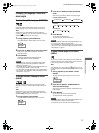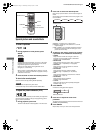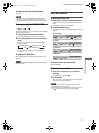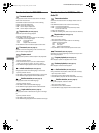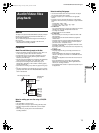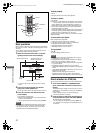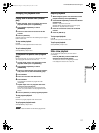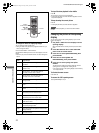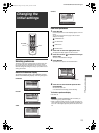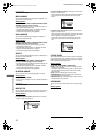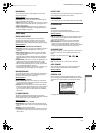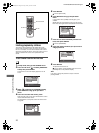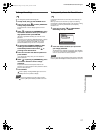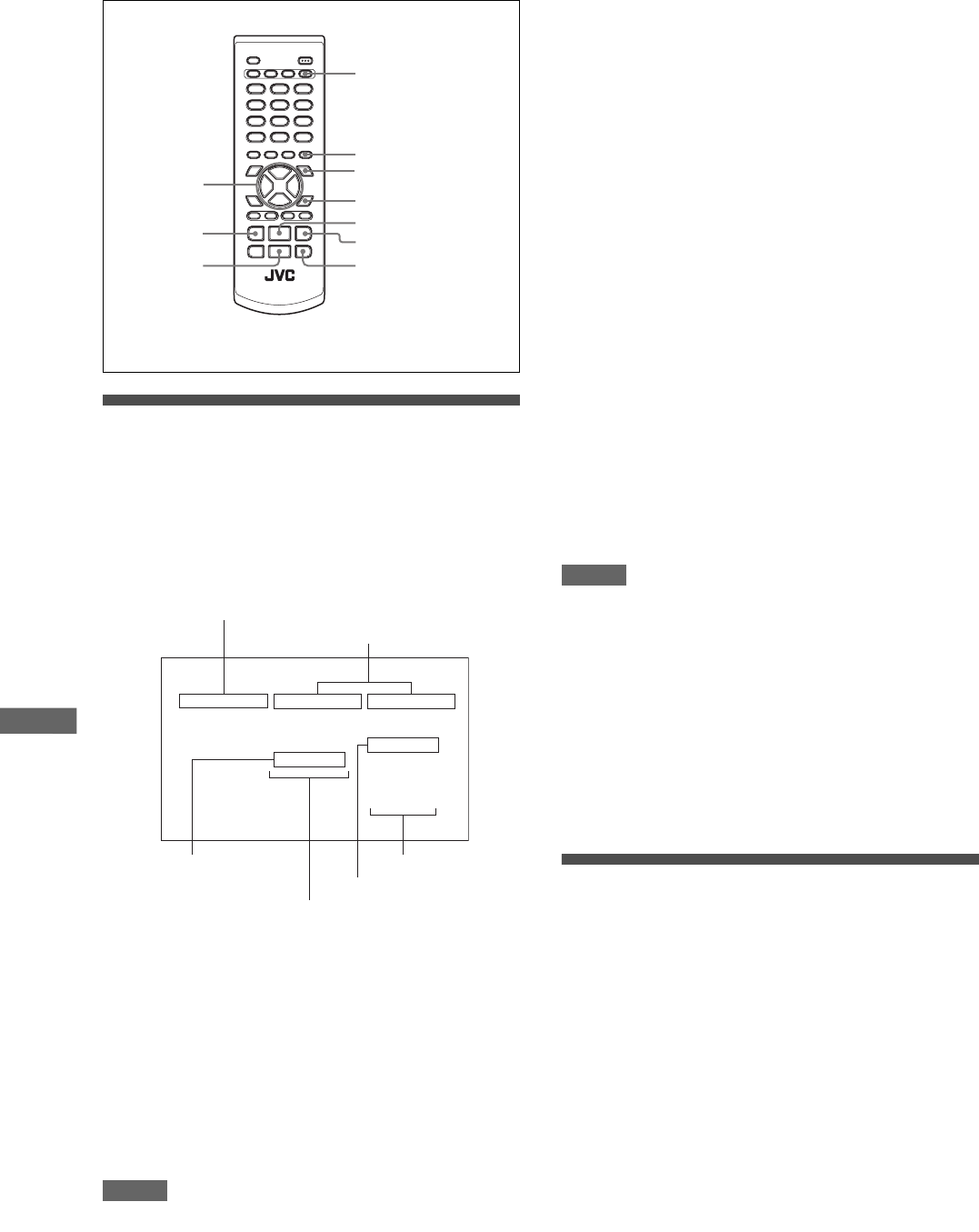
20
XV-N22S/GNT0052-001A/English
A
u
d
i
o
/
V
i
d
e
o
f
i
l
e
s
p
l
a
y
b
a
c
k
Basic operations
When you insert a disc with groups and files, the Control display
that shows the contents of the disc automatically appears on the
TV screen.
You can specify and play back the desired group/file from the
Control display using the following procedure.
1
Make sure that the cursor bar is in the left
(group) column on the Control display.
• If it is in the right column, press 2 to move it to the left
column.
2
Press 5/∞ to move the bar to a desired
group, then press ENTER or 3.
• In the right column, files in the selected group are shown.
3
Press 5/∞ to select the desired file, then
press ENTER.
The selected file is played back.
• When you press 3 (SELECT), the continuous playback
starts from the selected file.
• You can change the files on the list by pressing 4/¢.
NOTES
• Files can also be selected by pressing the numeric buttons.
• If no operation is made for more than 5 minutes while the
Control display is shown, the screen saver function will be
activated and the Control display disappears.
To pause playback
Press 8.
Pressing 3 (SELECT) resumes normal playback.
To zoom in a picture
Press ZOOM.
• Each time you press ZOOM, the magnification rate is changed
— 1.5 times, 2 times and 4 times for JPEG file; 2 times and 4
times for MPEG-4 file. (4-time magnification for JPEG file is
possible only when its resolution is 640 x 480 pixels or more.)
• The four-time magnification may not work for some MPEG-4
files according to their resolutions.
• Pressing 5/∞/2/3 moves the zoomed position during playback
of JPEG file. [PAN UP], [PAN DOWN], [PAN LEFT] and [PAN
RIGHT] are shown respectively on the TV screen.
To cancel the zoom function, select the normal size by pressing
ZOOM repeatedly.
To rotate/reflect a still picture
While a still picture is played back:
• Pressing 3 rotates the picture by 90° clockwise.
• Pressing 2 rotates the picture by 90° counterclockwise.
• Pressing 5 reflects the picture vertically.
• Pressing ∞ reflects the picture horizontally.
• [ROTATING] is shown on the TV screen.
To stop playback
Press 7.
The Control display appears on the TV.
NOTES
• It may take time to show the Control display due to the layer
configuration of the files and groups.
• The elapsed time may be incorrectly indicated on the display
window due to the recording condition of the file.
• In the normal playback mode, playback stops when all the files
in a group are played.
• The playback information appears on the TV as follows:
- [JPEG DATA ERROR] means that this player cannot play back
the file.
- [JPEG DATA CORRUPTED] means that the file has error but
the player can play it back.
- [NEXT] means the player skips to the next file.
- [PREVIOUS] means the player skips to the previous file.
- [SELECT] means the file is selected on the thumbnail screen.
Direct selection for JPEG files
You can select a particular JPEG file from the thumbnail screen.
1
Press and hold MENU - THUMBNAIL/LIST
while a JPEG file is selected on the Control
display.
The thumbnail screen appears on the TV screen. Up to nine
thumbnails from the selected file at a time can be displayed
on the screen.
• When selecting a group on the Control display, the
thumbnail screen does not appear.
2
Press 5/∞/2/3 to select the desired picture
on the thumbnail screen, then press ENTER.
The selected picture is played back.
• You can change the thumbnails by pressing 4/¢. All
the JPEG files in the single group are displayed every nine
thumbnails.
ZOOM
CANCEL
ENTER
5
/
∞
/
2
/
3
MENU - THUMBNAIL
/
LIST
3 (SELECT)
7
8
4
¢
NORMAL
GROUP
MP3
MPEG4
SLIDESHOW
MIX
--
MOVIE01.asf
MOVIE02.asf
PICT01.jpg
PICT02.jpg
PICT03.jpg
MUSIC01.mp3
MUSIC02.mp3
DISC CONTROL
Current playback mode
Select these sections to
show the upper layer.
Current
group
Selected file
Group column
File column
XV-N22S(B).book Page 20 Friday, January 23, 2004 2:24 PM