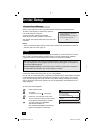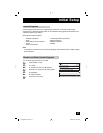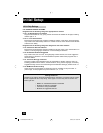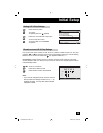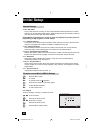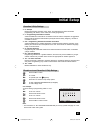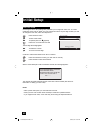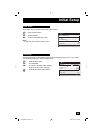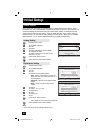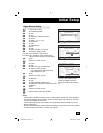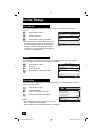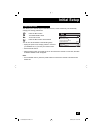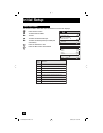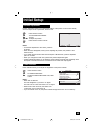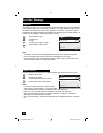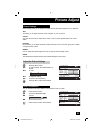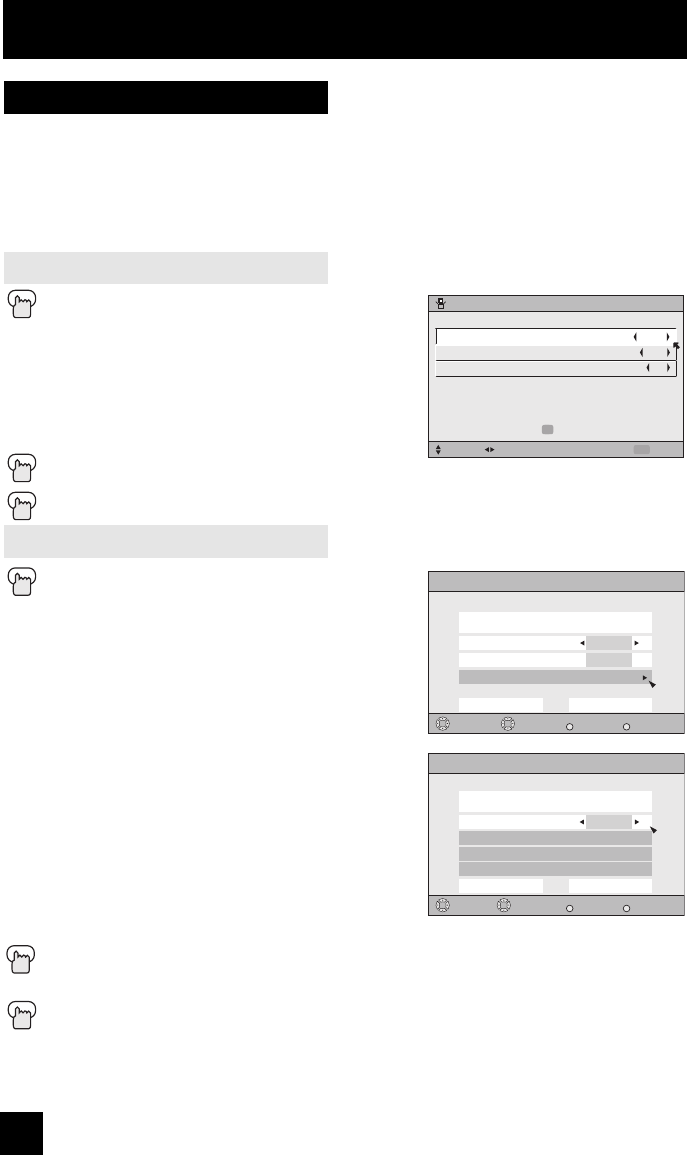
44
Initial Setup
Press the MENU button
π†
To CLOSED CAPTION
è
To enter
π†
To MODE
è
To select CAPTION or TEXT in MODE
π†
To CAPTION or TEXT
è
To select a caption (CC1 to CC4) or text
channel (T1 to T4)
Press the O
K button to save
Press the M
ENU button when finished
Many broadcasts now include an onscreen display of dialog called closed captions. Some
broadcasts may also include displays of additional information in text form. Your television can
access and display this information using the closed caption feature. To activate the closed
caption feature, follow the steps below. There are three methods. When you are watching
analog channels, you can perform Analog Setting of closed caption. When you are watching
digital channels, you can perform Digital Auto Setting or Digital Manual Setting.
Closed Caption
Analog Setting
Digital Auto Setting
Press the MENU button
π†
To CLOSED CAPTION
è
To enter
π†
To Type
è
To select Auto, Advanced or Basic
Auto: Shows closed caption a priority for
digital channels over analog channels. It is
set automatically.
Advanced: Shows only the digital closed
caption.
Basic: Shows only the analog closed
caption.
π†
To Service
è
To select 1, 2, 3, 4, 5 or 6
π†
To Appearance
è
To enter
è
To select Auto
π†
To Set
Press the OK button to save
The font/type and color are set automatically.
Press the MENU button when finished
Note:
• If you want to cancel the settings, select cancel.
CLOSED CAPTION
SELECT OPERATE EXIT
MENU
PRESS TO FINISH
OK
TEXTMODE
CAPTION
TEXT
CC1
T1
Digital Closed Caption
Preview
Select
Back
BACK
Exit
MENU
Operate
Closed Caption Sample
1
Cancel Set
AUTO
Type
Service
Appearance
Digital Closed Caption > Appearance
Preview
Select
Back
BACK
Exit
MENU
Closed Caption Sample
Auto
Cancel Set
Appearance Mode
Font
Colors
Opacities
Operate
LCT1928-001A-A ENG 44 8/24/05, 10:10:11 AM