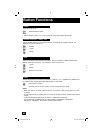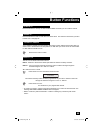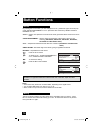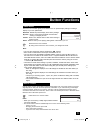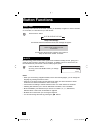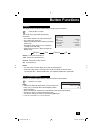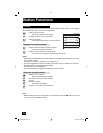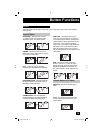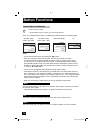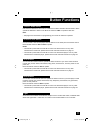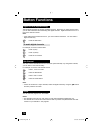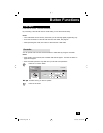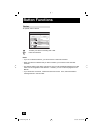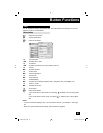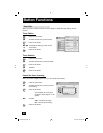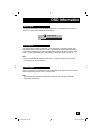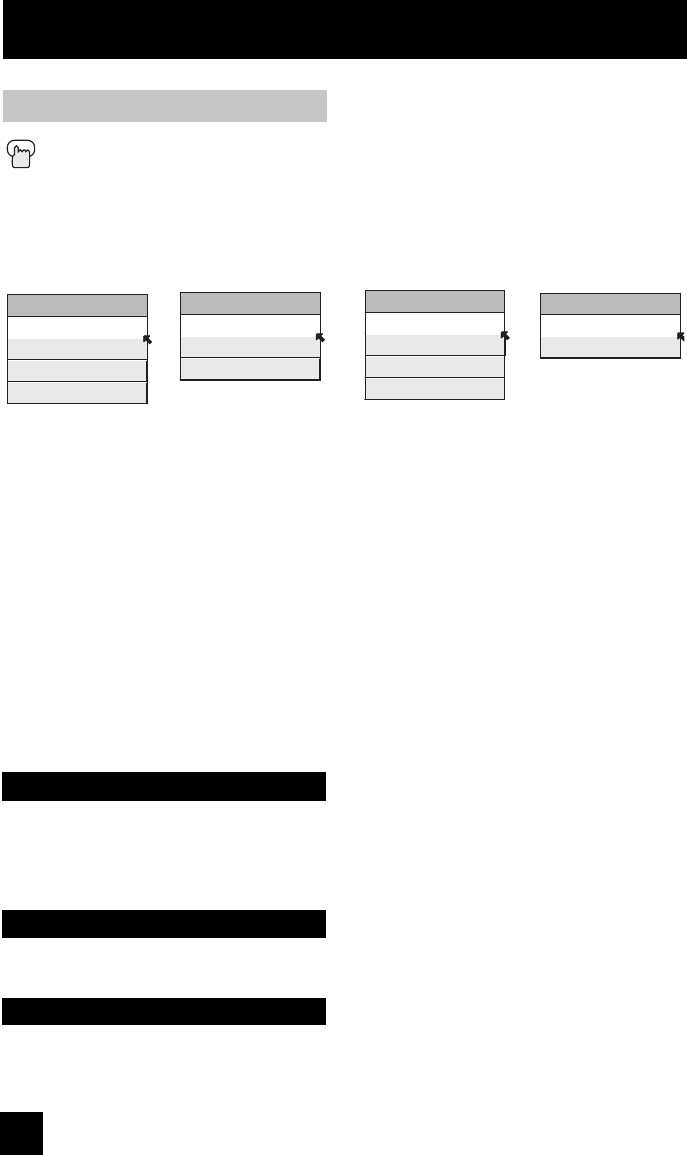
76
Button Functions
When you change the aspect ratios, it is different from their broadcast or recorded program.
Aspect Ratios (Continued)
Press the ASPECT button
• By pressing the A
SPECT button, you can change the size.
ASPECT
PANORAMA
CINEMA
FULL
REGULAR
ASPECT
PANORAMA ZOOM
CINEMA ZOOM
FULL
Notes:
• You can also choose the size by pressing the
π†
buttons.
• When you change the aspect ratio or signal, reset the picture position to center.
• You can also access the FRONT PANEL CONTROL screen by using the M
ENU button
on the side of the TV instead of the remote control. It appears between INITIAL SETUP
and PICTURE ADJUST screen, and it has VIDEO STATUS and ASPECT menus. Choose
ASPECT by pressing Menu
†
on the side panel and choose a mode by using the CHANNEL
+/- buttons (
√
OPERATE
®
).
• "SLIM" can only be dispalyed when the signal is ATSC (480i or 480p).
• If the televison receives a 16:9 signal from your HDMI device, the aspect mode will turn to
FULL automatically. If the television receives a 4:3 signal from your HDMI device when you
are in FULL aspect mode, it will return to REGULAR aspect mode. If you change the aspect
mode after the televison changed it to FULL automatically, the televison will change to the
aspect mode you choosed.
• When you are receiving a 1080p signal, you can not change the aspect ratios.
HD (1080i, 720p)
ATSC (1080i, 720p)
SD (480i, 480p)
NTSC, 480i, 480p
The MENU button allows you to access JVC’s onscreen menu system. Press MENU to activate
the onscreen menu system.
• See individual topics like “Sound Adjust” for specific information on using menus.
Menu
Back
OK
This button allows you to go back in the menu to change a selection or correct a mistake.
This button confirms your selection when you are in one of the onscreen menus.
ASPECT
PANORAMA ZOOM
CINEMA ZOOM
FULL
SLIM
ATSC (480i, 480p)
ASPECT
FULL
REGULAR
PC
LCT2067 Eng.indd 76LCT2067 Eng.indd 76 6/21/06 9:32:30 AM6/21/06 9:32:30 AM