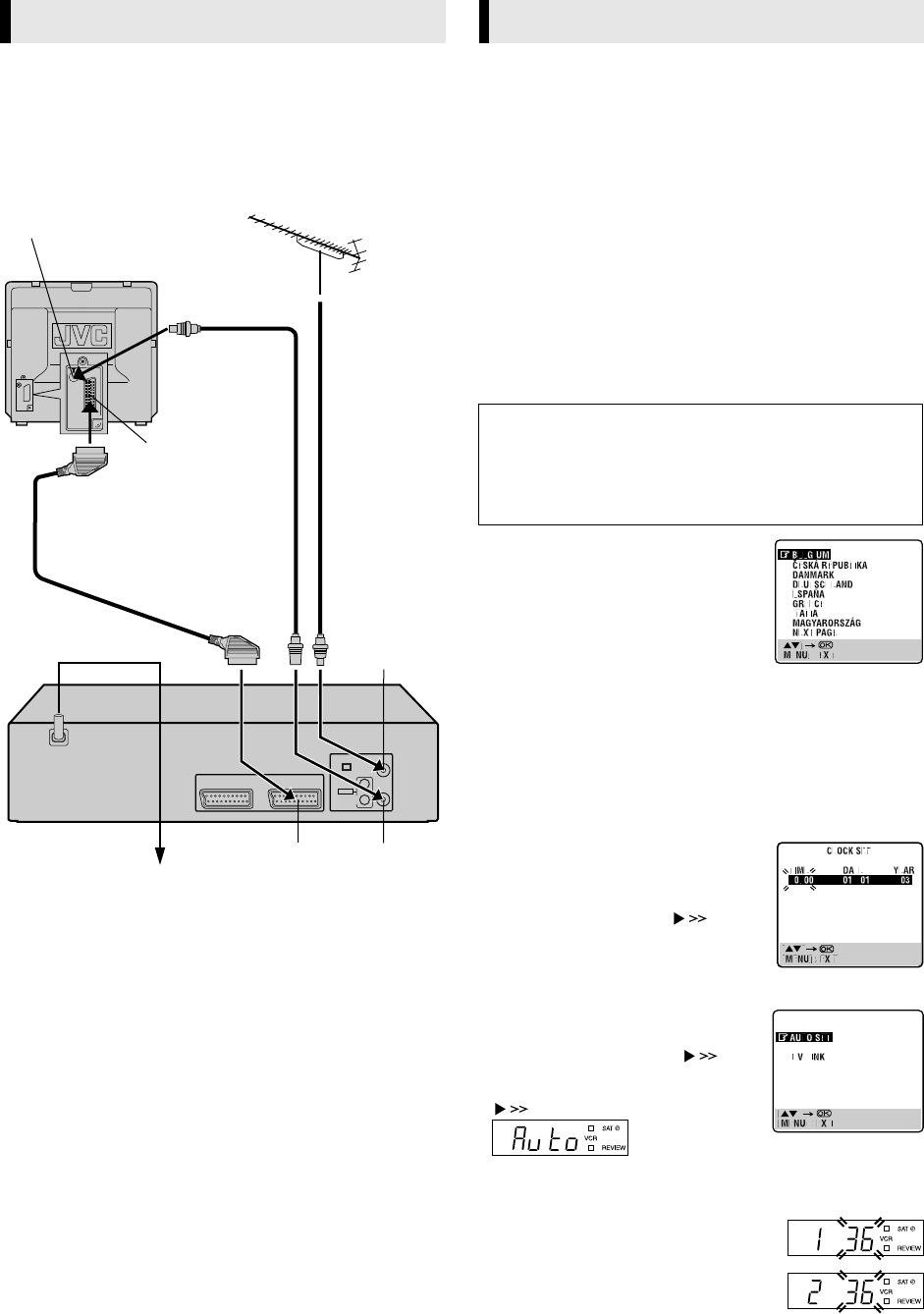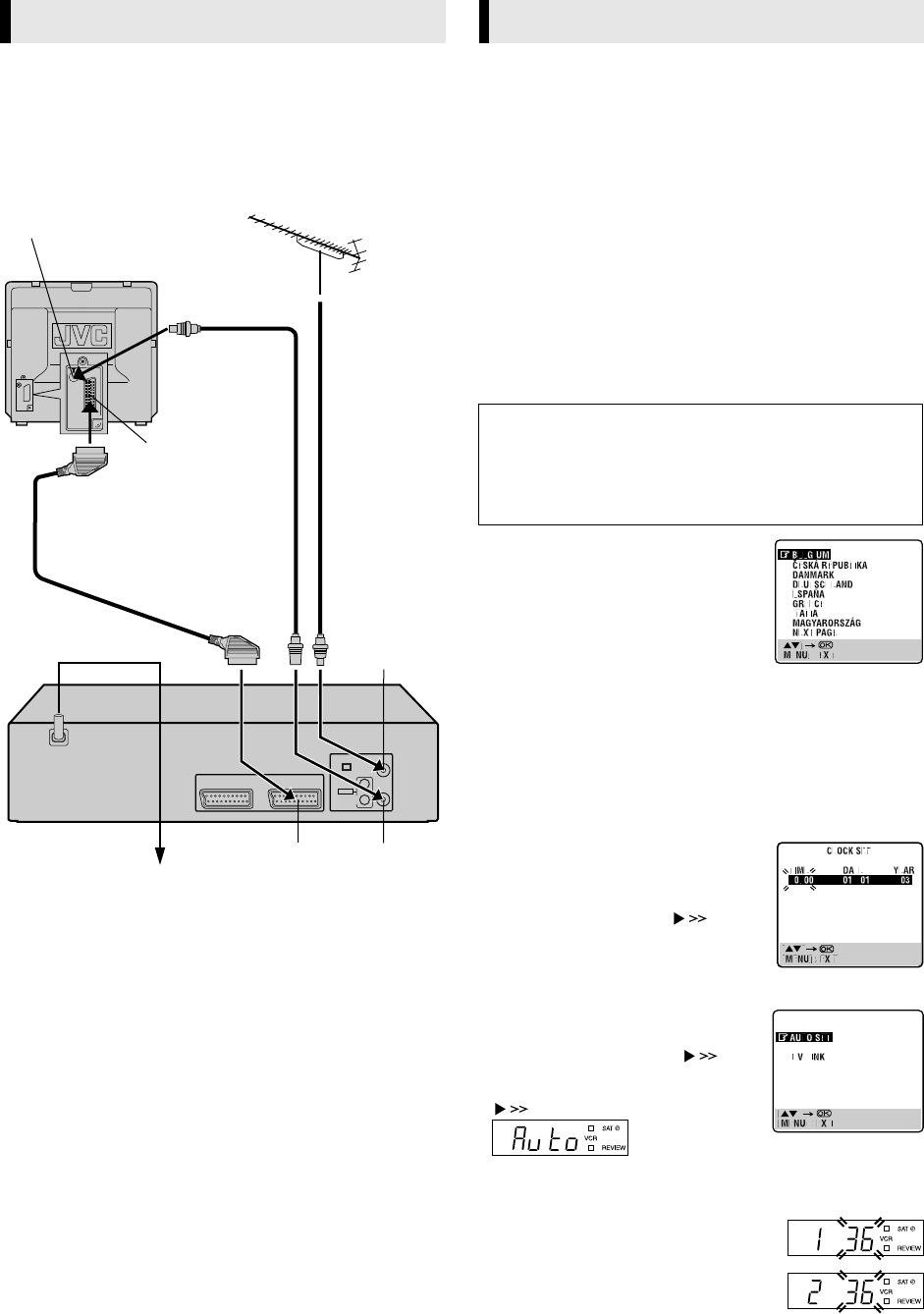
February 27, 2004 9:29 am Page 4
— 4 —
Master Page: Right
A
Check contents
Make sure the package contains all of the accessories listed in
“Specifications” (
੬
16).
B
Situate recorder
Place the recorder on a stable, horizontal surface.
C
Connect recorder to TV
RF Connection
A Disconnect the TV aerial cable from the TV.
B Connect the TV aerial cable to the ANT. IN connector on the
rear of the recorder.
C Connect the provided RF cable between the RF OUT
connector on the rear of the recorder and the TV’s aerial
connector.
AV Connection
If your TV is equipped with a 21-pin SCART connector, perform
AV connection to improve picture quality during tape playback.
A Connect the aerial, recorder and TV as shown in the
illustration.
B Connect an optional 21-pin SCART cable between the L-1 IN/
OUT connector on the rear of the recorder and the TV’s 21-pin
SCART connector.
D
Connect recorder to mains
Plug the mains power cord into a mains outlet.
After the 1 is pressed for the first time to power on the recorder,
the recorder starts Auto Set Up or Preset Download.
TTENTION:
If you have connected the recorder to a TV offering T-V Link via a
fully-wired 21-pin SCART cable and if the TV is turned on, the
recorder automatically performs the Preset Download (
੬
5) even
if you perform Auto Set Up.
Before starting:
● Perform “Basic Connections”.
● Set the TV to its AV mode (with AV connection) or UHF
channel 36 (with RF connection).
Auto Set Up
— Auto Channel Set/Auto Clock Set*/Auto Guide Program
Number Set
* If you select a country in Central or Eastern Europe, set the clock
manually (
੬
13).
A
Turn on recorder
Press 1. The Country Set screen appears
on the screen.
● If you have connected your TV to the
recorder with RF connection and the on-
screen display appearing on UHF
channel 36 looks distorted, perform
“Video Channel Set” (
੬
15).
B
Select your country
Press RT to place the pointer next to your country, then press
OK. The language is automatically selected for the on-screen
display depending on the country you have selected. The AUTO
SET/T-V LINK screen appears.
● If you have selected BELGIUM or SUISSE, the Language Set
screen appears. Press RT to place the pointer next to the
desired language, then press OK.
● If you have selected MAGYARORSZÁG,
CESKÁ REPUBLIKA, POLSKA or OTHER
EASTERN EUROPE, the Clock Set screen
appears. Press RT until the desired time
appears, then press OK or . Set the
date and year in the same way. (Holding
RT changes the time in 30-minute
intervals, or changes the date in 15-day
intervals.) Then press MENU.
C
Perform Auto Set Up
Press RT to place the pointer next to
“AUTO SET” and press OK or .
● If you are using the display panel, press
RT to select “Auto” and press OK or
.
● Do NOT press any button during Auto Set Up.
D
Confirm/Set video channel
With RF connection
The video channel that is shown on the display
panel is your video channel. Press OK.
● If you have selected MAGYARORSZÁG,
CESKÁ REPUBLIKA, POLSKA or OTHER
EASTERN EUROPE in step 2
22
2, “2” appears
instead of “1”.
Basic Connections
Aerial connector
Back of TV
21-pin SCART
connector
TV aerial cable
RF cable
(provided)
21-pin SCART cable
(not provided)
Mains power cord
Mains outlet
Back of recorder
L-1 IN/OUT RF OUT
ANT. IN
Initial Settings
TTENTION:
While performing Auto Set Up for the first time,
● do NOT disconnect the recorder from the power supply (AC)
● do NOT press any button unless instructed
● ensure that Auto Set Up is not interrupted while the operation
is still in progress
HR-V610_001EN.fm Page 4 Friday, February 27, 2004 9:29 AM