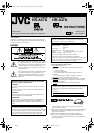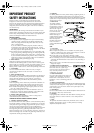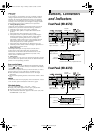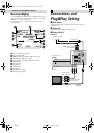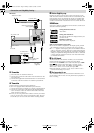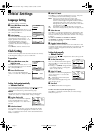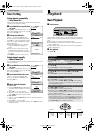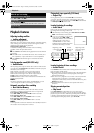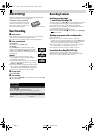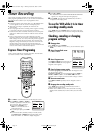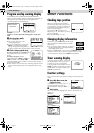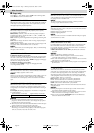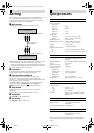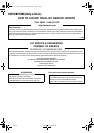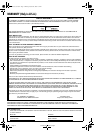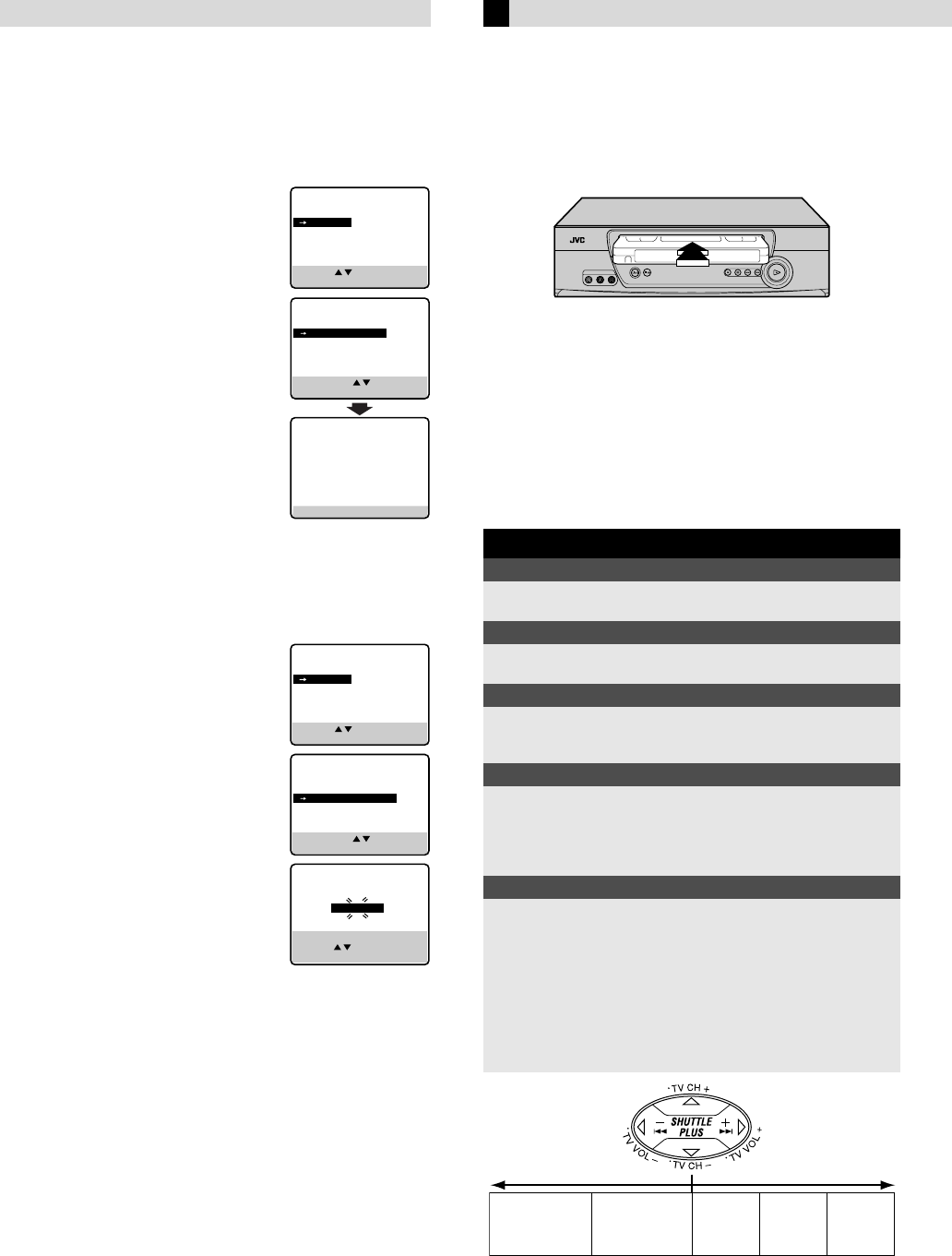
Page 8 October 30, 2000 4:30 pm
Tuner Setting
Setting channels automatically
— Auto Channel Set
Perform Auto Channel Set only if channels have not been set
correctly by the Plug&Play setting.
A
Access Main Menu screen, then Tuner
Set screen
Press MENU on the Remote. Press
rt
to
move the highlight bar (arrow) to “TUNER
SET”, then press OK or
e
.
B
Perform Auto Channel Set
Press
rt
to move the highlight bar
(arrow) to “AUTO CHANNEL SET”, then
press OK or
e
. The VCR selects the correct
band (TV or CATV) automatically during
Auto Channel Set.
● When Auto Channel Set is complete,
“SCAN COMPLETED” appears on
screen.
● If the scan was unsuccessful, “SCAN
COMPLETED–NO SIGNAL–” appears
on screen. Check the connections and
start again.
Press MENU to return to normal screen.
Setting channels manually
— Manual Channel Set
You can add the channels you want or delete the channels you do
not want manually.
A
Access Main Menu screen, then Tuner
Set screen
Press MENU on the Remote. Press
rt
to
move the highlight bar (arrow) to “TUNER
SET”, then press OK or
e
.
B
Access Manual Channel Set screen
Press
rt
to move the highlight bar
(arrow) to “MANUAL CHANNEL SET”,
then press OK or
e
.
C
Add or skip desired channels
To add channels
A Press the Number keys on the Remote
to input a channel number you want to
add.
B Press OK or
e
to set to “ADD”.
C Repeat A to B to add other channels.
Press MENU to return to normal screen.
To skip channels
A Press
rt
or the Number keys to select a channel number you
want to skip.
B Press OK or
e
to set to “SKIP”.
C Repeat A and B to skip other channels. Press MENU to return
to normal screen.
Playback
Basic Playback
A
Load a cassette
Make sure the window side is up, the rear label side is facing you
and the arrow on the front of the cassette is pointing towards the
VCR.
● Do not apply too much pressure when inserting.
● The VCR turns on, and the counter on the on-screen display is
reset, automatically.
● If the cassette’s record safety tab has been removed, playback
begins automatically.
B
Start playback
Press PLAY (
4
).
MAIN MENU
FUNCTION SET
TUNER SET
INITIAL SET
PRESS ( , ), THEN (OK)
PRESS (MENU) TO END
AUTO CHANNEL SET
SCANNING...
PRESS (MENU) TO END
TUNER SET
BAND CATV
AUTO CHANNEL SET
MANUAL CHANNEL SET
SELECT WITH ( , ) AND (OK)
PRESS (MENU) TO END
MAIN MENU
FUNCTION SET
TUNER SET
INITIAL SET
PRESS ( , ), THEN (OK)
PRESS (MENU) TO END
TUNER SET
BAND CATV
AUTO CHANNEL SET
MANUAL CHANNEL SET
SELECT WITH ( , ) AND (OK)
PRESS (MENU) TO END
MANUAL CHANNEL SET
(CATV)
CH 45 ADD
PRESS NUMBER KEY (0–9)
OR ( , ), THEN (OK)
PRESS (MENU) TO END
During playback
Stop playback
Press STOP (
8
) on the
Remote.
OR Press STOP/EJECT (
0
) on
the VCR.
Pause playback and view still picture
Press PAUSE (
9
).
● Press PLAY (
4
) to resume normal playback.
Pause and Frame-by-Frame playback
Press PAUSE (
9
) to pause, then press
6
(or PAUSE (
9
))
repeatedly.
● Press PLAY (
4
) to resume normal playback.
Rewind/fast-forward
Press REW (
3
) or FF (
5
).
● Press PLAY (
4
) to resume normal playback.
● If you press and hold REW (
3
) or FF (
5
) for more than
2 seconds, simply releasing it cancels the picture search, and
normal playback resumes.
Rewind/fast-forward at variable speed (including slow-motion)
Press
2
or
6
repeatedly.
● Press PLAY (
4
) to resume normal playback.
● Each time you press
2
or
6
, the playback speed changes.
To decrease the speed during picture search, press the opposite
direction button repeatedly.
● During still picture, press and hold
6
to start forward slow
motion playback. When you release the button, still picture
resumes. During still picture, holding PAUSE (
9
) for more than
2 seconds also starts forward slow motion playback. If you
press PAUSE (
9
) again, still picture resumes.
Reverse Forward
Reverse
search
3steps
Reverse
play
Slow
motion
1step
Normal
play
Forward
search
4steps
– Initial Settings –
HR-VP57U37U-EN.fm Page 8 Monday, October 30, 2000 4:32 PM