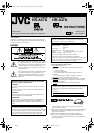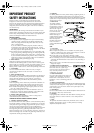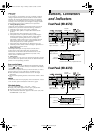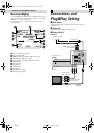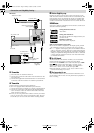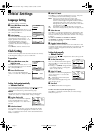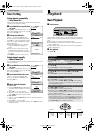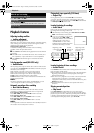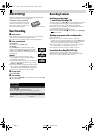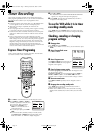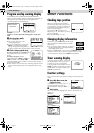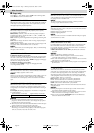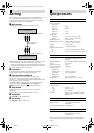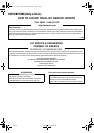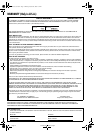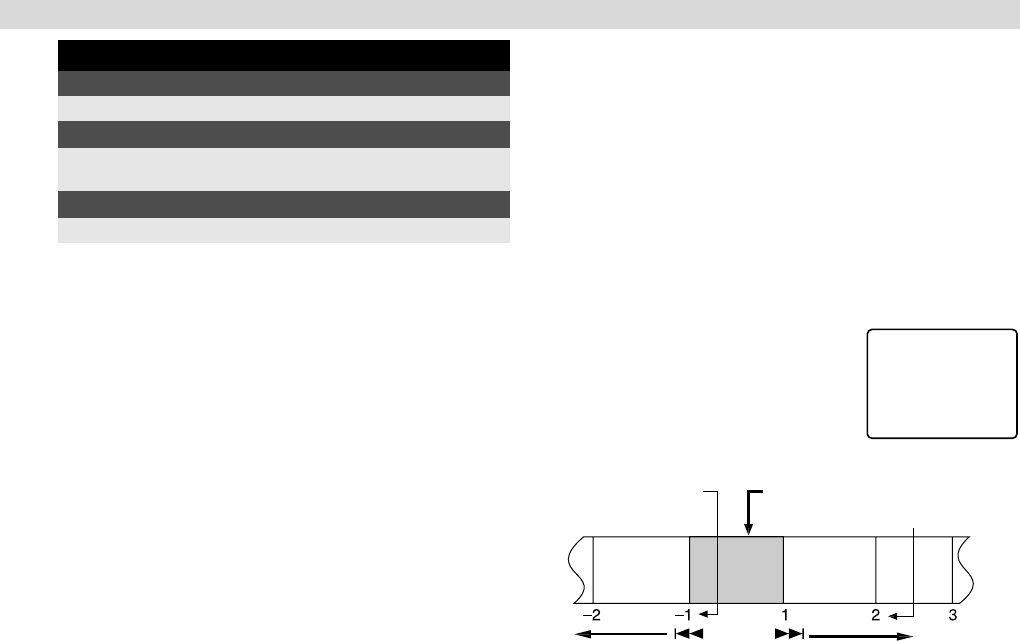
Page 9 November 9, 2000 1:53 pm
Playback Features
Adjusting tracking condition
— tracking adjustment
Automatic tracking adjustment
Whenever you insert a tape and start playback, automatic tracking
starts working and continuously analyzes the signal to enable
optimum picture quality during playback.
Manual tracking adjustment
If automatic tracking cannot eliminate noises well during
playback, follow the procedures below.
A
Press SP/EP on the Remote during playback to activate manual
tracking.
B
Press CH + and – to eliminate the noises. Press it briefly for a
fine adjustment, or press and hold for a coarse adjustment.
C
Press SP/EP on the Remote again to reactivate automatic
tracking.
Selecting monitor sound (HR-A57U only)
— Audio Monitor
While playing back a tape on which stereo sound or SAP sound is
recorded, press A. MONITOR on the Remote. Each time you press
the button, sound changes.
HI-FI: Normally select this. Hi-Fi sound is played back.
HI-FI L: Sound on the left Hi-Fi channel is played back.
HI-FI R: Sound on the right Hi-Fi channel is played back.
NORM: Sound on the normal track is played back.
NORM HI-FI: Both sounds on the Hi-Fi track and normal track are
mixed and played back.
NOTE:
The above indication appears when “SUPERIMPOSE” is set to
“ON”, though the monitor sound changes in sequence.
Automatic operations after rewinding
— Next Function Memory
The Next Function Memory “tells” the VCR what to do after
rewinding is complete. Ensure that the VCR is in stop mode.
● For Automatic Playback Start
Press REW (
3
), then press PLAY (
4
) within 2 seconds.
● For Automatic Power Off
Press REW (
3
), then press POWER within 2 seconds.
● For Automatic Timer Standby
Press REW (
3
), then press TIMER within 2 seconds.
NOTE:
It is not possible to select the Automatic Timer Standby function if
the cassette’s record safety tab is removed.
Playing back tape repeatedly (100 times)
— Repeat Play
During playback, press and hold PLAY (
4
) for more than
5 seconds. The play indicator (
$
) on the display panel starts
blinking slowly. To stop playback, press STOP (
8
) on the Remote
or STOP/EJECT (
0
) on the VCR.
Locating beginning of recordings
— Index Search
Index codes are placed on the tape at the beginning of each
recording when recording on this VCR.
A
While the tape is not running, press SHUTTLE PLUS
2
or
6
on the Remote to start search.
B
To access a recording of 2 to 9 index
codes away, press
2
or
6
repeatedly until the correct number is
displayed on the screen (only if
“SUPERIMPOSE” is set to “ON”).
Playback begins automatically when
the desired recording is located.
Locating beginning of timer recordings
— Instant Review
Press REVIEW on the Remote after ensuring that the VCR is in the
timer recording standby mode.
● The VCR turns on, and rewinds to the index code indicating the
beginning of the last timer-recorded program, then begins
playback automatically.
● You can access a program of 2 to 9 index codes away from the
current position on the tape. If, for example, you have
5 programs recorded and you want to watch the third one, press
REVIEW three times.
● The Instant Review function will also operate if the VCR is
turned on.
Skipping unwanted portions
— Skip Search
Press SKIP SEARCH on the Remote once to 4 times during
playback. Each press initiates a 30-second period of high speed
playback (up to 2 minutes). When the specified portion of the tape
is skipped, normal playback resumes automatically. To return to
normal playback during Skip Search, press PLAY (
4
).
When the tape is not running
Rewind/fast-forward at high speed
Press REW (
3
) or FF (
5
).
Eject the tape
Press STOP/EJECT (
0
).
● You can also eject the cassette when the VCR is turned off.
Turn off the VCR
Press POWER.
INDEX 1
2nd next
Beginning of the
current program
recorded
Current
position on
the tape
Beginning of the
2nd next program
recorded
Previous
program
recorded
Next
program
recorded
– Playback –
HR-VP57U37U-EN.fm Page 9 Thursday, November 9, 2000 1:53 PM