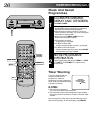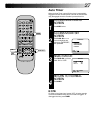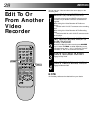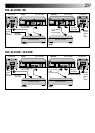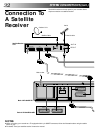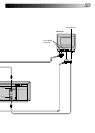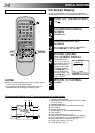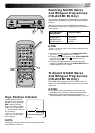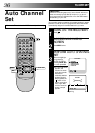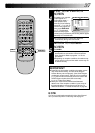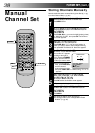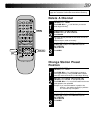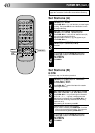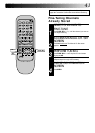34
¶
1
4¢
7
3
8
¡
123
456
7
/
8
0
9
4
2
1
3
Turn on the TV and select the VIDEO channel (or AV mode).
The superimposed indication on the TV screen tells you what the recorder is doing.
1– Operation mode indicators
2– Preset position number and station name/Aux. indicator
(AUX1 or AUX2)
3– Cassette loaded mark
4– Tape speed SP/LP/EP (EP is for NTSC playback only)
5– Clock display
6– Current day/month/year
7– NICAM display (੬ pg. 35)(HR-J645EK/ES only)
8– Tape direction
9– Tape position indicator (੬ pg. 35)
10– Counter display (including Counter Memory indicator)
11– Audio mode display (੬ pg. 16)(HR-J645EK/ES only)
12– Tape remaining time indicator (੬ pg. 19)
13– Timer warning display (੬ pg. 26)
14– NTSC display (੬ pg. 17)
q6
PR. 12 ABCD
]
SP
21 : 00 NTSC
24. 12. 97 – WARNING–
TIMER RECORDING
TO START SOON
[CANCEL]
ST NICAM
HI FI M –1 : 23 : 45
NORM REMAIN 1 : 00
0
++
+
+
13
14
2
5
6
7
9
11
13
10
12
8
4
SPECIAL FEATURES
On-Screen Dispiay
NOTES:
●
When you use this recorder as the player for editing, be sure
to set "O.S.D." to "OFF." before starting.
●
During playback, the operation mode indicators may be
disturbed depending on the type of tape being used.
You can choose whether or not to have various operational
indicators appear on screen, by setting this function ON or OFF.
TURN ON THE RECORDER
1
Press .
ACCESS MAIN MENU
SCREEN
2
Press MENU twice.
ACCESS MODE SET
SCREEN
3
Move the highlight bar (pointer) to "MODE SET" by
pressing PUSH JOG %fi, then press OK.
ENABLE/DISABLE
ON-SCREEN DISPLAY
4
The default setting is
“ON”, so if you want on-
screen displays, leave the
setting as it is and go to
step 5. If you don’t want
the displays to appear,
press PUSH JOG %fi to
move the highlight bar
(pointer) to "O.S.D." and
press PUSH JOG to set
“O.S.D.” to “OFF”.
RETURN TO NORMAL
5
Press MENU.
5
MODE SET
AUTO TIMER :OFF
O. S. D. :ON
B. E. S. T. : ON
[
5
∞] = [ ] : ON/OFF
[MENU] : EXIT
%
MENU
OK
PUSH JOG