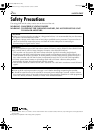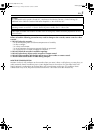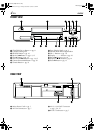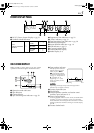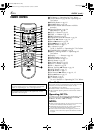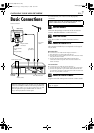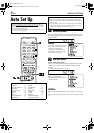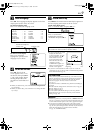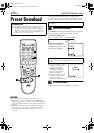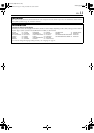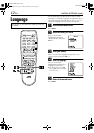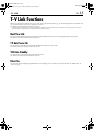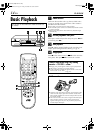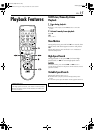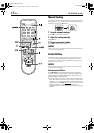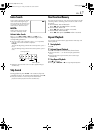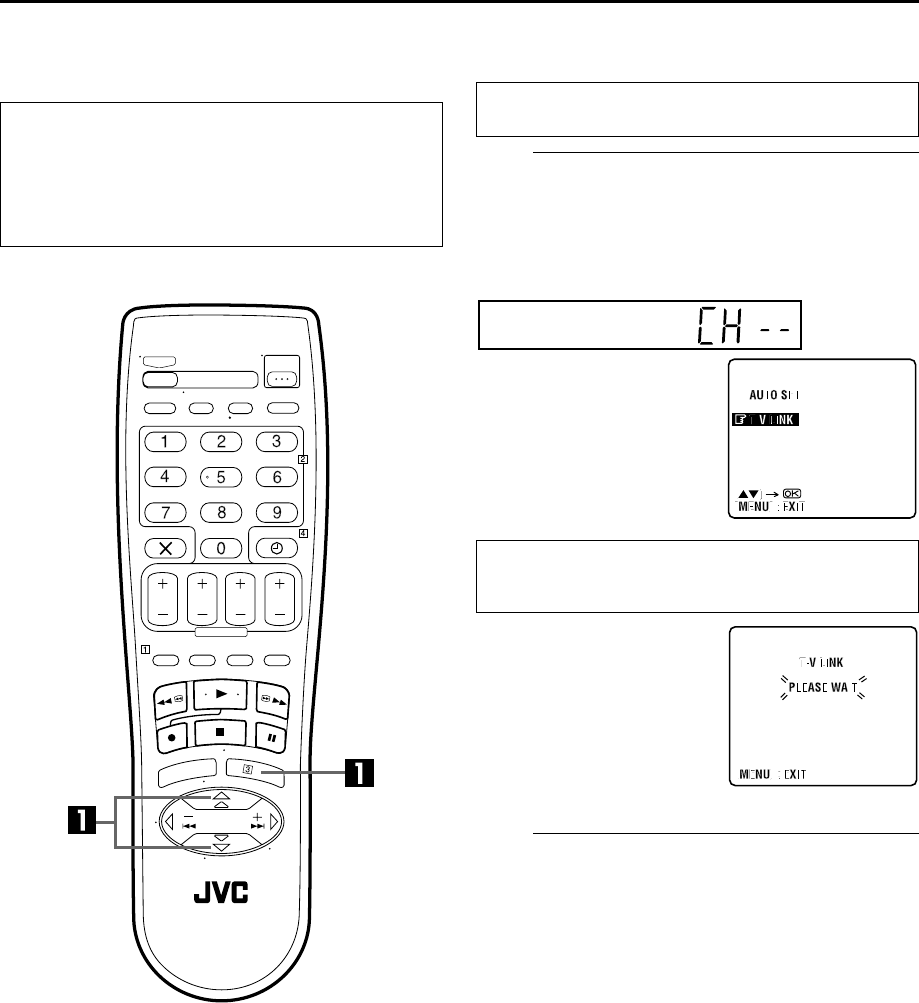
Filename [HRJ261EU1.fm]
Masterpage:Left
10
EN
INITIAL SETTINGS (cont.)
Preset Download
NOTES:
● For details, refer to the instruction manual of your TV.
● If there is a power cut, or if you press
1 or
MENU
while
downloading or set up is in progress, it will be interrupted; be
sure to turn off the recorder power once and try again from the
beginning.
● On this recorder, the characters available for station names
(ID) are A–Z, 0–9, –,
f, + and I (space). Some names of
downloaded stations may differ from those of your TV
(
੬
pg. 36).
If you have connected the recorder to your TV via the AV
connection (
੬
pg. 7), the recorder will automatically perform
Preset Download instead of the Auto Set Up in step
5
on page 9.
A
Perform Preset Download.
Press
MENU
. The AUTO SET/T-V LINK display appears on
the front display panel and/or on the TV screen.
On the front display panel
Press
rt
to select “CH – –” and press
OK
or
e
.
B
Set the video channel.
Set the video channel to off manually. (
੬
pg. 38)
ATTENTION
You can use this function only with a TV offering T-V Link,
etc.* Be sure to use a fully-wired 21-pin SCART cable.
* Compatible with TVs offering T-V Link, EasyLink, Megalogic,
SMARTLINK, Q-Link, DATA LOGIC or NexTViewLink via fully-
wired 21-pin SCART cable. The degree of compatibility and
available functions may differ by system.
Perform steps
1
to
4
of “Auto Set Up” on page 8 before
continuing.
On the on-screen display
Press
rt
to move the
highlight bar (pointer) to “T-V
LINK” and press
OK
or
e
.
Preset positions on the front display panel increase from
“CH1”; do NOT press any button on the recorder or remote
control.
● If you are using the on-screen
display, the T-V LINK screen
will appear. When Preset
Download is completed,
“COMPLETED” appears for
about 5 seconds, then the
normal screen appears.
● If you press any button on the
recorder or remote control
while downloading is in
progress, it will be interrupted.
HRJ261EU1.fm Page 10 Friday, December 10, 1999 5:40 PM