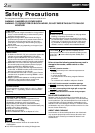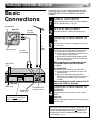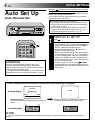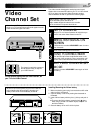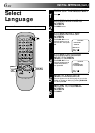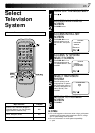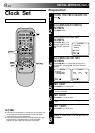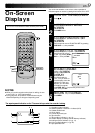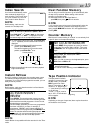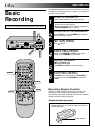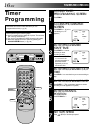EN 9
On-Screen
Displays
You can choose whether or not to have various operational
indicators appear on screen, by setting this function ON or OFF.
Turn on the TV and select the VIDEO channel (or AV mode).
4
¶
1
4¢
7
3
8
¡
123
456
7
/
8
0
9
2
1
3
PUSH JOG
MENU
TURN ON THE RECORDER
1
Press .
ACCESS MAIN MENU
SCREEN
2
Press MENU twice.
ACCESS FUNCTION SET
SCREEN
3
Place the pointer next to "FUNCTION SET" by pressing
PUSH JOG %fi, then press OK.
ACCESS O.S.D. SCREEN
4
Place the pointer next to
"O.S.D." by pressing PUSH
JOG %fi, then press OK.
ENABLE/DISABLE
ON-SCREEN
DISPLAY
5
The default setting is
“ON”, so if you want on-
screen displays, leave the
setting as it is and go to
step 6. If you don’t want
the displays to appear,
press PUSH JOG %fi to place the pointer next to
"OFF", then press OK.
RETURN TO NORMAL
6
Press MENU.
OK
The superimposed indication on the TV screen tells you what the recorder is doing.
1– Operation mode indicators
2– Channel position number/Aux. indicator (AUX)
3– Cassette loaded mark
4– Clock display
5– Current day/month/year
6– Tape direction
7– Tape position indicator (੬ pg. 13)
8– Counter display (including Counter Memory indicator)
9– Intelligent picture indicator (੬ pg. 12)
10– Colour system indicator (੬ pg. 22)
11– Tape speed SP/LP/EP
q6
PR. 12
]
SP
21 : 00 MESECAM
24. 12. 97 I. PICTURE
OFF
M –1 : 23 : 45
1
3
2
4
5
8
6
0
++
+
+
7
11
10
9
FUNCTION SET
AUTO TIMER
O.S.D.
[5/
∞
] =
[MENU] : EXIT
O.S.D.
ON
OFF
[
5
/∞] =
[MENU] : EXIT
NOTES:
●
When you use this recorder as the player for editing, be sure
to set "O.S.D." to "OFF" before starting.
●
During playback, the operation mode indicators may be
disturbed depending on the type of tape being used.