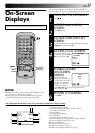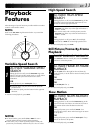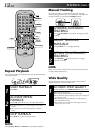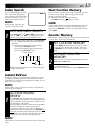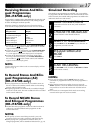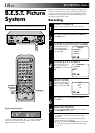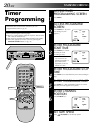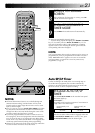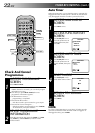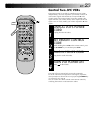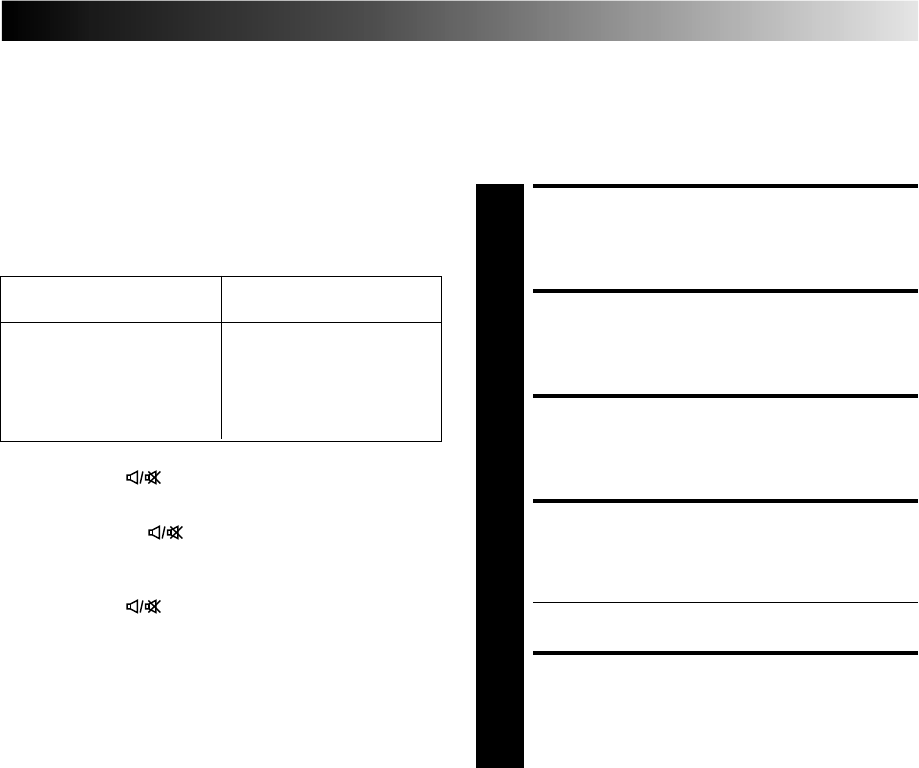
EN 17
Receiving Stereo And Bilin-
gual Programmes
(HR-J747MS only)
Your recorder is equipped with a Sound-Multiplex decoder (A2) and
a Digital stereo sound decoder (NICAM) as well, making reception
of stereo and bilingual broadcasts possible.
When the channel is changed, the type of broadcast being
received will be displayed on the TV screen for a few seconds.
Simulcast Recording
If FM simulcast TV programmes are available, you can record the
TV programme with the soundtrack from an FM-broadcast. In the
simulcast mode, the external audio programme is recorded on the
audio track (both Hi-Fi and normal).
To Record Stereo And Bilin-
gual Programmes (A2)
(HR-J747MS only)
● Stereo programmes are automatically recorded in stereo on
the Hi-Fi audio track (with the normal audio track recording
mixed L and R channel sound).
● Bilingual programmes are automatically recorded in bilingual
on the Hi-Fi audio track. The main soundtrack will be recorded
on the normal audio track.
To Record NICAM Stereo
And Bilingual Programmes
(HR-J747MS only)
● The NICAM audio programme will be recorded on the Hi-Fi
audio track, and the Standard audio programme on the
normal audio track.
NOTES:
●
If the quality of stereo sound being received is poor, the
broadcast will be received in monaural with better quality.
●
Before playing back a programme recorded in stereo, or a
bilingual programme, refer to "Soundtrack Selection" (
੬
pg. 14).
Type of Broadcast On-screen
Being Received Display
A2 (GERMAN) Stereo ST
A2 (GERMAN) Bilingual BIL
Regular Monaural (none)
NICAM Stereo ST NICAM
NICAM Bilingual BIL NICAM
NICAM Monaural NICAM
● To listen to a stereo programme, press AUDIO MONITOR on
the recorder (or on the remote control) until "L" and "R"
appear on the front display panel.
● To listen to a bilingual programme, press AUDIO MONITOR
on the recorder (or
on the remote control) until either
"L" or "R" appears on the front display panel (as required).
● To listen to the Standard (regular monaural) audio while
receiving a NICAM broadcast, press AUDIO MONITOR on
the recorder (or
on the remote control) until "NORM"
appears on the front display panel.
NOTE:
"O.S.D." must be set to "ON" or the on-screen displays will not
appear (
੬
pg. 9).
MAKE CONNECTIONS
1
Connect the FM tuner to the rear panel AUDIO IN
connectors.
CHOOSE FM BROADCAST
2
Set the FM tuner to the desired broadcast.
SELECT TV PROGRAMME
3
Press TV PROG or the NUMBER keys to select the TV
programme you wish to record.
ENGAGE SIMULCAST
MODE
4
Press SIMUL.
● "SIM. ON" will appear on the screen.
START RECORDING
5
Press RECORD on the recorder (or RECORD and PLAY
on the remote control).
NOTES:
●
If you stop recording with the PAUSE button to avoid
unwanted TV programme material, the audio programme is
also cut.
●
After finishing simulcast recording, be sure to press the
SIMUL button to cancel the Simulcast mode, otherwise it is
not possible to record on the audio track from the built-in
tuner.
●
If TV broadcast is interrupted while simulcast recording,
external audio input will not be recorded.