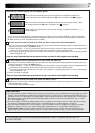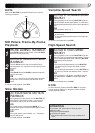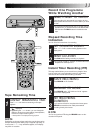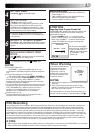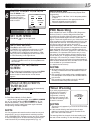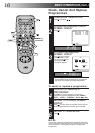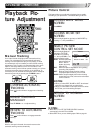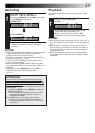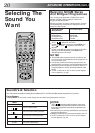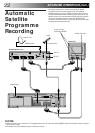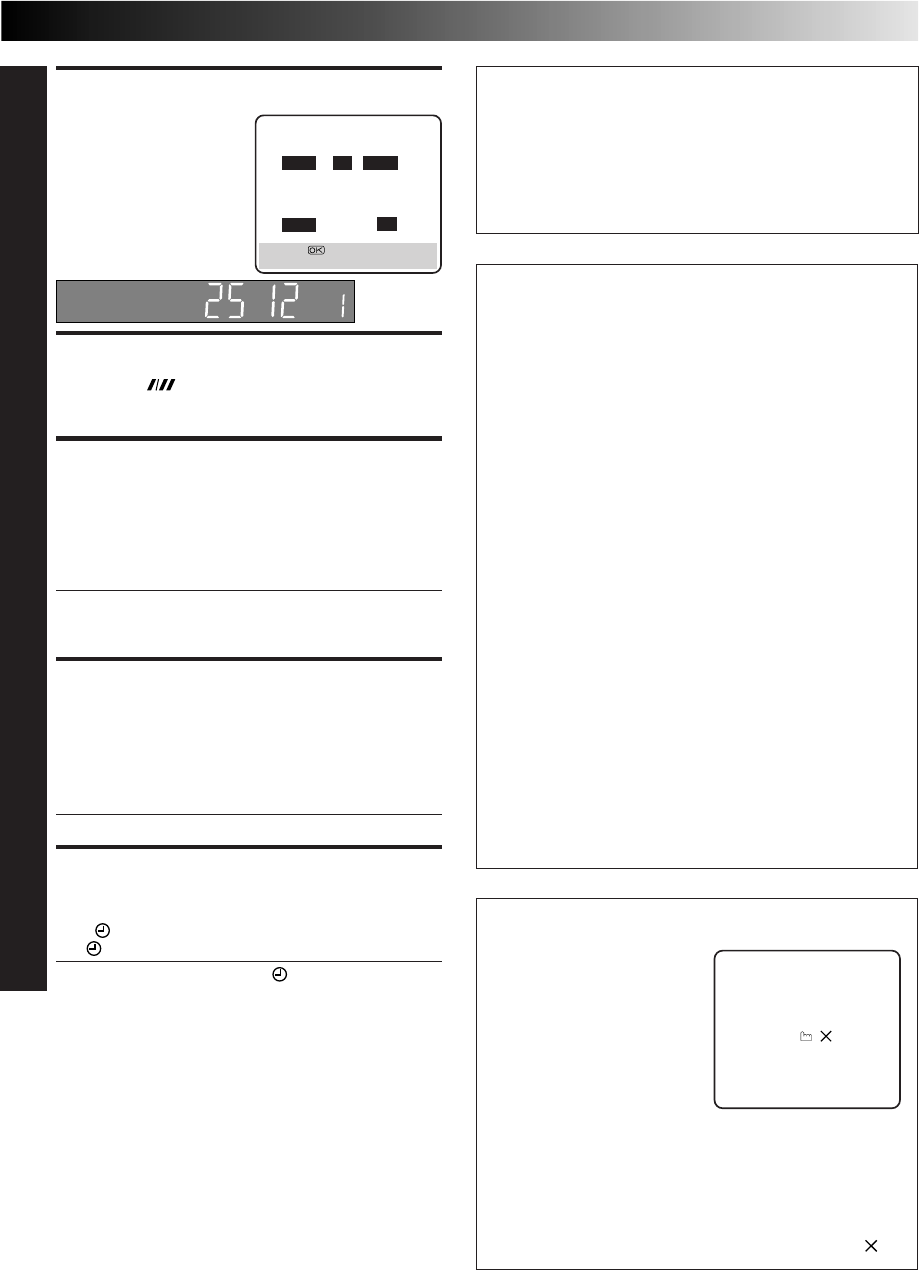
15
ENTER PRESET POSITION
6
Press TV PROG +/– to
enter the preset position
corresponding to the
broadcasting station you
wish to record.
SET TAPE SPEED
7
Press SP/LP ( ) to set the tape speed.
SET PDC MODE
8
Press PDC to select "ON" or "OFF".
If "VPS/PDC ON" is displayed on the screen or "VPS/
PDC" is lit on the display panel, PDC is set to ON.
If "VPS/PDC OFF" is displayed on the screen or "VPS/
PDC" is not lit on the display panel, PDC is set to OFF.
☞ "PDC Recording" in the right column.
●
VPS (Video Programme System) recording is not
currently available in the U.K. and not possible with
this recorder.
RETURN TO NORMAL
SCREEN
9
After confirming all information is correct, press PROG
or OK. "PROGRAM COMPLETED" appears on the
screen for about 5 seconds, then normal screen
appears.
●
Repeat steps 1 – 9 for each additional programme.
ENGAGE RECORDER’S
TIMER MODE
10
Press (TIMER). The recorder turns off automatically
and appears on the display panel.
●
To disengage the timer, press (TIMER) again.
To Timer-Record Weekly Or Daily Serials . . .
. . . anytime during steps 2 through 9, press WEEKLY (NUMBER
key “9”) for weekly serials or DAILY (NUMBER key “8”) for
daily serials (Monday – Friday). Either "WEEKLY" or "DAILY"
appears on the screen. Pressing the button again makes the
corresponding indication disappear.
Satellite Receiver Users
To timer-record a satellite broadcast using Express Timer
Programming:
1 Perform steps 1 – 10. Enter "L-2" for the preset position
in step 6.
2 Set the satellite receiver to the appropriate channel
before the selected programme begins.
3 Leave the satellite receiver's power on.
NOTE:
You can programme this recorder to timer-record as many as 8
programmes. If you try to programme the recorder to record a
ninth, "PROGRAM FULL" appears on screen and "FULL" appears
on the front display panel. To record the extra programme, you
must first cancel any unnecessary programmes (
☞
pg. 16).
Now available from some TV stations, PDC (Programme
Delivery Control) is a service designed to assure safe,
accurate timer recording. With this system, special code
signals are transmitted together with the audio/video
signals. These code signals control your video recorder and
have precedence over the advertised times which you may
have preset into the timer. This means that your recorder
will start and stop recording when the preset TV
programmes actually start and end — even if the broadcast
time of a preset TV programme is changed from what has
been advertised. PDC is currently available nationally on
BBC1, BBC2, Ch.4 and Ch.5, except from a few small relay
transmitters. Ch.3 operates a PDC service only in a very
few areas. All channels intend to offer this service in due
course. Check your TV programme listing guide for latest
information. If the channel you intend to record does not
offer a PDC service your recorder will not start recording if
PDC has been selected. Be sure to set PDC to "OFF" if PDC
is not available on your selected channel.
(☞ step 8 in the left column).
NOTES:
●
Set the start time (PDC time) exactly as advertised in the
TV listing. A different time than advertised will result in
no recording.
●
PDC recording is also possible when a satellite receiver
or a cable system is connected to AV2 IN/DECODER on
your recorder.
●
PDC recording is also possible via the AV1 IN/OUT
connector and the front panel connectors.
PDC Recording
Timer Warning
If you have programmed your
recorder to timer-record a
programme or a series of
programmes, a warning
appears on the screen to tell
you that the recording is due
to start in 5 minutes.
NOTES:
●
The warning only appears if you’re not in the Timer mode
at the time.
●
If this recorder is being used as the player for tape
dubbing, the warning screen will be recorded on the
tape in the other video recorder.
The warning blinks for the entire 5 minutes leading up to
the start of timer recording. To clear the display, press .
– P1 –
START STOP
21:00 = 22:00
SP VPS/PDC OFF
DATE TV PROG
25.12 1
BBC 1
[+/–] =
[PROG] : EXIT
SP
– WARNING–
TIMER RECORDING
TO START SOON
[ ]