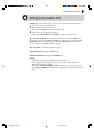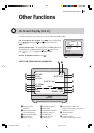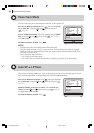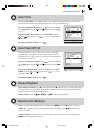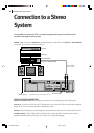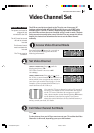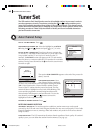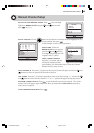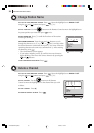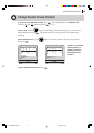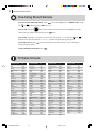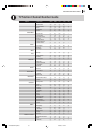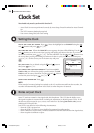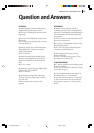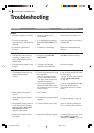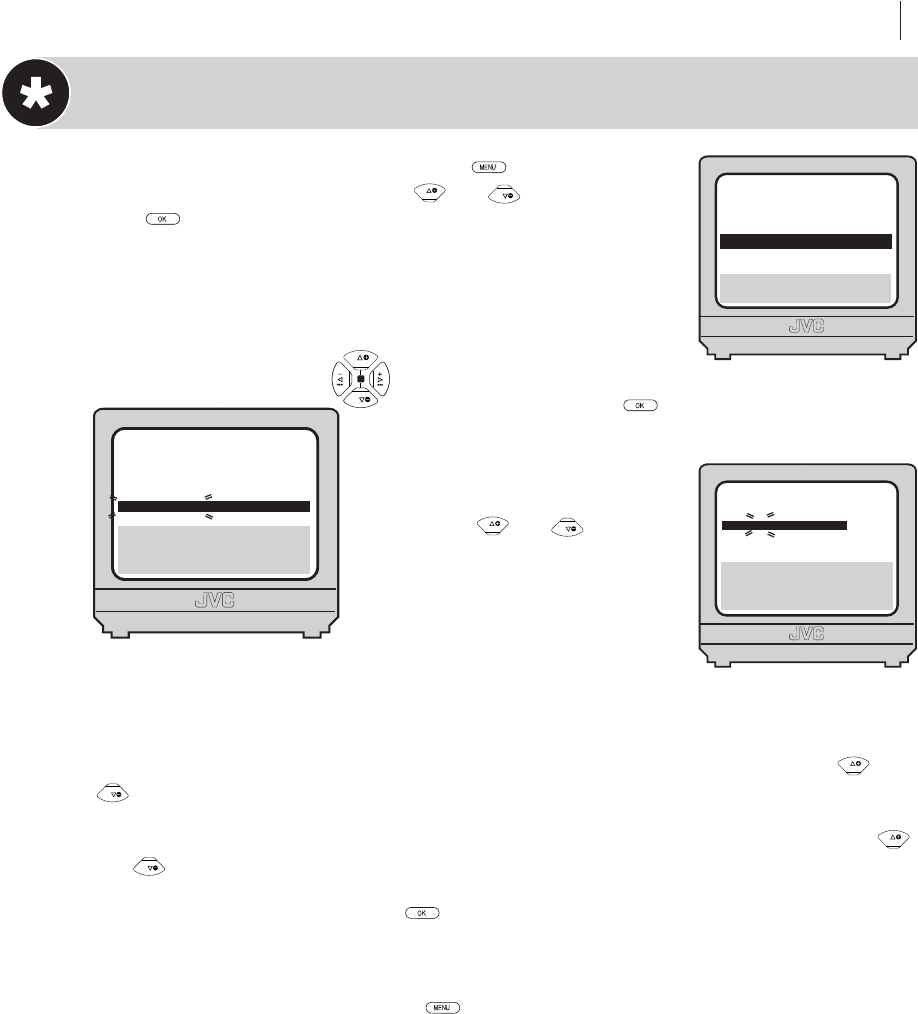
advanced features 49
Manual Channel Setup
get to the confirmation screen Press . Move the high-
light bar to MANUAL CH SET using the
PR
and
PR
buttons and
press
(or E).
select position Use the button on the Remote Control to move the highlight bar to a
vacant position then press .
In this example, we have chosen position6.
select band When the
MANUAL CH SET screen appears,
press the
PR
and
PR
buttons
to change the band between CH
(regular) and CC (cable).
input channel number
Press the E button and you
will see the channel number
space flashing. Use the number keys to enter the Channel
Number that you want to store.
input channel id Press the E button to move to the Channel ID space and use the
PR
and
PR
buttons to select the required ID from the stored list.
fine tuning Press the E button repeatedly to move to the Fine Tuning ‘+/–’ and use the
PR
and
PR
buttons to fine-tune the channel. A ‘+’ or a ‘–’ symbol will appear during this process.
save new channel details Press to save the details you have just entered. The Confir-
mation Screen will appear again. Repeat the above procedure from
Select Position onwards as
many times as required.
close confirmation screen Press .
3
PR
PR
[1] a k
[MENU]: EXIT
MAIN MENU
MODE SET
AUTO CH SET
MANUAL CH SET
INITIAL SET
F
[1]: SELECT
[0]: CURSOR g
k: OK
[MENU]: EXIT
PR
06
CH
CH01
ID
- - - -
FINE
+/–
PR
01
02
03
04
05
06
07
CH
26
33
23
30
37
[10]
a k: EDIT
a [x]: DELETE
[MENU]: EXIT
ID
BBC1
BBC2
ITV
CH4
CH5
- - - -
- - - -
PR
08
09
10
11
12
13
14
CH ID
- - - -
- - - -
- - - -
- - - -
- - - -
- - - -
- - - -
HR-S6965EK-EN/p48-53 2/19/03, 07:57 PM49