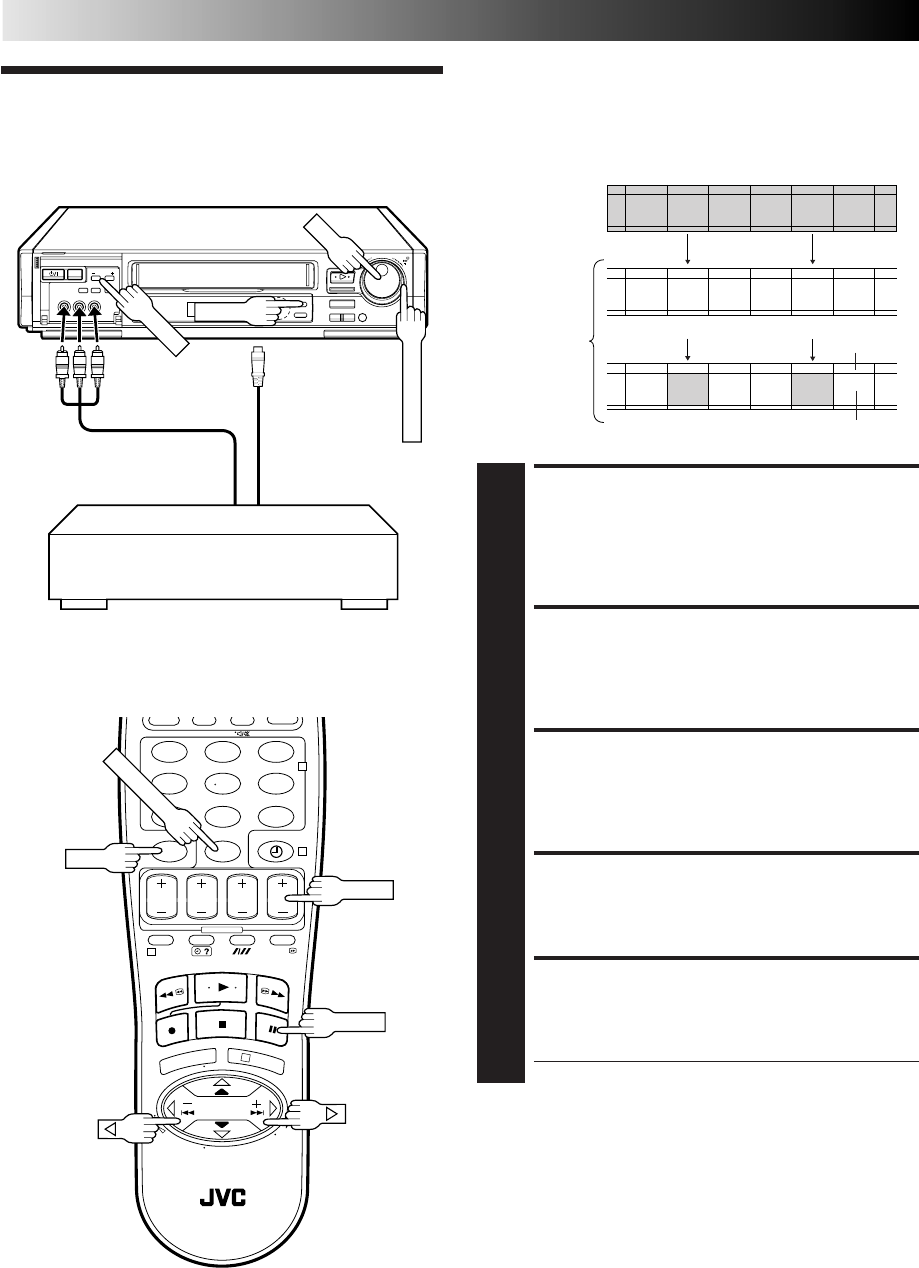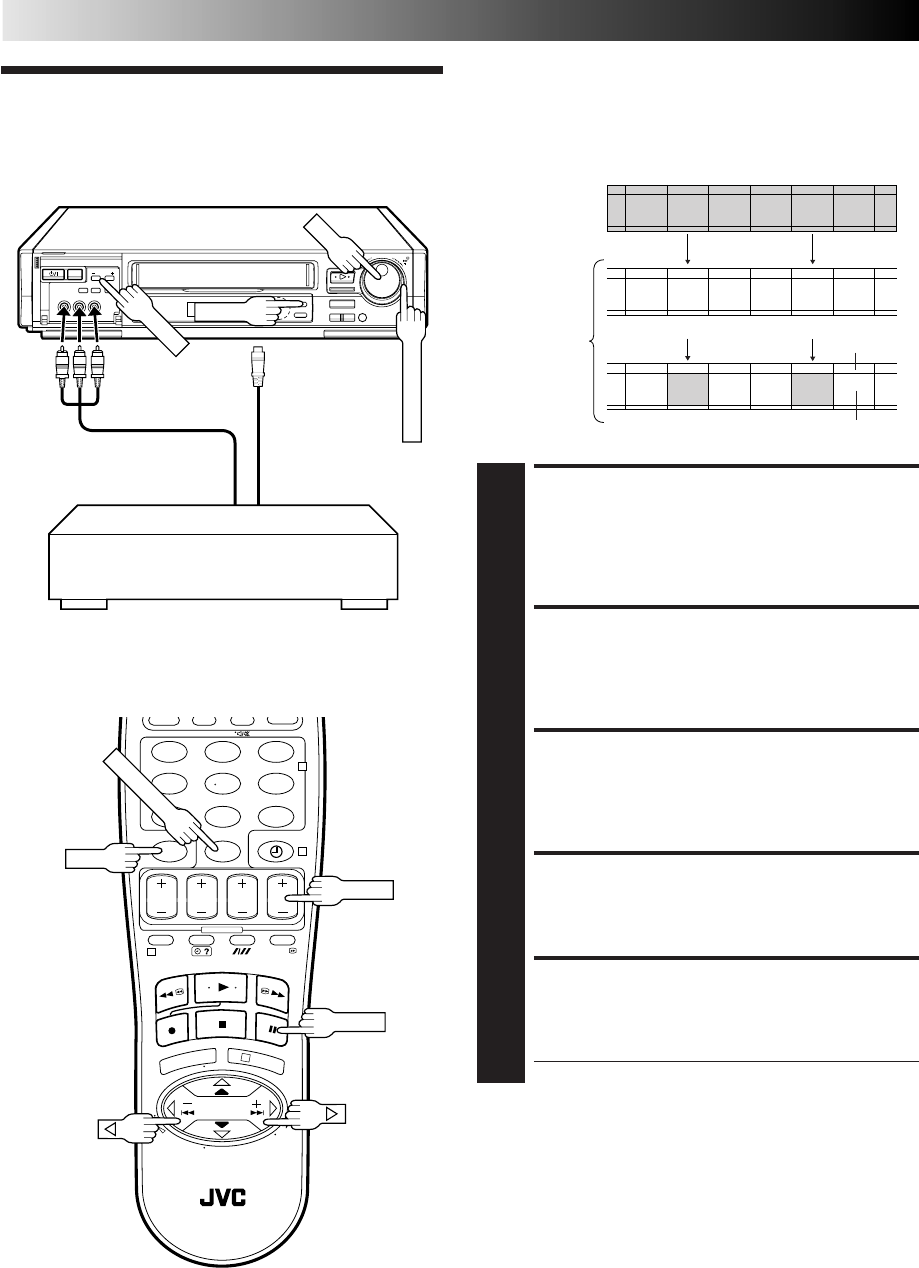
40 EN
T
V
–
T
V
P
R
O
G
–
T
V
+
123
456
7
89
0X
2
4
1
3
5
/
8
¡
1
q
6
8
Insert editing replaces part of the recorded scene with new
material. Both the picture and Hi-Fi audio soundtrack are
replaced with new ones, while the normal audio soundtrack
remains unchanged. If you wish to change the normal audio
track as well, use the audio dubbing function simultaneously.
Use your video recorder as the recorder.
Insert Editing
EDITING (cont.)
MAKE CONNECTIONS
1
Connect the player's VIDEO OUT or S-VIDEO OUT
and AUDIO OUT connectors to your recorder's front
panel VIDEO and AUDIO input connectors, or rear
panel S VIDEO and front panel AUDIO input
connectors.
SET INPUT MODE
2
Press NUMBER key "0" and/or TV PROG so that "F-1"
for the VIDEO/AUDIO input connectors or "S-1" for
S VIDEO/AUDIO input connectors appears in place of
a channel number.
LOCATE END POINT
3
Load the recording cassette into your recorder, and play
it back to determine the edit-out point (the end of the
segment to be replaced) using the TIME SCAN SHUTTLE
ring or the JOG dial or pressing and PAUSE.
RESET THE COUNTER
4
Press 0000 to change the counter display to "0:00:00".
LOCATE START POINT
5
Determine the edit-in point (the beginning of the
segment to be replaced) using the TIME SCAN SHUTTLE
ring or the JOG dial or pressing and PAUSE.
● Be sure to engage the Still mode at the edit-in point.
Before insert editing
After insert editing
Source tape
Recorded tape
PAUSE
Recorder Your recorder
Player
Audio/Video signal
Another recorder
Video/Hi-Fi
audio track
fi
%
fi
%
0000
TV PROG
S-video signal
PAUSE
Normal
Audio track