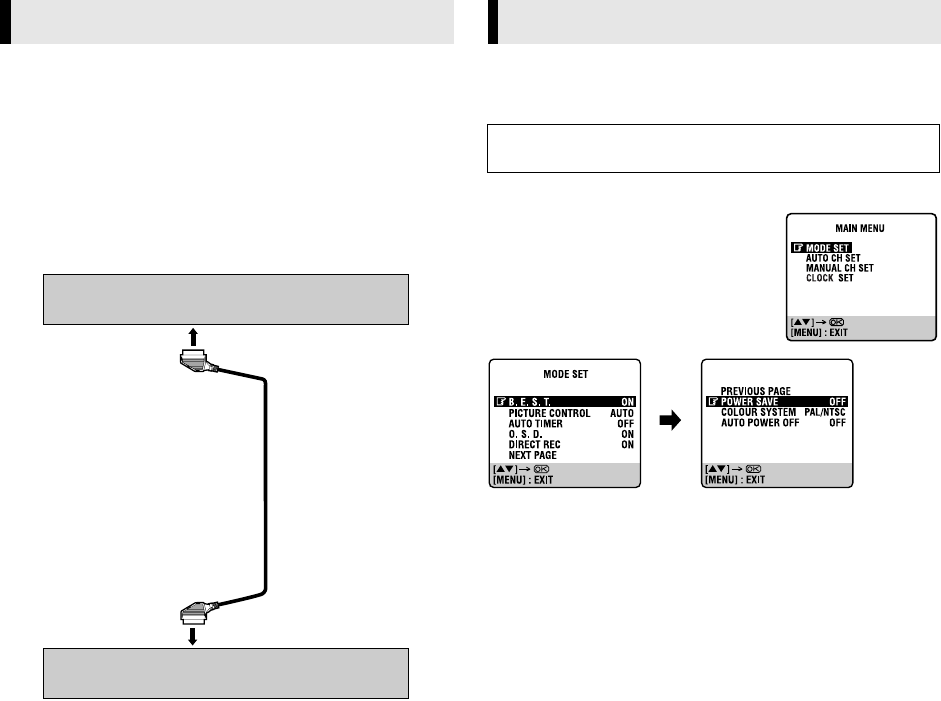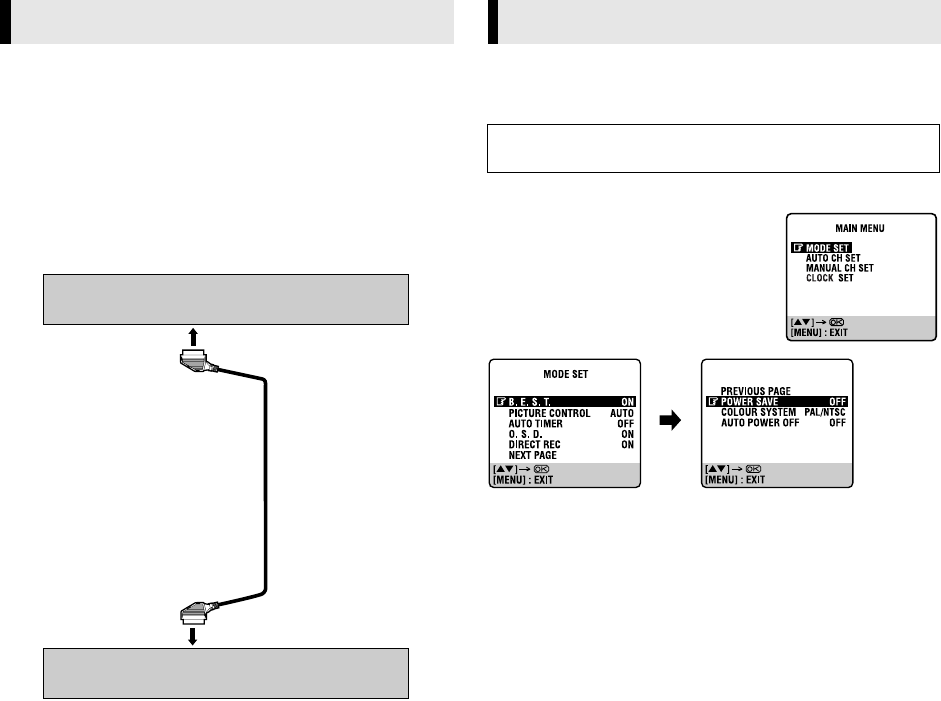
April 20, 2004 9:28 am Page 11
— 11 —
Master Page: Right
Editing with another video recorder or a
camcorder
You can use your recorder as the source player or the recording
deck. You can use a camcorder as the source player and your
recorder as the recording deck. Refer also to the other
components’ instruction manuals for connection and its
operations.
A
Make connections
Connection with another video recorder
Connection with a camcorder
Connect the camcorder’s AUDIO/VIDEO OUT connectors to the
recorder’s L-1 IN/OUT connector via a cable adapter.
B
Load cassettes
Insert the playback cassette into the source player and the cassette
to be recorded on into the recording deck.
C
Select input mode on recording deck
Select the correct external input on the recording deck. On this
recorder, press
AUX
or
PR
r
/
t
on the remote control or
PR+/–
on
the recorder.
Select “L-1” for the L-1 IN/OUT connector.
D
Select edit mode
Select the appropriate edit mode for the components if such a
mode is equipped.
● On this recorder, set “PICTURE CONTROL” to “EDIT”. (
੬
12)
E
Start playback
Engage the Play mode of the source player.
F
Start recording
Engage the Record mode of the recording deck.
Mode Set
You can change various mode settings.
A
Access Main Menu screen, then Mode Set screen
Press MENU. Press rt to place the
pointer next to “MODE SET”, then press
OK or e.
B
Select mode
Press rt to place the pointer next to the
item you want to set.
C
Change setting
Press OK or e. The default setting is bold in the following table.
Press MENU to return to normal screen.
Editing
Your recorder
Another recorder
To L1 IN/OUT
21-pin
SCART cable
(not
provided)
Subsidiary Settings
Turn on the recorder and the TV, and set your TV to its AV mode
or video channel.
HR-V210_001EN.fm Page 11 Tuesday, April 20, 2004 9:28 AM