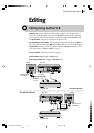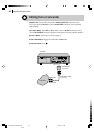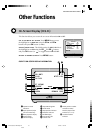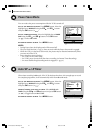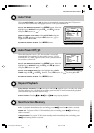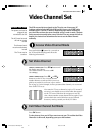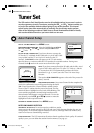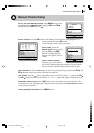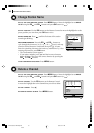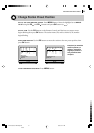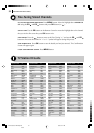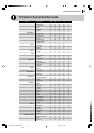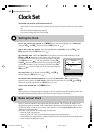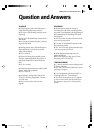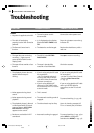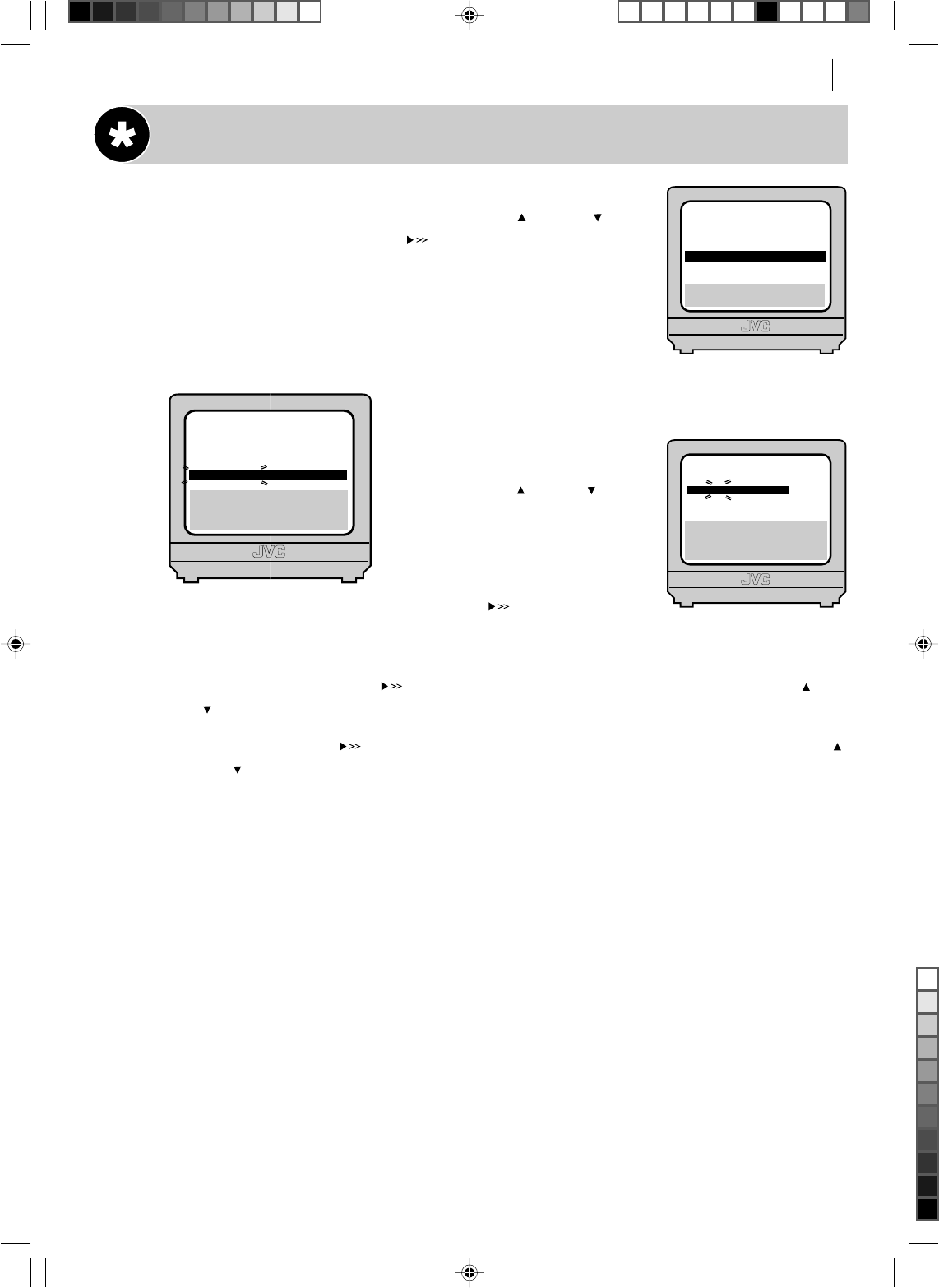
advanced features 49
Manual Channel Setup
get to the confirmation screen Press MENU button. Move
the highlight bar to
MANUAL CH SET using the PR and PR
buttons and press OK button (or ).
select position Use the PR button on the Remote Control to move the highlight bar to a
vacant position then press OK button.
In this example, we have chosen position6.
select band When the
MANUAL CH SET screen appears,
press the PR and PR
buttons to change the band
between CH (regular) and CC
(cable).
input channel number
Press the button and you
will see the channel number space flashing. Use the number
keys to enter the Channel Number that you want to store.
input channel id Press the button to move to the Channel ID space and use the PR and
PR buttons to select the required ID from the stored list.
fine tuning Press the button repeatedly to move to the Fine Tuning ‘+/–’ and use the PR
and PR buttons to fine-tune the channel. A ‘+’ or a ‘–’ symbol will appear during this process.
save new channel details Press OK button to save the details you have just entered. The
Confirmation Screen will appear again. Repeat the above procedure from
Select Position onwards
as many times as required.
close confirmation screen Press MENU button.
[1] a k
[MENU]: EXIT
MAIN MENU
MODE SET
AUTO CH SET
MANUAL CH SET
INITIAL SET
F
[1]: SELECT
[0]: CURSOR g
k: OK
[MENU]: EXIT
PR
06
CH
CH01
ID
- - - -
FINE
+/–
PR
01
02
03
04
05
06
07
CH
26
33
23
30
37
[10]
a k: EDIT
a [x]: DELETE
[MENU]: EXIT
ID
BBC1
BBC2
ITV
CH4
CH5
- - - -
- - - -
PR
08
09
10
11
12
13
14
CH ID
- - - -
- - - -
- - - -
- - - -
- - - -
- - - -
- - - -
HR-V615/616/617EK-EN/p48-53 3/8/04, 10:21 AM49
Black