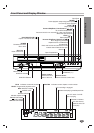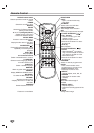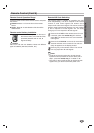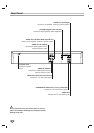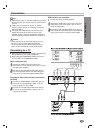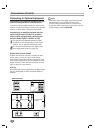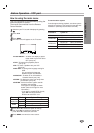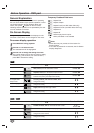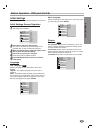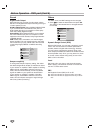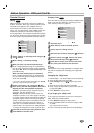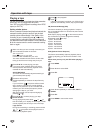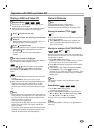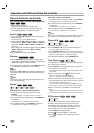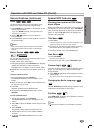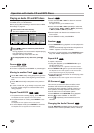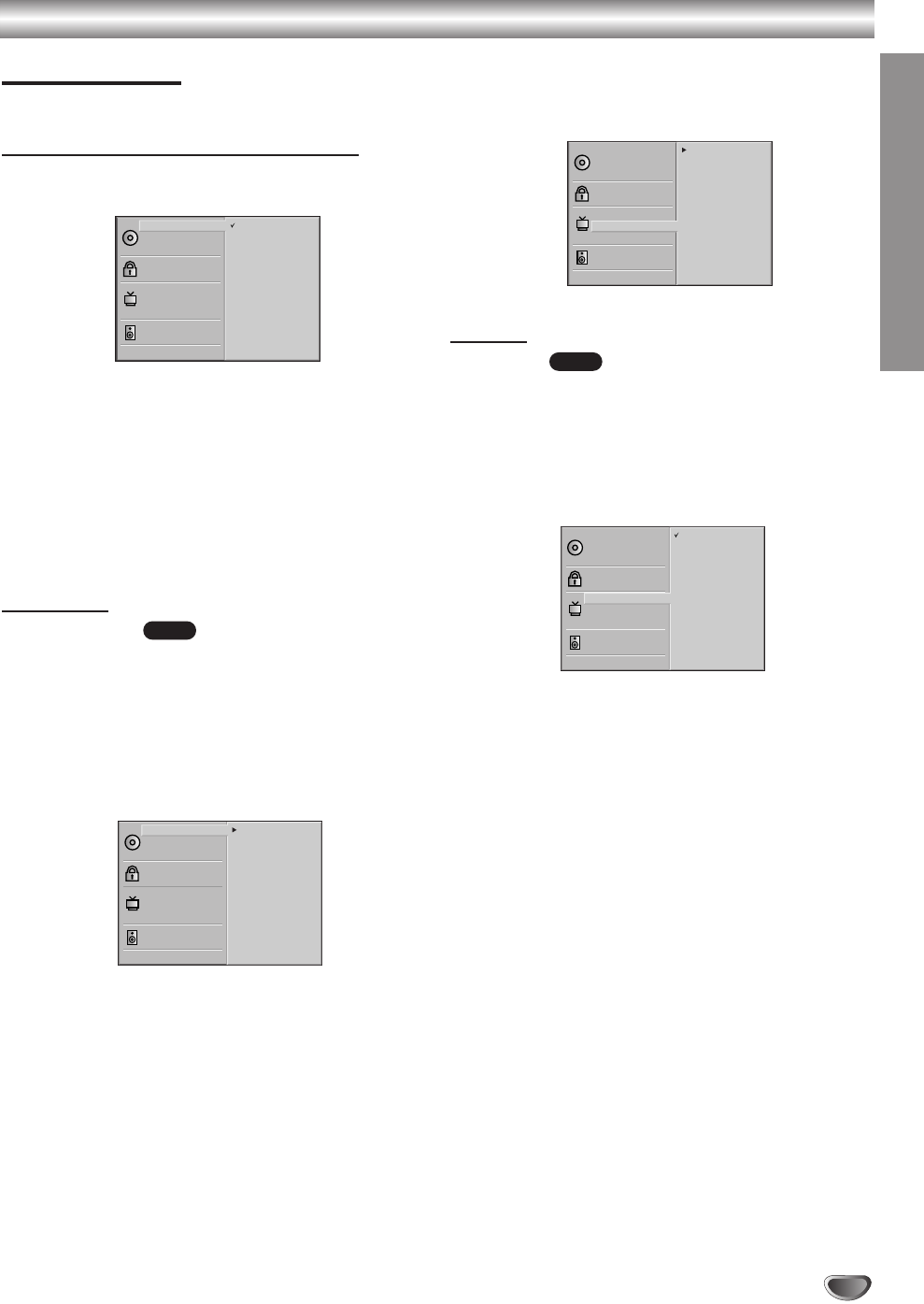
PREPARATION
15
Before Operation - DVD part (Cont’d)
Initial Settings
You can set your own Personal Preferences on this unit.
Initial Settings General Operation
11
Press SETUP.
The setup menu appears.
22
Press 3/4 to select the desired item.
The screen will show the current setting for the
selected item, as well as alternate setting(s).
33
While the desired item is selected, press 2, then
3/4 to select the desired setting.
44
Press OK to confirm your selection.
Some items require additional steps.
55
Press SETUP, RETURN or PLAY 2 to exit the
setup menu.
Language
Disc Language
Select a language for the disc’s Menu, Audio and
Subtitle.
Original : The original language set for the disc is
selected.
Other : To select another language, press number but-
tons to enter the corresponding 4-digit number accord-
ing to the language code list on page 29. If you enter
the wrong language code, press CLEAR.
Menu Language
Select a language for the setup menu. This is the menu
you see when you press SETUP.
Picture
TV Aspect
4:3 Letterbox: Select when a standard 4:3 TV is con-
nected. Displays theatrical images with masking bars
above and below the picture.
4:3 Panscan: Select when a standard 4:3 TV is con-
nected. Displays pictures cropped to fill your TV screen.
Either sides of the picture are cut off.
16:9 Wide: Select when a 16:9 wide TV is connected.
DVD
DVD
Disc Subtitle
Disc Menu
Rating
Country Code
TV Aspect
Menu Language
Digital Audio Output
Others
Disc Audio
English
Spanish
French
German
Italian
Disc Subtitle
Disc Menu
Rating
Country Code
TV Aspect
Menu Language
Digital Audio Output
Others
Disc Audio
4:3 Letterbox
4:3 Panscan
16:9 Wide
Disc Subtitle
Disc Menu
Rating
Country Code
TV Aspect
Menu Language
Digital Audio Output
Others
Disc Audio
Original
Spanish
English
Chinese
Polish
Hungarian
Russian
French
German
Italian
Other – – – –
Disc Subtitle
Disc Menu
Rating
Country Code
TV Aspect
Menu Language
Digital Audio Output
Others
Disc Audio
Original
Spanish
English
Chinese
Polish
Hungarian
Russian
French
German
Italian
Other — — — —