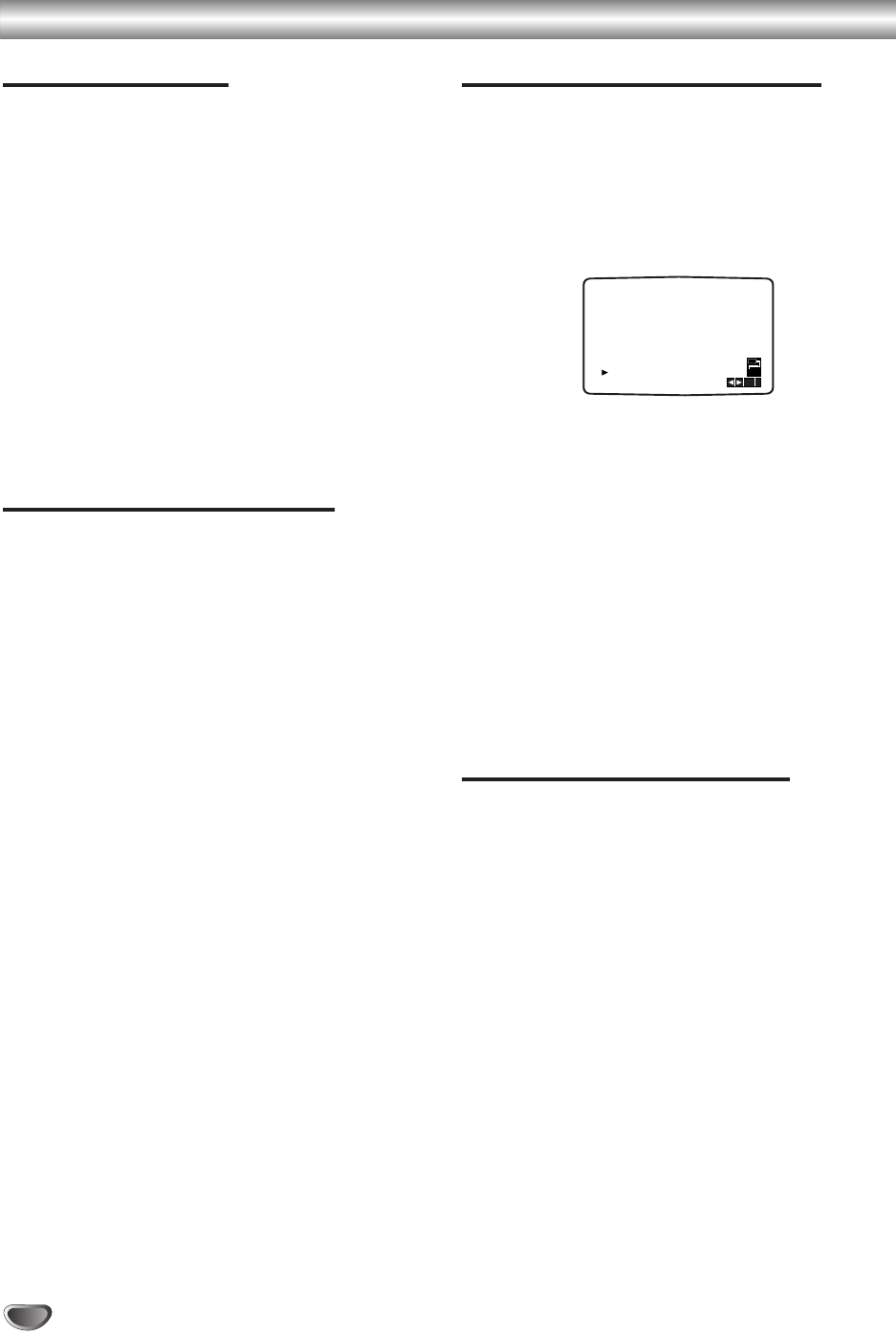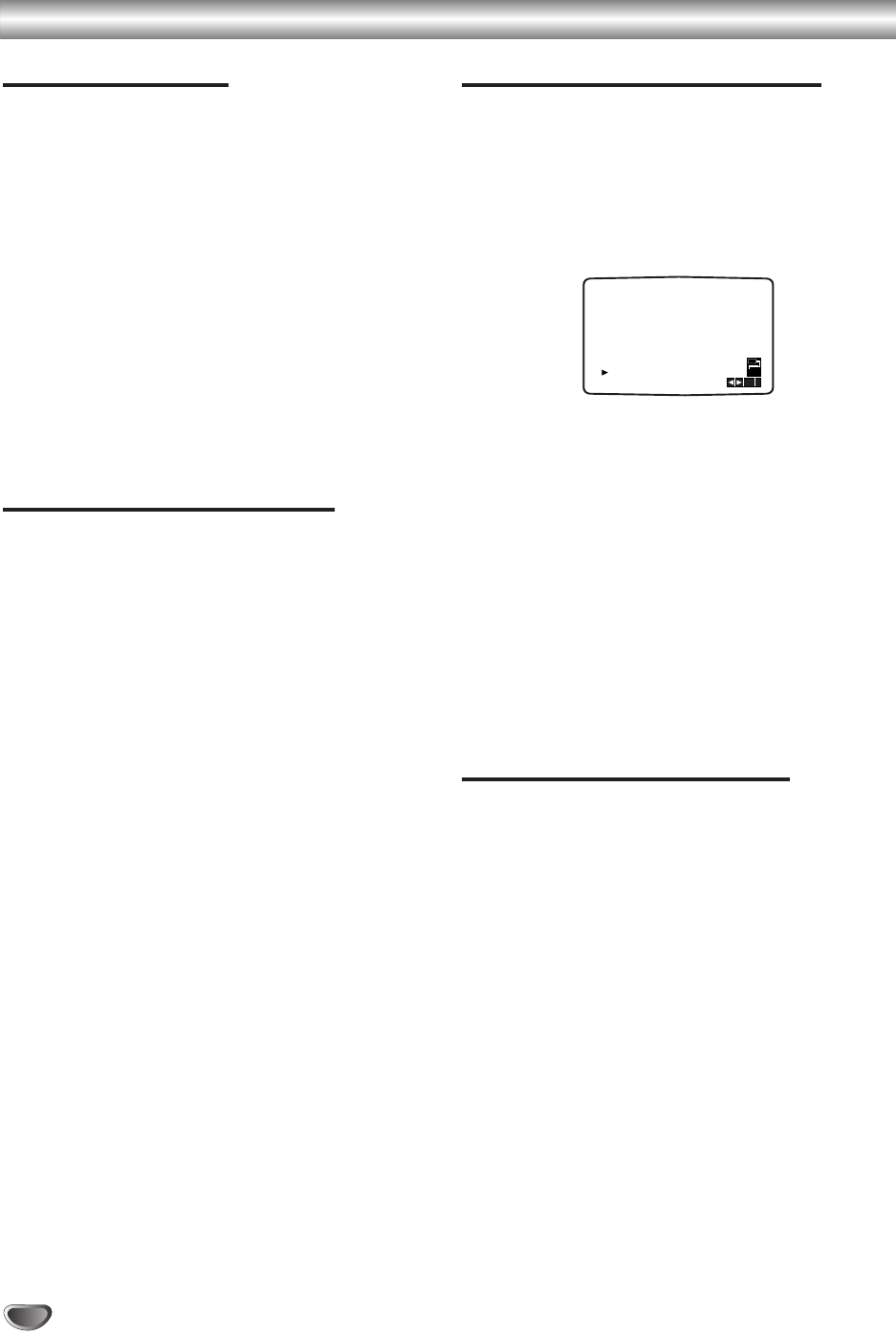
24
Additional Operation - VCP part
On Screen Display
You may easily display the operating mode, tape speed.
colour system, audio output channel and tape counter
of your VCP on the TV screen. If a recording is taking
place these On Screen Displays will not be recorded
onto the tape.
Be sure to set OSD to ON.
11
Press DISPLAY to display.
The tape counter does not appear if there is no
tape loaded.
22
After 3 seconds the majority of the On Screen
Displays will clear leaving only the tape counter on
the screen.
Press DISPLAY again to remove all displays from
the TV screen.
Tape Counter Memory Stop
The Digital Tape Counter is displayed on the display win-
dow if there is a tape loaded. The Digital Tape Counter
indicates the relative positions of recordings on the
tape.
Be sure to set OSD to ON.
The counter is automatically reset to 0:00:00 and “M”
appears on the TV screen.
11
Press DISPLAY.
Press CLEAR to set the counter to 0:00:00.
Press PLAY 2 or start recording.
The tape counter will display the actual play time in
hours, minutes and seconds.
22
Press
99
when playback or recording is complete.
Press 2.
The tape will rewind and automatically stop when
the counter returns to 0:00:00.
Video Doctor (Self-Diagnosis)
This feature informs you that there is a problem with
your VCP. These error messages will appear on the TV
screen.
11
Press MENU.
Press
11
or
22
to select DR.
Press OK.
22
Press 1 or 2 to check a problem.
HEAD STATUS
O OK
O PLEASE CLEAN:
Clean your video heads.
TAPE STATUS
O RECORDABLE
O NOT RECORDABLE:
Insert a tape with its protection tab in place.
33
Press OK.
44
Press MENU to remove menus from the TV screen.
Hi-Fi Stereo Sound System
Press A. MONITOR repeatedly until the desired audio
mode appears.
The choice is HI-FI (STEREO), LEFT, RIGHT and
MONO.
i
DR
VCR
OK
OK
HEAD STATUS
TAPE STATUS