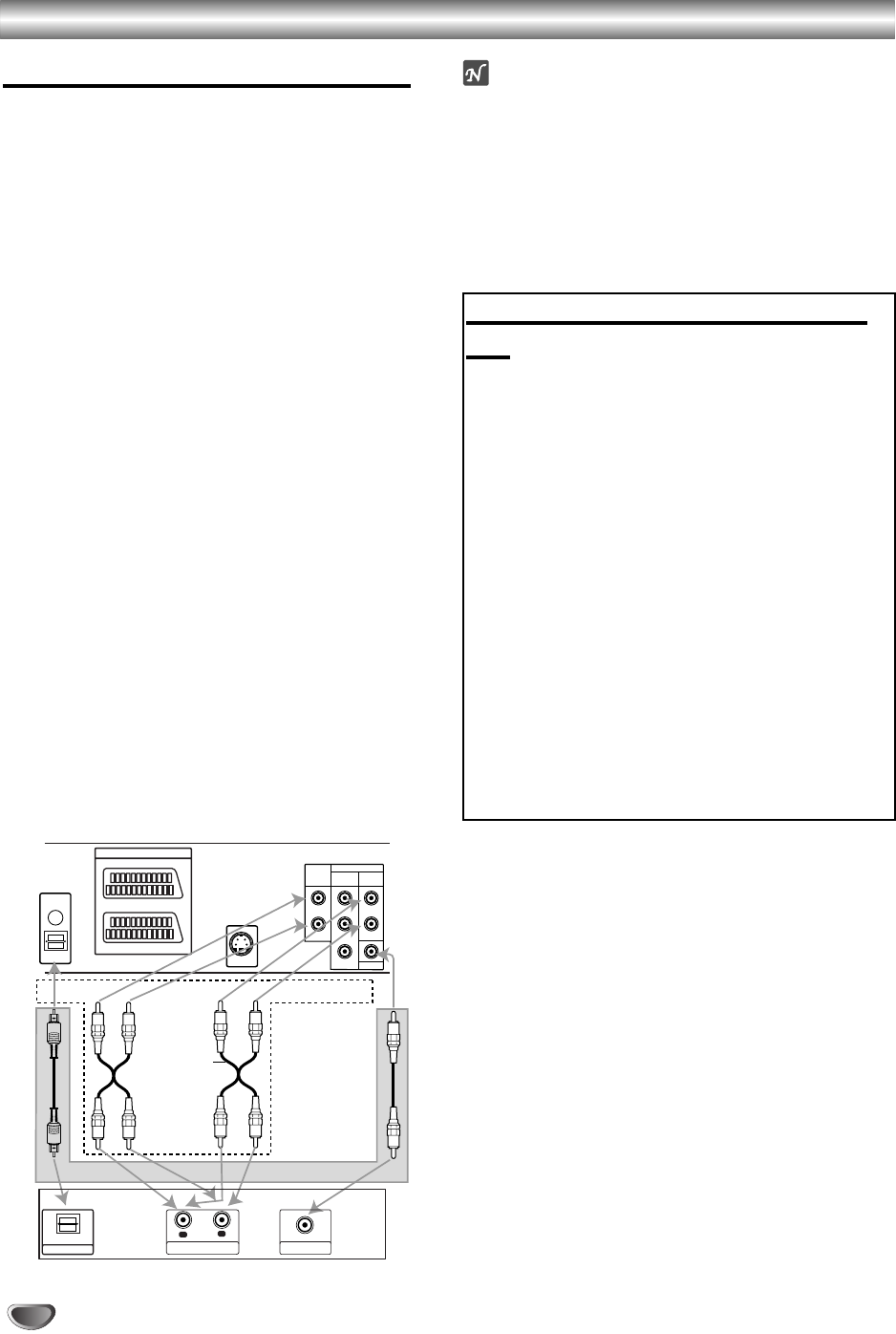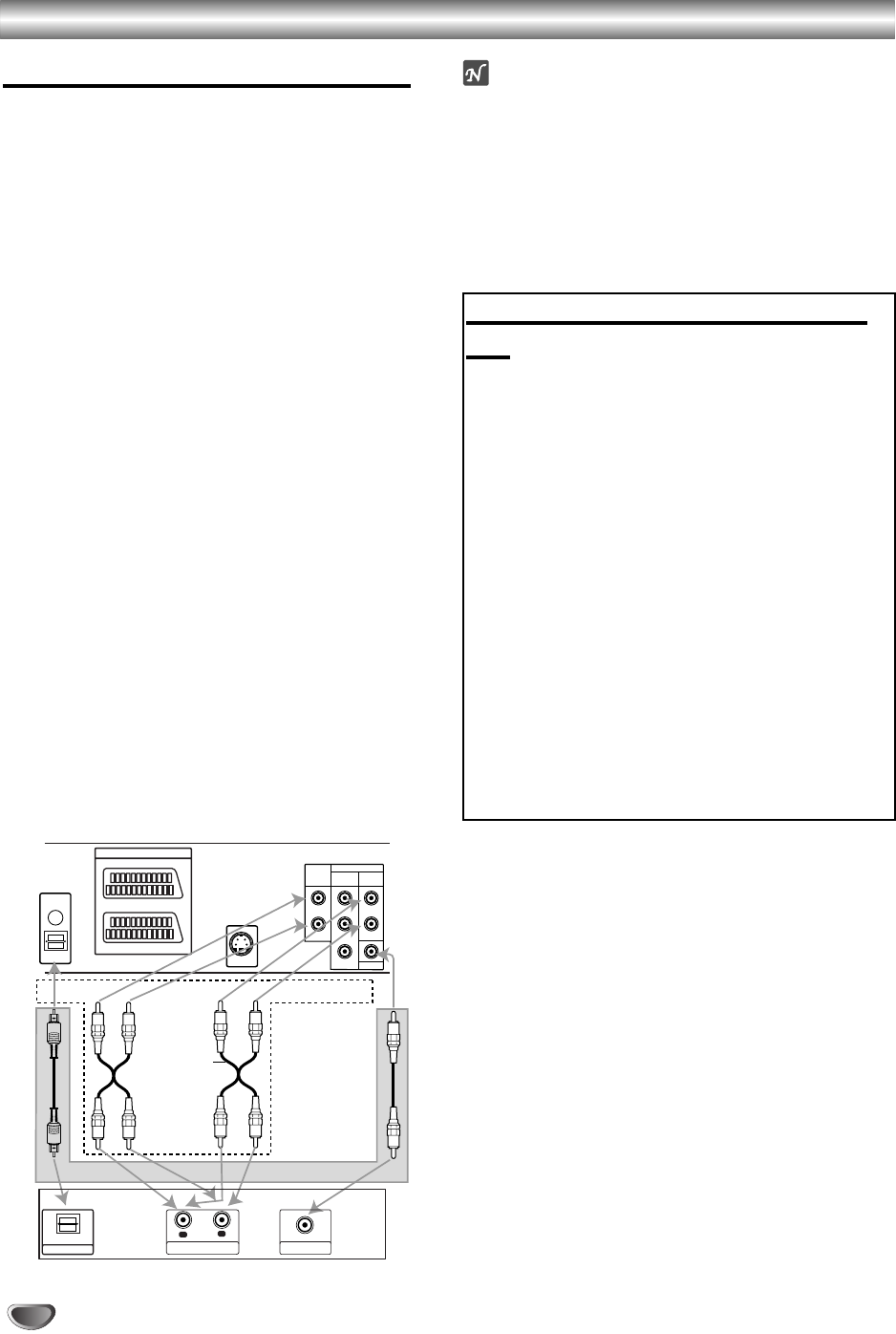
Connections (Cont’d) / Important notes on controlling this unit
Connecting to Optional Equipment
Connecting to an amplifier equipped with two
channel analog stereo or Dolby Surround
Connect the Left and Right Audio out jacks on this unit
to the audio left and right in jacks on your amplifier,
receiver or stereo system, using the audio cables.
Connecting to an amplifier equipped with two
channel digital stereo (PCM) or to an Audio/
Video receiver equipped with a multi-channel
decoder (Dolby Digital™, MPEG 2 or DTS)
11
Connect this unit’s DIGITAL AUDIO OUT jack
(COAXIAL or OPTICAL) to the corresponding in
jack on your amplifier. Use an optional digital
(COAXIAL or OPTICAL) audio cable.
22
You will need to activate this unit’s digital output.
(See “Digital Audio Output” on page 20).
Digital Multi-channel sound
A digital multi-channel connection provides the best
sound quality. For this you need a multi-channel
Audio/Video receiver that supports one or more of the
audio formats supported by your unit (MPEG 2, Dolby
Digital and DTS). Check the receiver manual and the
logos on the front of the receiver.
Warning:
Due to the DTS Licensing agreement, the digital output
will be in DTS digital out when DTS audio stream is
selected.
Notes
–
If the audio format of the digital output does not match
the capabilities of your receiver, the receiver will
produce a strong, distorted sound or no sound at all.
– To see the audio format of the current DVD in the
On-Screen Display, press AUDIO MONITOR.
12
OPTICAL
DIGITAL
AUDIO OUT
OPTICAL
AUDIO
OUT
COAXIAL
R
LL
DVD/VCR
AUDIO OUT
DVD EXCLUSIVE OUT
VHS IN+OUT/DVD OUT
EURO AV1 AUDIO/VIDEO
EURO AV2 DECODER
COMPONENT
VIDEO OU
T
P
r
R
P
b
Y
S-
VIDEO OUT
L
R
AUDIO INPUT
DIGITAL INPUT
DIGITAL INPUT
COAXIAL
OPTICAL
Amplifier (Receiver)
2 channel analog stereo or Dolby Surround connection.
Rear of this unit
Digital multi-channel connection (DVD exclusive out connecttion)
DVD exclusive out
Important notes on controlling this
unit
This unit uses one set of controls to operate VCR, DVD
and JVC TV. The following buttons are helpful in
successfully controlling each part.
* First, select TV or VCR/DVD with the slide switch.
11
POWER Button
Press the POWER button on the remote control or
front panel to turn on this unit.
22
DVD Button
Press DVD button on the remote control when you
want to control the DVD.
The DVD indicator will light on the front panel
display to show that the DVD is selected.
33
VCR Button
Press the VCR button on the remote control when
you want to control the VCR.
The VCR indicator will light on the front panel
display to show that the VCR is selected.
44
VCR/DVD Button
Press the VCR/DVD button on the front panel to
toggle control between the DVD and the VCR.