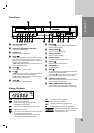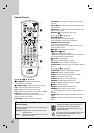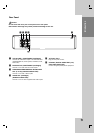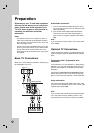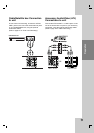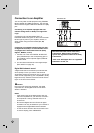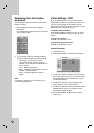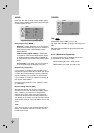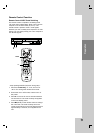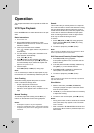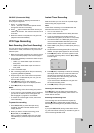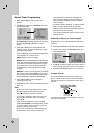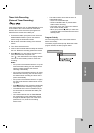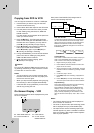15
Preparation
LANGUAGE
Menu Language
Select a language for the Setup menu and on-screen
display.
Disc Audio / Subtitle / Menu
Select the language you prefer for the audio track
(disc audio), subtitles, and the disc menu.
Original – Refers to the original language in
which the disc was recorded.
Other – To select another language, press num-
ber buttons then ENTER (OK) to enter the corre-
sponding 4-digit number according to the lan-
guage code list on page 30. If you enter the
wrong language code, press CLEAR (0000).
DISPLAY
TV Aspect
4:3 –
Select when a standard 4:3 TV is connected.
16:9 – Select when a 16:9 wide TV is connected.
Display Mode
The display Mode setting works only when the TV
Aspect mode is set to “4:3”.
Letterbox – Displays a wide picture with bands
on the upper and lower portions of the screen.
Panscan – Automatically displays the wide pic-
ture on the entire screen and cuts off the portions
that do not fit.
Progressive Scan
Progressive Scan Video provides the highest quality
pictures with less flickering.
If you are using the Component Video jacks for con-
nection to a TV or a monitor that is compatible with a
progressive scan signal, set Progressive Scan to On.
To Turn ON progressive scan:
Connect component video out of the this unit to the
input of your monitor/television, set your television or
monitor to Component Input.
1. Select “Progressive Scan” on the DISPLAY menu
then press B.
2. Select “On” using the v / V buttons.
3. Pressing ENTER (OK) will set the player to
Progressive scan mode.
LANGUAGE
Menu Language
Original
English
Original
Original
Disc Audio
Disc Subtitle
Disc Menu
Move
Select
DISPLAY
TV Aspect
Widescree
16:9
Off
Display Mode
Progressive Scan
Move
Select