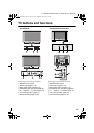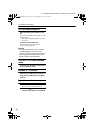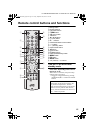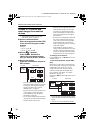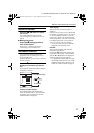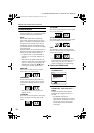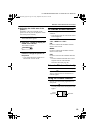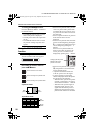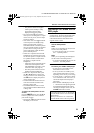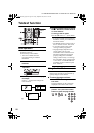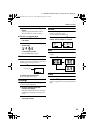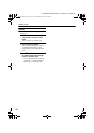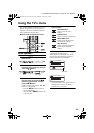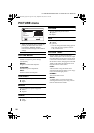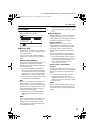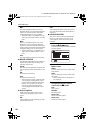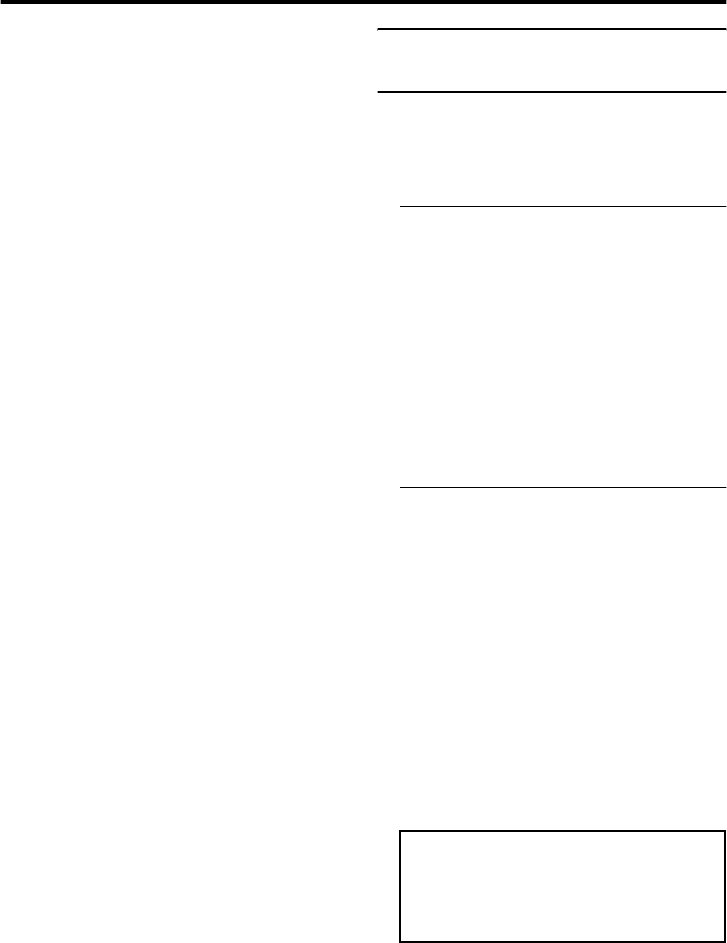
Remote control buttons and functions
21
HV-36P38SJE/32/28P37SJE / LCT1536-001A-U / ENGLISH
- The pictures cannot be swapped
when a picture of 625p or 525p
signal from EXT-4 is being
displayed as the main picture.
• Do not press the g (swap) button
while you are recording the TV output
on the VCR. If you do, the TV output
signal will change.
• You cannot view a scrambled channel
in the sub-picture. If the g (swap)
button is pressed when viewing a
scrambled channel in the main-picture
using an external decoder, the channel
you have been viewing in the sub-
picture will appear in both the main-
picture and sub-picture.
• When set to 2-pictures multi and the
headphones are connected, the sound
for the main-picture is output from the
TV speakers and the sound from the
sub-picture is output from the
headphones.
- Adjust the volume of the sub-picture
sound from the headphones with
“HEADPHONE VOLUME” in the
“SOUND” menu (see page 30).
- The main-picture sound can not be
heard through the headphones.
• When set to 12-pictures multi, press
the 7 buttons to choose the
screen you want to view and the press
the a button to display that picture
on the whole screen.
• The BLUE BACK function does not
work when the MULTI-PICTURE
function is being used.
• The ZOOM function does not work
when the MULTI-PICTURE function
is being used.
To return the multi-picture to one
screen:
Press the M button, press the 5
buttons to choose one screen, and then
press the a button.
• Pressing the b button will also return
the display to one screen.
Operating a JVC brand VCR or
DVD player
These buttons will operate a JVC brand VCR
or DVD player. Pressing a button that looks
the same as the device’s original remote
control button has the same effect as the
original remote control.
1 Set the VCR/TV/DVD Switch to the
VCR or DVD position
VCR:
When you are operating the VCR, set the
switch to the VCR position.
• You can turn the VCR on or off with
the # (standby) button.
DVD:
When you are operating the DVD player,
set the switch to the DVD position.
• You can turn the DVD player on or off
with the # (standby) button.
2 Press the VCR/DVD Control Button
to control your VCR or DVD player
• If your device is not made by JVC,
these buttons will not work.
• Even if your device is made by JVC,
some of these buttons may not work,
depending on the device you are using.
• You can use the p buttons to choose
a TV channel the VCR will receive, or
choose the chapter the DVD player
plays back.
• Some models of DVD player use the
p buttons for both operating the fast
forward/backward functions and for
choosing the chapter. In this case, the
253 buttons do not work.
You cannot turn the TV on or off when the
VCR/TV/DVD switch is set to the VCR or
DVD position.
When you turn the TV on or off, set the
VCR/TV/DVD switch to the TV position.
HV-36P38SJE_Eng.book Page 21 Friday, September 26, 2003 10:44 AM