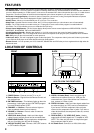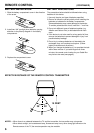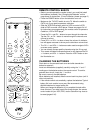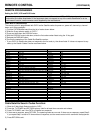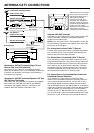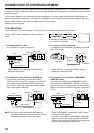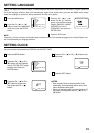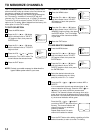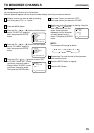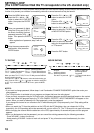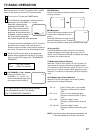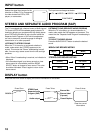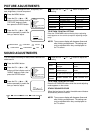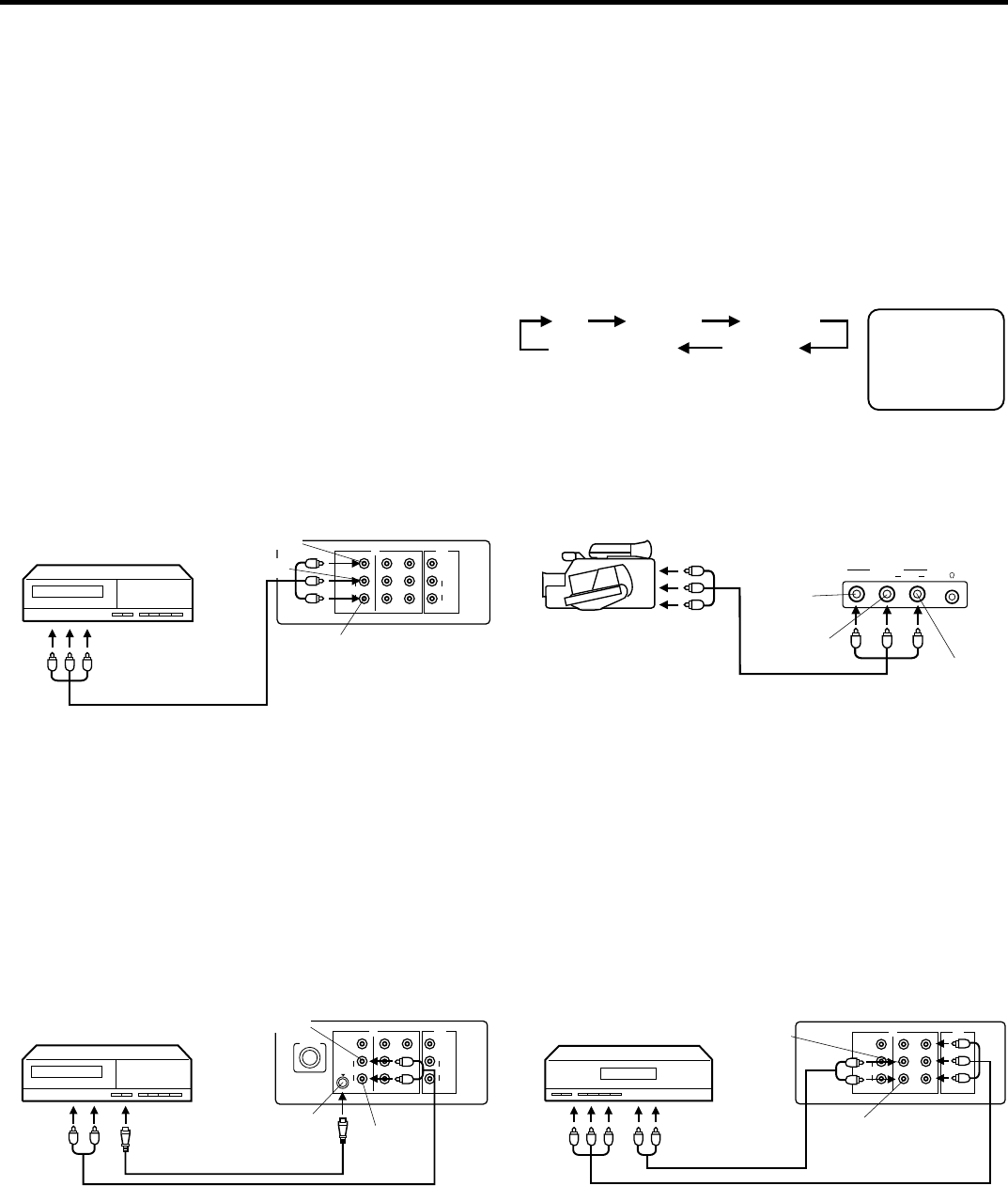
12
VIDEO 2VIDEO 1
AUDI O
L/MONO
VIDEO
Y
P
B
P
R
R
OUTIN
NOTE: When the S-video cable and the video cable are
connected to each jack at the same time, the S-video
cable takes precedence over the video cable.
If you connect the TV to VCR, camcorder, TV game or DVD you can select by pressing the INPUT button.
CONNECTION TO OTHER EQUIPMENT
The exact arrangement you use to interconnect various video and audio components to the TV is dependent on the model
and features of each component. Check the User’s Guide provided with each component for the location of video and audio
inputs and outputs.
The connection diagrams in the following are offered as suggestions. You may need to modify them to accommodate your
particular assortment of components. The diagrams are intended to show component video and audio interconnections only.
Press the INPUT button to select the AV mode to use the TV as a monitor.
Operate your VCR as usual.
TV/AV SELECTION
1. To connect the TV to a VCR
(ex. Use VIDEO 1 IN jacks to connect it.)
VIDEO 1
Press the INPUT button repeatedly to select the desired
mode.
3. To connect the TV to a camcorder
To playback from the camcorder, connect the camcorder
to the TV as shown.
• Select “VIDEO 1” by pressing the INPUT button to
display the VCR picture.
2. To connect the TV to a VCR with an S-VIDEO jack
If you connect a VCR with an S-video jack to the S-
VIDEO jack on the rear of TV, you must also connect the
audio cables to the AUDIO IN (VIDEO 1) jacks on the
rear of the TV. The S-video cable only carries the video
signal. Audio signal is separate.
TV VIDEO 1
VIDEO 3
VIDEO 2
COMPONENT
4. To connect the TV to a DVD with COMPONENT
VIDEO OUT Jacks.
If you connect a DVD with the COMPONENT VIDEO
OUT jacks to the COMPONENT VIDEO IN (Y, PB, PR)
jacks on the rear of TV, you must also connect the audio
cables to the AUDIO IN (VIDEO 2 IN) jacks on the rear of
the TV.
An indication of input source will display
on the screen for 4 seconds.
• Select “VIDEO 3” by pressing the INPUT button to
display the camcorder picture.
VIDEO
VIDEO 2VIDEO 1
AUDIO
L/MONO
VIDEO
L/MONO
Y
P
B
P
R
RR
AUDIO
OUTIN
VIDEO
AUDIO (L)
AUDIO (R)
Rear of TV
VCR
To Audio(L/R)/
Video OUT
(not supplied)
VIDEO
VIDEO 2VIDEO 1
AUDIO
L/MONO
VIDEO
Y
R
OUTIN
S-VIDEO
ANT(75Ω)
L/MONO
R
AUDIO
Rear of TV
VCR
S-VIDEO
(Not supplied)
(Not supplied)
AUDIO (L)
AUDIO (R)
Rear of TV
DVD
(Not supplied)
(Not supplied)
AUDIO (L)
AUDIO (R)
• Select “COMPONENT” by pressing the INPUT button
to display the DVD picture.
• If you have a DVD without COMPONENT VIDEO OUT
jacks, connect the video cable to VIDEO IN (VIDEO 2
IN) jack. In this case, select “VIDEO 2” by pressing the
INPUT button to display the DVD picture.
VIDEO L/MONO
VIDEO 3 IN
AUDIO R
Front of TV
To Audio(L/R)/
Video OUT
(not supplied)
VIDEO
AUDIO (L)
AUDIO (R)