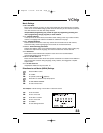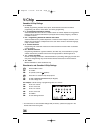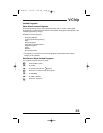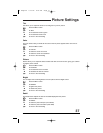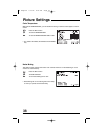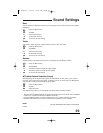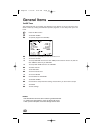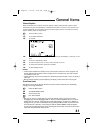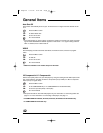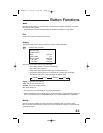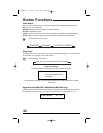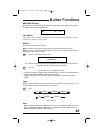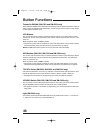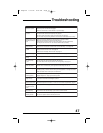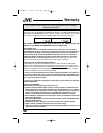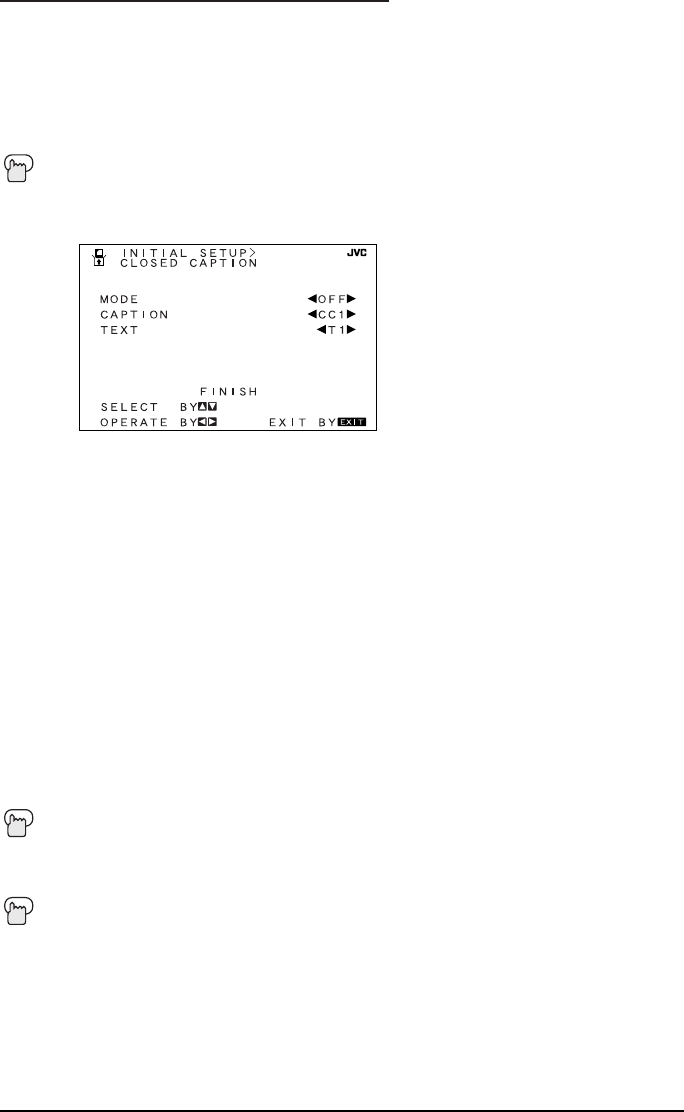
General Items
Many broadcasts now include an onscreen display of dialog called Closed Captions. Some
broadcasts may also include displays of additional information in text form. Your television can
access and display this information using the Closed Caption feature. To activate the Closed
Caption feature, follow the steps below.
Press the M
ENU button
To CLOSED CAPTION
¥
To operate
¥
To select CAPTION (for Closed Captions), TEXT (for text display), or OFF (for no dis-
play)
To move to CAPTION or TEXT
¥
To select a caption (CC1 to CC4) or text channel (T1 to T4)
To accept that selection and move to FINISH
¥
To save settings and exit
Closed Caption
• Closed Caption subtitles are usually found on closed caption channel CC1. Some programs may
include additional text information which is usually found on text channel T1. The other channels
are available for future use.
• Closed captioning may not work correctly if the signal being received is weak or if you are playing a
video tape.
• Most broadcasts containing Closed Captioning will display a notice at the start of the program.
NOTES:
Front Panel Lock
This allows you to lock the keys on the front of the TV, so that a child may not accidentally
change your viewing preferences.
Press the MENU button
To FRONT PANEL LOCK
¥
To turn ON or OFF
E
XIT when finished
• Not only can you turn off this feature by using the remote control, you can turn it off by
unplugging your TV, and plugging it back in. This is in case the batteries die out or you aci-
dentally lose your remote. Doing this will set this feature back to off. Also, if it is difficult to
unplug your TV, you can turn this feature off by pressing the MENU button on the front of the
TV for more than 3 seconds. In this case, the OSD for FRONT PANEL LOCK will appear.
You can also turn ON/OFF the TV set by pressing the P
OWER button on the TV for more than
3 seconds. This feature will remain in ON.
41
FE English 5/13/02 8:52 AM Page 41