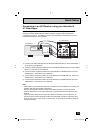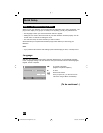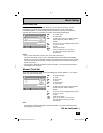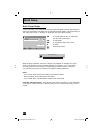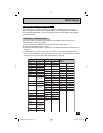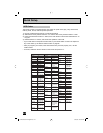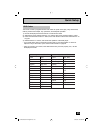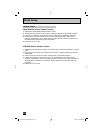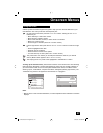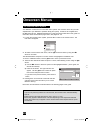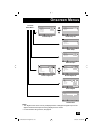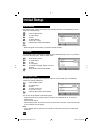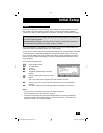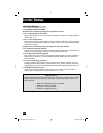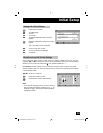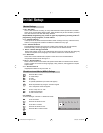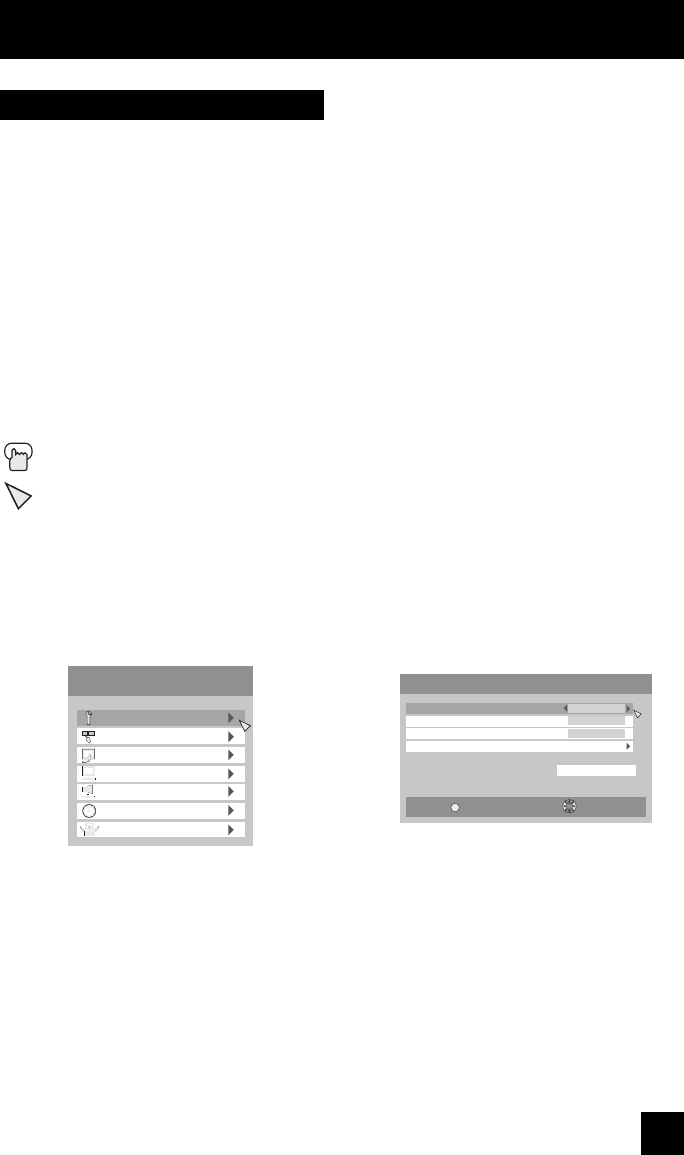
27
To bring up the onscreen menu, press the MENU button on the remote control. The following
(left) main menu will appear. The item that appears in green is the one currently selected. If
you use the M
ENU button on the TV’s front panel instead of the remote, Front Menu screen
showing "Input", "Video Status", "Aspect" and "Menu" will appear (following right screen). The
“Interactive Plug-in Menu” will appear the first time the TV is plugged in.
Note:
• Menus shown in this book are illustrations, not exact replications of the television’s onscreen
displays.
Certain symbols are used throughout this guide to help you learn about the features of your
new television. The ones you will see most frequently are:
π†
Up and Down arrows mean press the CH+ or CH– buttons. Pressing the CH+ or CH–
buttons let you:
• Move vertically in a main menu screen
• Move through a submenu screen
• Move to the next letter, number, or other choice in a submenu
• Back up to correct an error
• Scan through TV channels (when not in a menu screen)
è
Left and right arrows mean press the VOLUME+ or VOLUME– buttons to move left or right
to:
• Select a highlighted menu item
• Select an item in a submenu
• Select numbers in certain menu options
• Turn the volume up or down (when not in a menu screen)
The “press button” icon means you should press the button named on your remote
control. (Button names appear in S
MALL CAPITAL LETTERS.)
The “helping arrow” icon points to the highlighted or selected item in a menu.
Onscreen Menus
Using the Guide
Menu
Initial Setup
Tuner Setup
External Input
Picture Adjust
Sound Adjust
Clock/Timers
Interactive Plug-in Menu
–
+
Operate
MENU
Select
Front Menu
Input
Video Status
Aspect
Menu
Exit
TV
Standard
Panorama
LCT2034-001A-A English.indd 27LCT2034-001A-A English.indd 27 5/22/06 9:40:48 AM5/22/06 9:40:48 AM