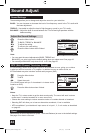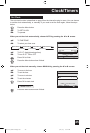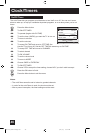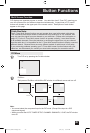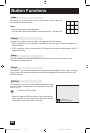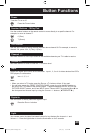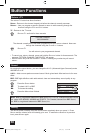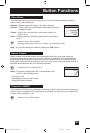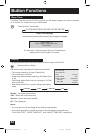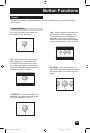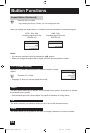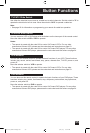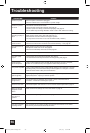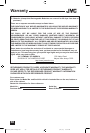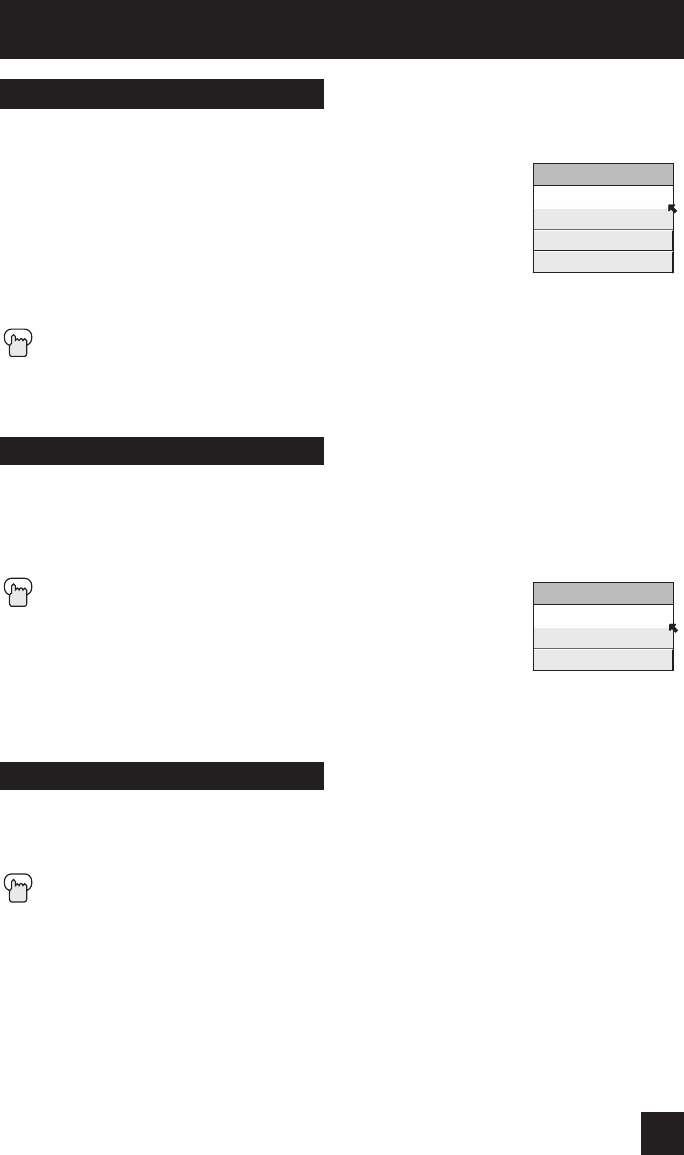
Button Functions
51
The Video status button gives you a choice of four TV picture display settings, including a
display of your own preferences.
Standard - Resets the picture display to the factory settings.
Dynamic - Gives a vivid picture with better contrast when viewing in
a brightly lit room.
Theater - Gives a rich, film-like look to video when viewing in a
dimly lit room.
Game - Used for when you are playing video games connected to
your TV.
Press the VIDEO STATUS button
By every press of the VIDEO STATUS button, you change the mode.
Note: You can also change the mode by pressing the
π†
buttons.
Video Status
Natural cinema corrects the problem of blurred edges which may occur when viewing a
program originally shot on film (such as motion pictures) or animation. If you notice blurring
at the edges of these programs, press NATURAL CINEMA and set it to AUTO. Natural Cinema
helps correct conversion errors that occur when film, which is shot at 24 frames-per-second, is
broadcast at the television rate of 30 frames-per-second.
Press the NATURAL CINEMA button
Notes: The natural cinema mode "ON" is automatically set to
“AUTO” in the following cases:
• Turning on or off
• Changing the channel or input mode
• Using multi-screen functions
Natural Cinema
The TheaterPro D6500K color temperature technology function makes sure that the video you
watch is set to the standard color temperature, so that what you see is as true to what the film
to video editors intended it to be.
Press the THEATERPRO button
TheaterPro D6500K
AV-32\36DF74 English 6/4/03, 9:22 AM51