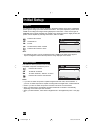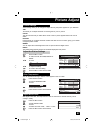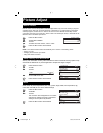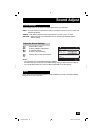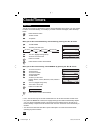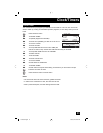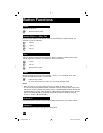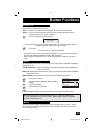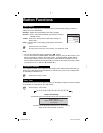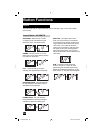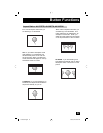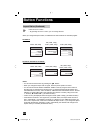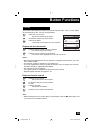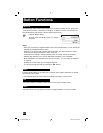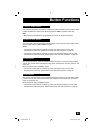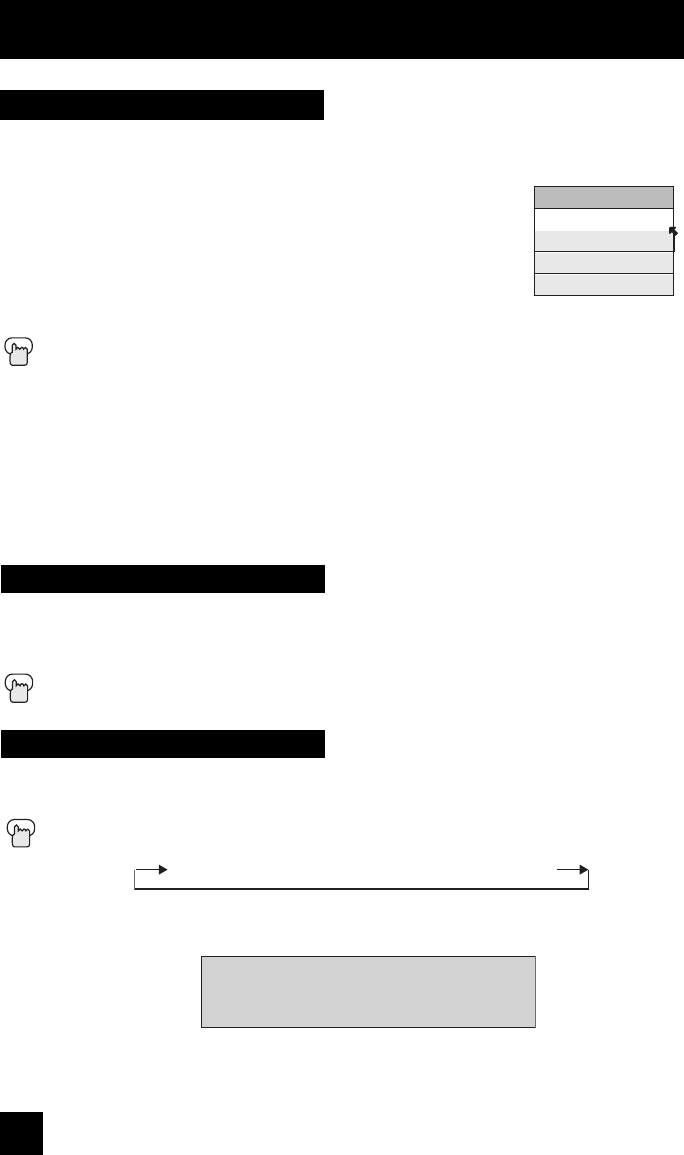
54
The Video Status button gives you a choice of four TV picture display settings, including a
display of your own preferences.
Standard - Resets the picture display to the factory settings.
Dynamic - Gives a vivid picture with better contrast when viewing in
a brightly lit room.
Theater - Gives a rich, film-like look to video when viewing in a
dimly lit room.
Game - Used for when you are playing video games connected to
your TV.
Press the V
IDEO STATUS button
By every press of the VIDEO STATUS button, you change the mode.
Note:
• You can also change the mode by pressing the
π†
buttons.
• You can also access the FRONT PANEL CONTROL screen by using the MENU button on the
side or front of the TV instead of the remote control. It appears between INITIAL SETUP
and PICTURE ADJUST screen, and it has INPUT, VIDEO STATUS and ASPECT menus.
Choose VIDEO STATUS by pressing Menu
†
on the side or front panel and choose a mode
by using the CHANNEL+/- buttons (
√
OPERATE
®
).
Video Status
Button Functions
The TheaterPro D6500K color temperature technology function makes sure that the video you
watch is set to the standard color temperature, so that what you see is as true to what the film
to video editors intended it to be.
Press the THEATERPRO button
TheaterPro D6500K
VIDEO STATUS
STANDARD
DYNAMIC
THEATER
GAME
The Sleep Timer can turn the TV off for you after you fall asleep. Program it to work in intervals
of 15 minutes, for a total time of up to 180 minutes.
Press the S
LEEP TIMER button
Sleep Timer Message
60 seconds before the automatic shutoff, this message will appear:
You then have 60 seconds to press the SLEEP TIMER button to
delay the shut off for another 15 minutes.
Sleep Timer
GOOD NIGHT!!
PUSH SLEEP TIMER BUTTON
TO EXTEND
0 15 30 45 60 75 90 105 120 135 150 165 180
LCT1855 English 54 7/18/05, 12:03:28 PM