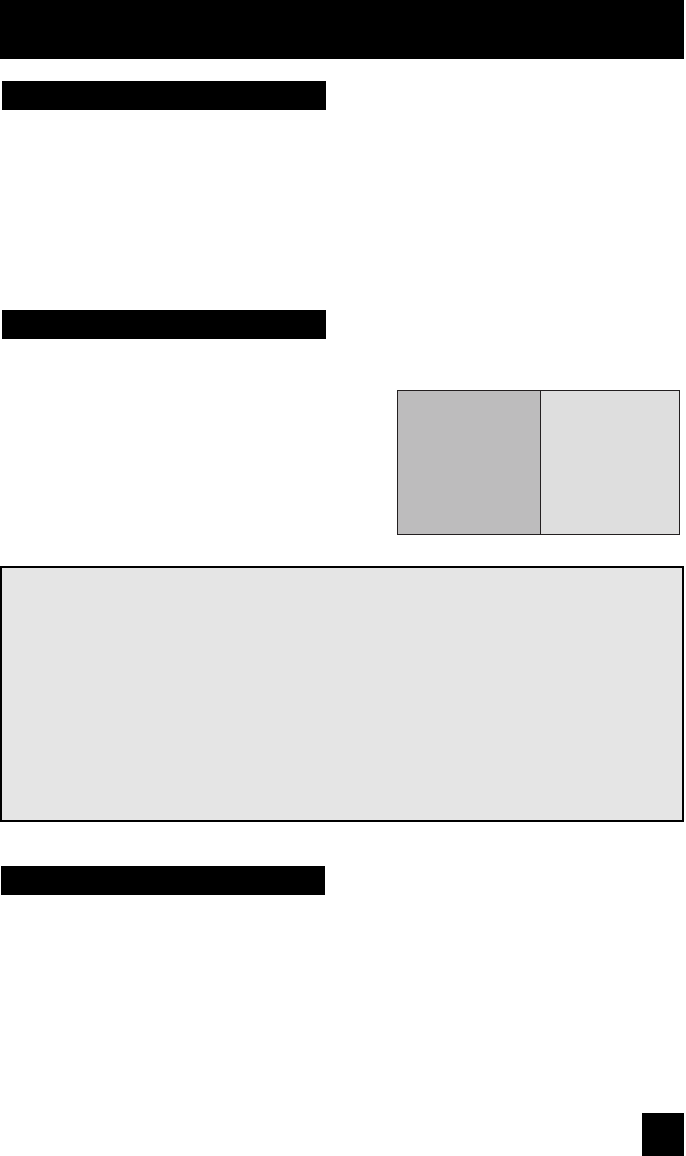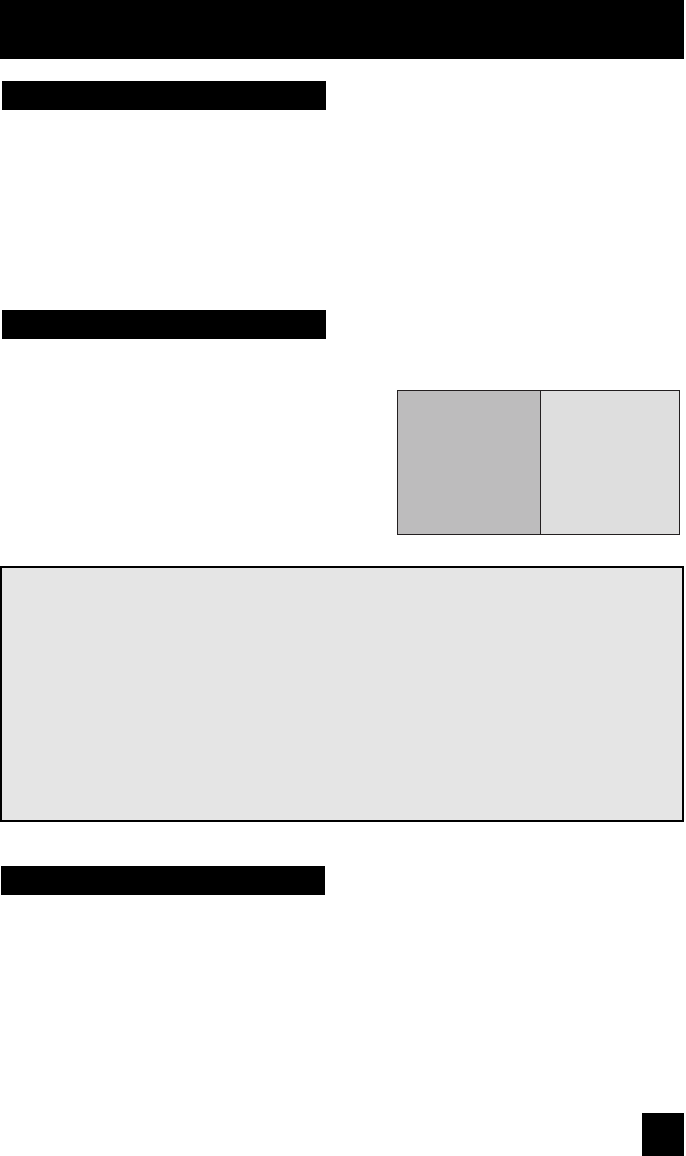
Button Functions
49
Your television has three kinds of screen: SPLIT (2 channels), POP (4 channels), and INDEX
(12 channels).
Two channels (or input) will now appear onscreen.
The channel (or input) you were watching before
pressing SPLIT will appear on the left, the new
channel will appear on the right. The sound will
continue to come from the main screen channel (or
input). To turn split-screen off and return to normal
television viewing, press SPLIT again or press the
BACK button.
Activate the split-screen option by pressing SPLIT on the remote control.
07 02
MAIN CHANNEL
PICTURE
SPLIT SCREEN
PICTURE
Notes:
• You can enter the SPLIT mode when the screen is in NORMAL, POP or INDEX mode.
• With split screen, the picture from the component terminal and DIGITAL-IN terminal will
not be displayed.
• The aspect of MAIN CHANNEL PICTURE becomes 16:9 when you input the picture of
480p, 720p and 1080i from the component terminal and DIGITAL-IN terminal.
• After you press the S
ELECT button, and select SPLIT SCREEN when you press the
OK button, select normal screen. If you don’t operate, the MAIN CHANNEL SCREEN will
be automatically selected about 8 seconds later.
• Main channel picture and split-screen will not display the same RF channel.
Multi Screen Function
Split
Notes:
• After you press the SPLIT button, if you press the MENU button, only the picture adjust screen
will appear.
• After you press the Pop button or Index button, if you press the Menu button, the normal
screen will appear. You can access all the menus
You can exchange the channel (or input) displayed in the split screen window for the main
screen image by pressing the SWAP button.
Note: This function will not work with POP screen. It will only work in SPLIT mode.
Swap
AV-34WP84 English 49 8/5/03, 8:57:07 AM