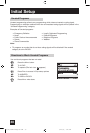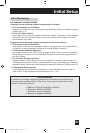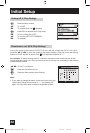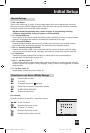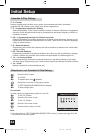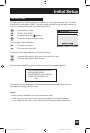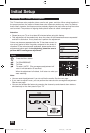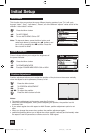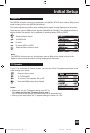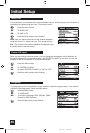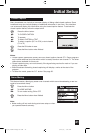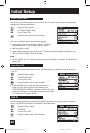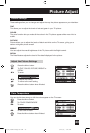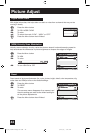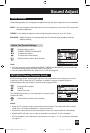This function lets you preview the many different viewing modes of your TV. It will cycle
through “index”, “pop”, “split demo”, “freeze”, all of the different “aspect” ratios and all of the
different “video status” modes.
Press the MENU button
π†
To AUTO DEMO
è
To turn AUTO DEMO ON or OFF
Note: To stop auto demo, press the MENU button, and
select auto demo by pressing the
π†
buttons, and
turn it off by pressing the
è
buttons. Press the
MENU button to finish.
Auto Demo
Initial Setup
38
Power indicator allows you to adjust the brightness of
the power indicator
Press the MENU button
π†
To POWER INDICATOR
è
To adjust POWER INDICATOR LOW or HIGH
Position adjustment allows you to adjust the position of the picture on the screen vertically
when the aspect is set to panorama, cinema, or full.
Press the MENU button
π†
To POSITION ADJUSTMENT
è
To enter
π†
è
To adjust the position
Press the MENU button to finish
Notes:
• To reset the adjustment to the center, press the OK button.
• When the arrow disappears, while you are adjusting the position, the position is at it’s
maximum limit.
• If you select regular size with aspect or Multi Screen, position adjustment option is not
seen.
• When you change the screen size, perform the position adjustment again.
• position adjustment allows you to adjust the screen position vertically and horizontally when
the aspect is set HD panorama or cinema zoom for 1080i signal.
Power Indicator
Position Adjustment
65,56,48WP74 English OK1 2/18/03, 1:46 PM38