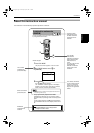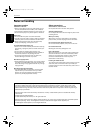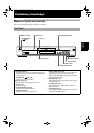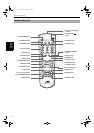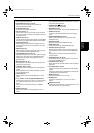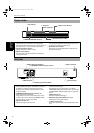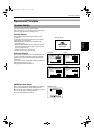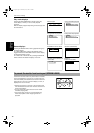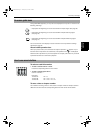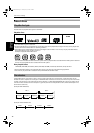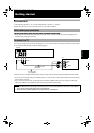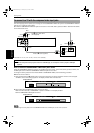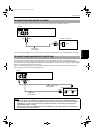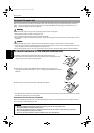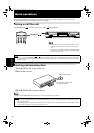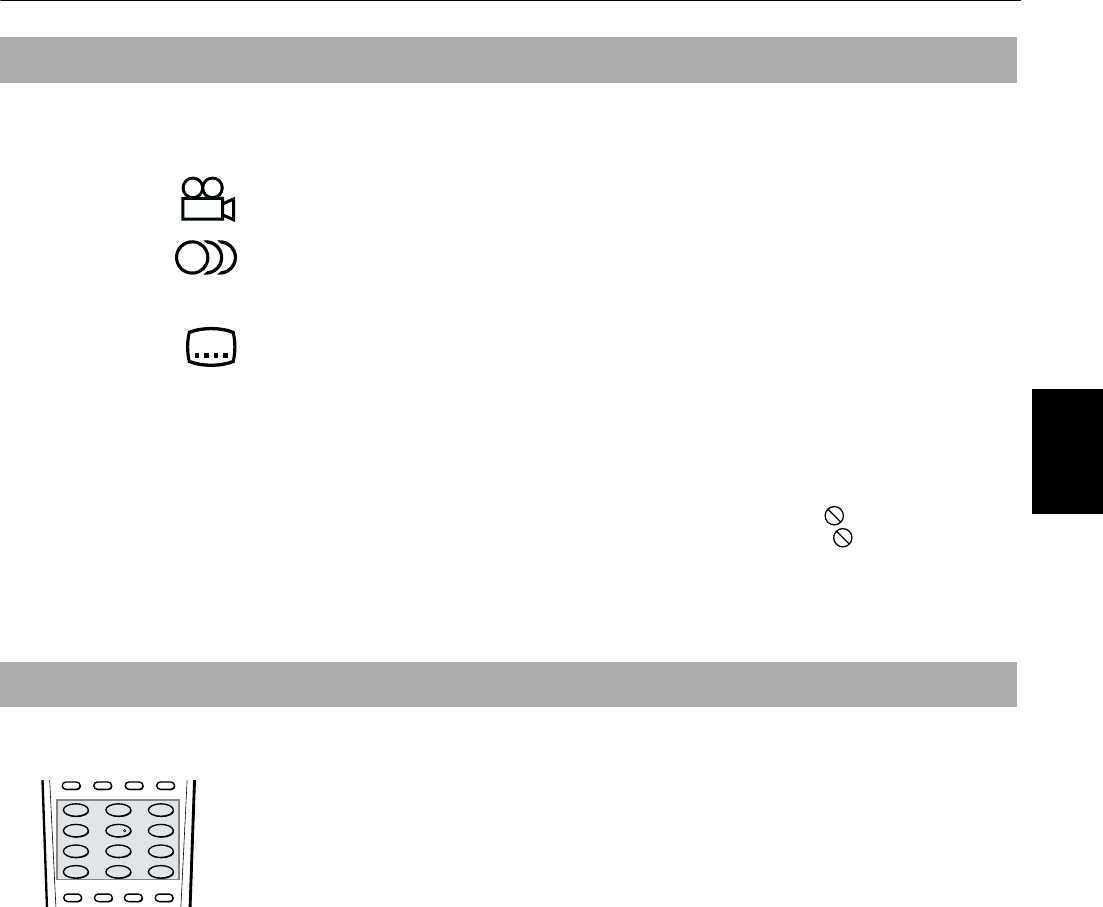
Preliminary knowledge
11
Preliminary
knowledge
On-screen guide icons
During DVD VIDEO playback, you may see icons displayed over the picture. These have the
following meanings.
: Displayed at the beginning of a scene recorded from multiple angles. (See page 30.)
: Displayed at the beginning of a scene recorded with multiple audio languages.
(See page 32.)
: Displayed at the beginning of a scene recorded with multiple subtitle languages.
(See page 31.)
You can set the unit not to display on-screen icons above via the preference settings
described on page 39.
About invalid operation icon
When you press a button, if the unit does not accept its operation,
appears on your
television screen. Operations are occasionally unacceptable even if is not displayed.
Note that some operations may not be accepted. For example, some discs may not allow
rapid advance/reverse or slow-motion playback.
How to use numeric buttons
To select a track/title number
• To select a number between 1 and 10
Press the corresponding button for the number.
• To select a number higher than 10
Use the +10 button.
Examples:
To select 13 +10 → 3
To select 34 +10 → +10 → +10 → 4
To select 40 +10 → +10 → +10 → 10
To enter a time or chapter number
The method for entering a time for Time search or chapter number for Chapter search is
different from above. See the corresponding sections in this manual for the details.
SUBTITLEANGLE AUDIO
THEATER
POSITION
123
56
89
0
+
1010
7
4
/75(1*ERRN3DJH7XHVGD\-XO\30