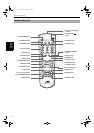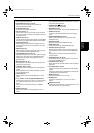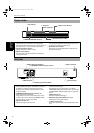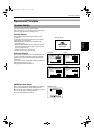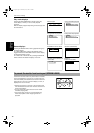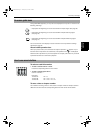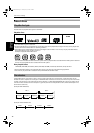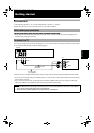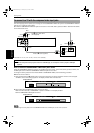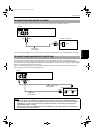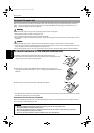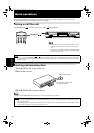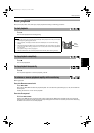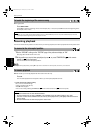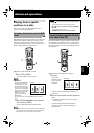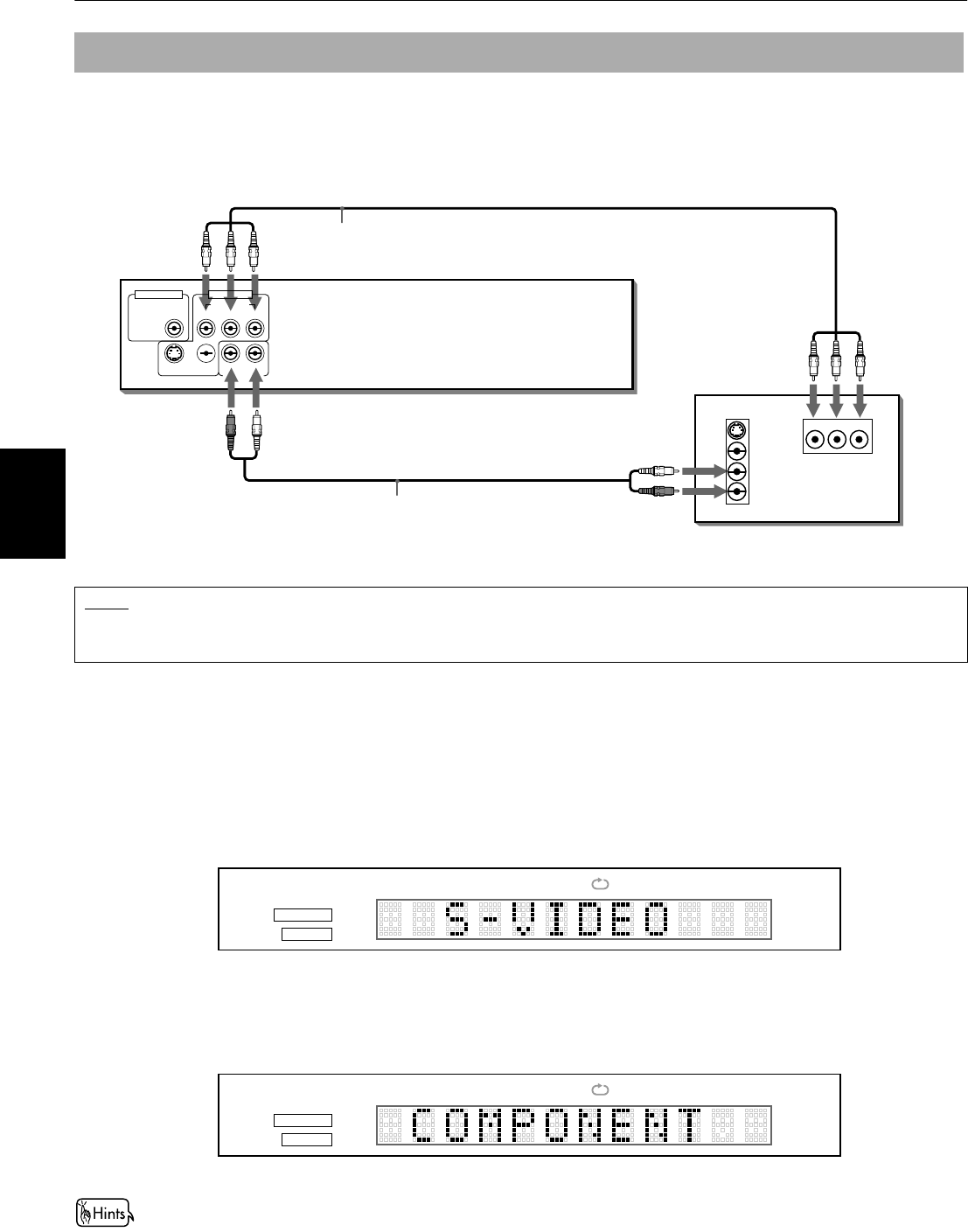
Getting started
14
Getting started
You can enjoy high picture quality by connecting the unit’s COMPONENT VIDEO OUT jacks to the COMPONENT VIDEO IN
jacks of your TV with the video cables.
Note that the COMPONENT VIDEO OUT jacks are not active in the initial (factory preset) condition. See below for details
how to make them active.
• Connect “Y” to “Y, ” “P
B
” to ”P
B
,” “P
R
” to “P
R
” correctly.
How to make the COMPONENT VIDEO OUT jacks active
Either the COMPONENT VIDEO OUT jacks or the S-VIDEO jack can be active. In the initial (factory preset) condition, the
S-VIDEO jack is active while the COMPONENT VIDEO OUT jacks are not active.
To change the active jack(s) from the initial S-VIDEO to COMPONENT VIDEO, use the following procedure.
¶ When the unit is turned on
1
Press and hold down the 7 (STOP) button on the front panel when no disc is inserted or while the unit is stopped.
“S-VIDEO” (the current setting) appears in the display window after a few seconds.
2
Keep holding down the 7 (STOP) button on the front panel.
After a few more seconds, “COMPONENT” replaces “S-VIDEO” in the display window.
Now the COMPONENT VIDEO jacks are active.
• To change the active jack(s) from the COMPONENT VIDEO to the S-VIDEO jack, use the similar procedure.
To connect to a TV with the component video input jacks
NOTE
• When the component video input jacks of the TV is of the BNC type, use an adapter to convert a pin jack to a BNC jack
(optional).
VIDEO
IN
IN
S-VIDEO
YPB PR
AUDIO
RIGHT
LEFT
DIGITAL OUT
PCM / STREAM
COAXIAL
TV
Audio cable (not supplied)
White
Red
The unit
WhiteRed
Green
Red
Blue
Component video cable
(not supplied)
Green
Red
Blue
VIDEO OUT
AUDIO OUT
COMPONENT
S-VIDEO VIDEO
RIGHT LEFT
YP
B PR
VCDVD
TITLE TRACK CHAP
A
-
B1
PROGRAM
RANDOM
(Display Window)
VCDVD
TITLE TRACK CHAP
A
-
B1
PROGRAM
RANDOM
(Display Window)
/75(1*ERRN3DJH7XHVGD\-XO\30