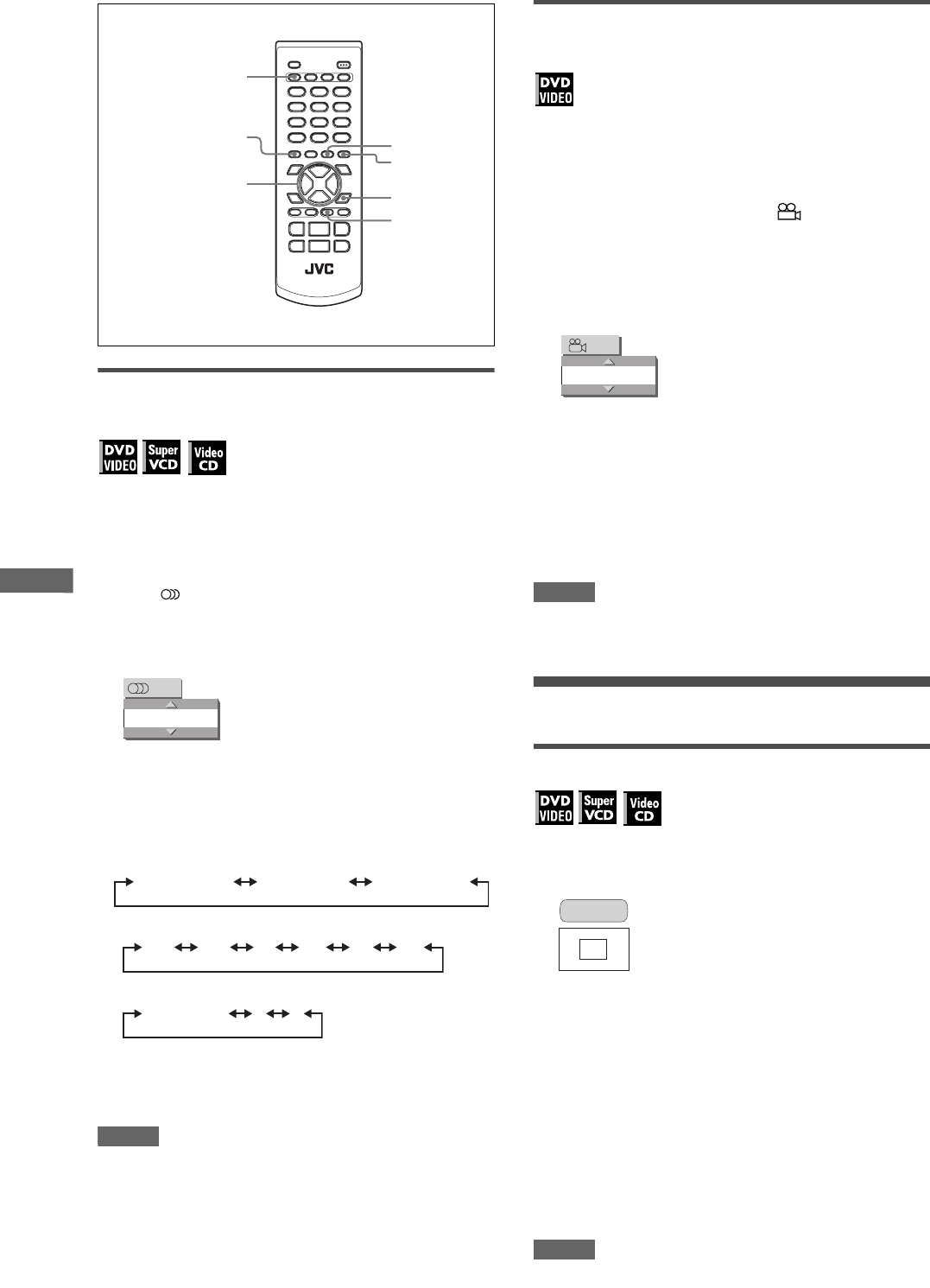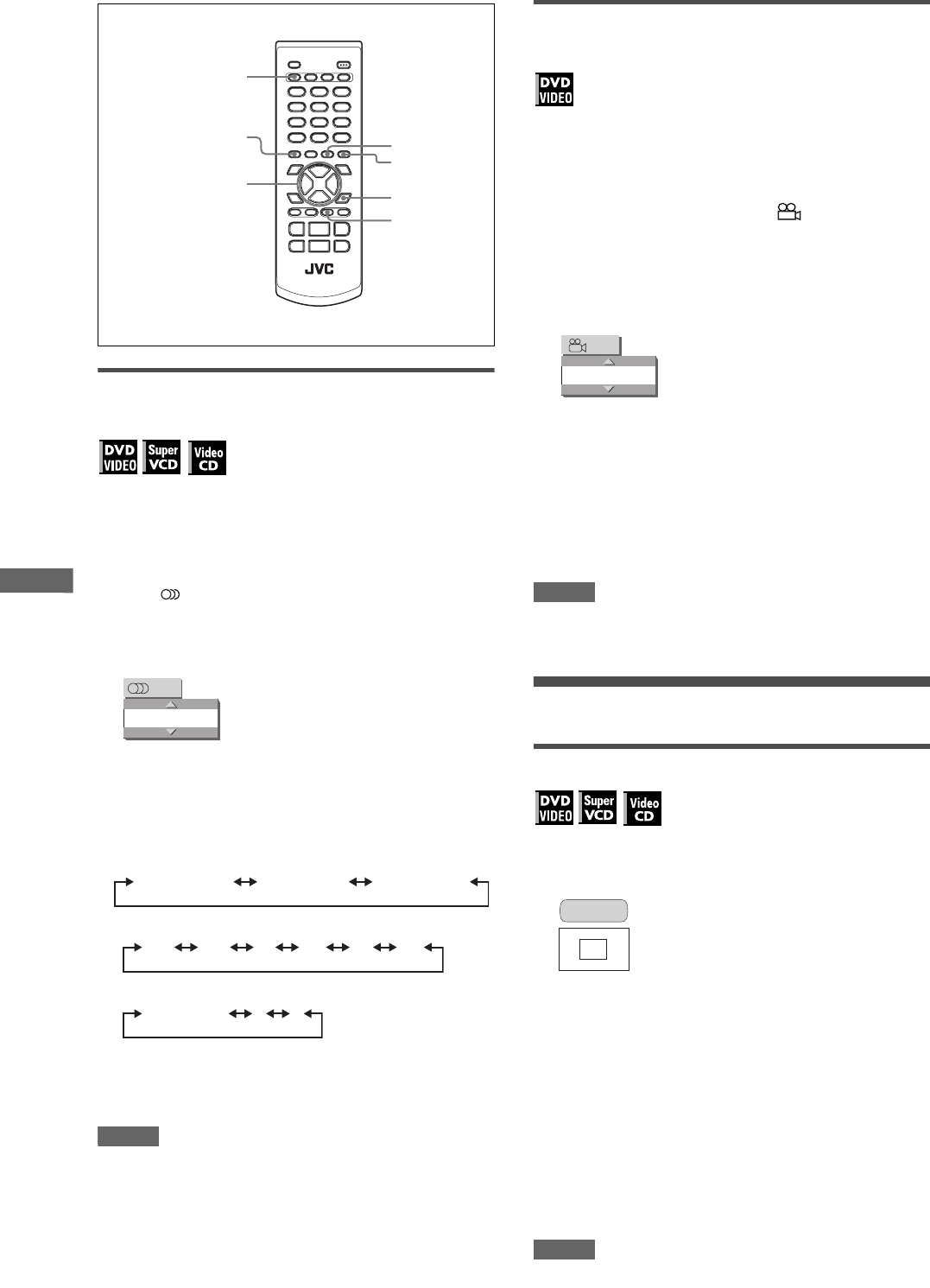
16
XV-N212S/XV-N312S/GNT0041-004A/English
V
a
r
i
o
u
s
k
i
n
d
s
o
f
p
l
a
y
b
a
c
k
To change the audio language or sound
(AUDIO)
The audio selection setting allows you to change the audio
language of a movie, or to listen to karaoke with or without the
vocal.
Hint
At the beginning of the part where multiple audio tracks are
recorded, appears on the TV screen (except when the [ON
SCREEN GUIDE] preference is set to [OFF]).
1 During playback, press AUDIO.
The audio selection window appears on the TV screen.
2 Press 5/∞ or AUDIO to select the desired
audio.
Each time you press 5/∞ or AUDIO, the audio changes.
For DVD VIDEO (example)
For SVCD
For Video CD
3 Press ENTER.
You can hear the selected audio.
The audio selection window is dismissed.
NOTES
• The audio selection window will automatically disappear if you
do not change the audio for several seconds.
• For DVD VIDEO, the selected language may be abbreviated on
the TV screen. See “Appendix C: Table of languages and their
abbreviations” on page 32.
To select a scene angle of DVD VIDEO
(ANGLE)
You can enjoy a variety of scene angles if the DVD VIDEO disc
contains “multi-angle” parts, where multiple cameras were used
to shoot the same scene from different angles.
Hint
At the beginning of a “multi-angle” part, appears on the TV
screen (except when the [ON SCREEN GUIDE] preference is set
to [OFF]).
1 During playback, press ANGLE - SLIDE
EFFECT.
The angle selection window appears on the TV screen.
2 Press 5/∞ or ANGLE - SLIDE EFFECT to
select the desired angle.
Each time you press 5/∞ or ANGLE - SLIDE EFFECT, the
angle changes.
3 Press ENTER.
You can see the picture from the selected angle.
The angle selection window is dismissed.
NOTES
• The angle selection window will automatically disappear if you
do not change the angle for several seconds.
• This function may not work with some DVD VIDEO discs.
Special picture and sound effects
To zoom in pictures
1 During playback or while paused, press
ZOOM.
Pressing ZOOM causes the player to zoom in on the image.
At the top left of the screen, the information for the current
magnification appears for about 5 seconds.
Each time you press ZOOM, the magnification rate is
changed (1.5, 2 and 4 times).
When a picture of a DVD VIDEO disc is viewed on a normal
TV screen (4:3, Letter Box), black bars may appear at the top
and bottom of the screen.
2 Press 5/∞/2/3 to move the zoomed position.
To return to the normal playback
Select the normal size by pressing ZOOM repeatedly.
NOTES
• While zoomed, the picture may look coarse.
• This function may not work with some DVD VIDEO discs.
ENTER
VFP - I/P
ANGLE -
SLIDE EFFECT
SOUND EFFECT
AUDIO
ZOOM
5/∞/2/3
ENGLISH
1/3
1/3 ENGLISH 2/3 FRENCH 3/3 SPANISH
ST1 ST2 L- 1 R-1 L- 2 R-2
ST (Stereo) L R
1
1/3
ZOOM x 1.5
XV-N212S_XV-N312S(USUB).book Page 16 Monday, January 19, 2004 4:58 PM